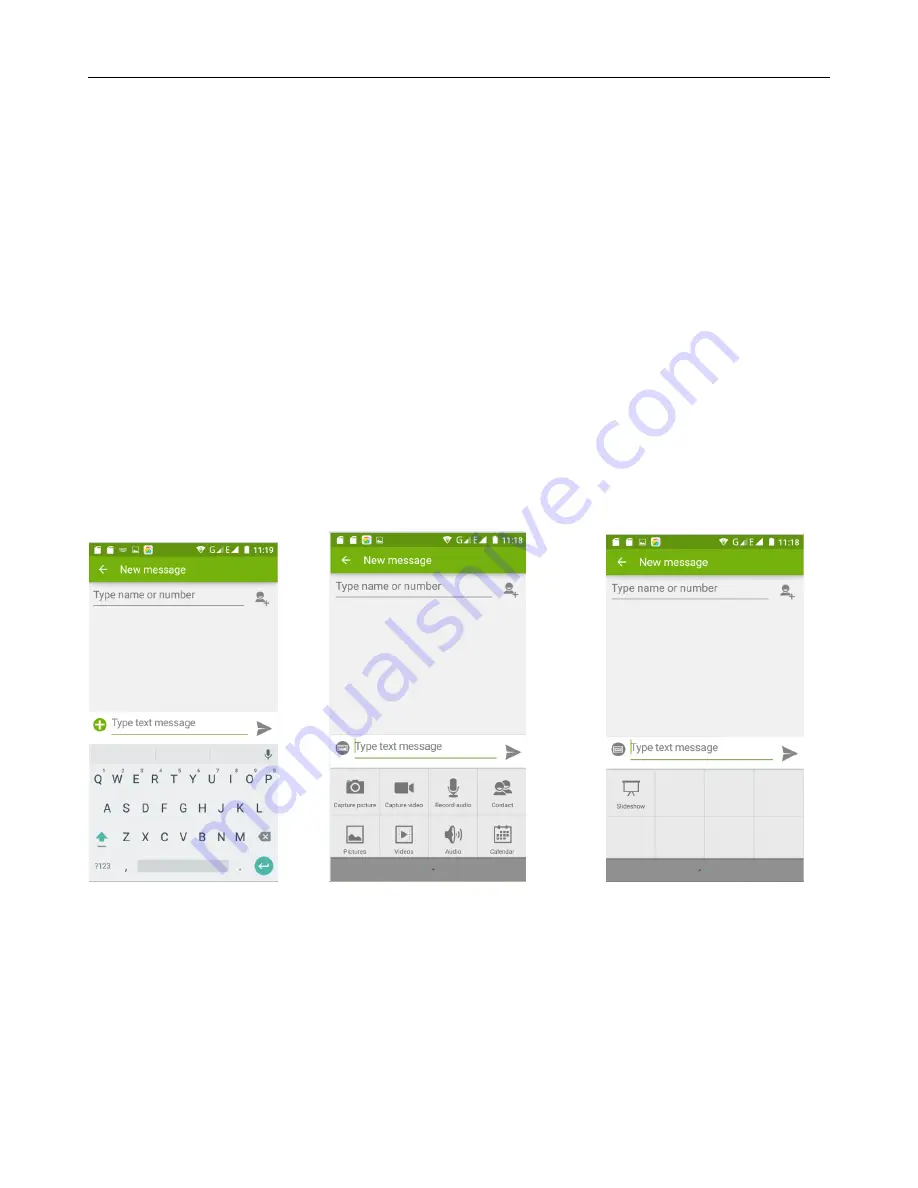
User Manual for SL4502
17
7. Messaging
Important
:
The title of the message of the phone is the phone number. The dialog will be saved under the phone
number
,
instead of the usual folder structure. Messages with blue background are those received, and messages
with white background are those sent.
Send SMS to certain phone number
1)
Press home>messaging
,
touch
“
new messages
”
.
2)
On the “edit” screen
:
a.
Click
“
recipient
”
box to start typing
,
you can also click
“
enter
”
box to start typing.
b.
Click the button of
“
send from SiM1 or SIM2
”
to send.
c.
When the recipient and the content are not empty, click the send button to send the message.
Send MMS to certain phone number
When creating message that is defaulted as SMS
,
it will be turned to MMS when the following operations are done.
You can send MMS by clicking “send” after editing.
1) On the "writing" screen, press the Menu button, click "add theme", it will automatically turn the message into an MMS
message:
2) On the "writing" screen click on the "plus" icon on the left to add an attachment. After the attachment has been added
to the message, the message will be automatically convert to MMS.
Send messages to multiple numbers
Enter multiple numbers in the recipient box dividing each number by a comma.
Click on the button on the right side of the recipient box with a plus icon to choose a contact group in the address
book.
Notice
:
Currently, the phone can only support up to 100 recipients.
If the number of contacts added is more than 100, you will get a warning message telling you that you were
unsuccessful in adding a new contact. You must manually add the recipient again.
















































