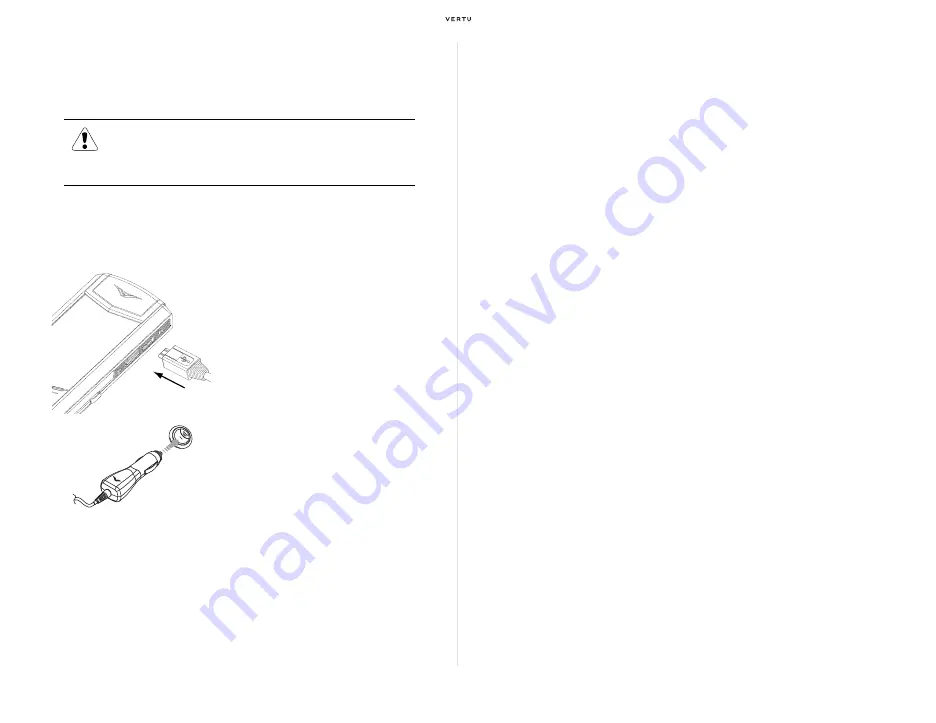
40
Using your Vertu phone
Vehicle charger
The vehicle charger recharges your Vertu phone quickly and safely from a
standard 12 or 24 volt (DC) vehicle cigarette lighter outlet.
The time taken to charge your battery depends on its existing charge. You
can use your phone normally during the charging process, although this will
increase the time to charge.
Some cigarette lighter sockets are only powered when the vehicle ignition is
switched on.
The vibrating alert is disabled while the charger is connected to your Vertu
phone.
When the battery is fully charged, the battery charge indicator at the top
right of the display stops animating. When charging is completed,
disconnect the car charger from the cigarette lighter outlet before you
unplug it from your Vertu phone.
CD-ROM
The Vertu CD-ROM works on a compatible computer with a CD-ROM
drive, with Microsoft® Windows® 2000, Microsoft® Windows® XP or
Microsoft® Vista® installed. You need at least 250 MB of free disk space
and administrator rights to the PC.
Connecting to a computer
To connect your Vertu phone to a computer, you need either a Vertu USB
data cable or your computer must be compatible with Bluetooth wireless
technology.
Vertu PC Suite
Vertu PC Suite includes the following applications to extend the
functionality of your Vertu phone:
Installing Vertu PC Suite
Install Vertu PC Suite as per the steps below:
1. Insert your Vertu CD-ROM into the PC’s CD-ROM drive.
2. Select “English” on the language selection screen.
3. Click on the “Install Now” button.
4. Follow the on-screen instructions to complete the installation.
Warning: Only use the vehicle charger specifically designed for
use with your Vertu phone.
Never attempt to use a vehicle charger if it has been damaged.
Only use the vehicle charger in a stationary vehicle.
Insert the micro USB charger
connector into your Vertu phone as
shown. Please ensure that the
connector is inserted correctly, with
the connector symbol uppermost.
Connect the charger to the powered
cigarette lighter outlet.
The green indicator light will illuminate
to show the charger is connected to
the power outlet. A confirmation
message is displayed if your Vertu
phone is switched on.
>
Backup
>
Contacts
>
Synchronise
>
Messages
>
Connect to the Internet
>
Image store
>
Install applications
>
Multimedia player
>
File manager
Summary of Contents for Signature RM-266V
Page 1: ...Quick Guide...

















