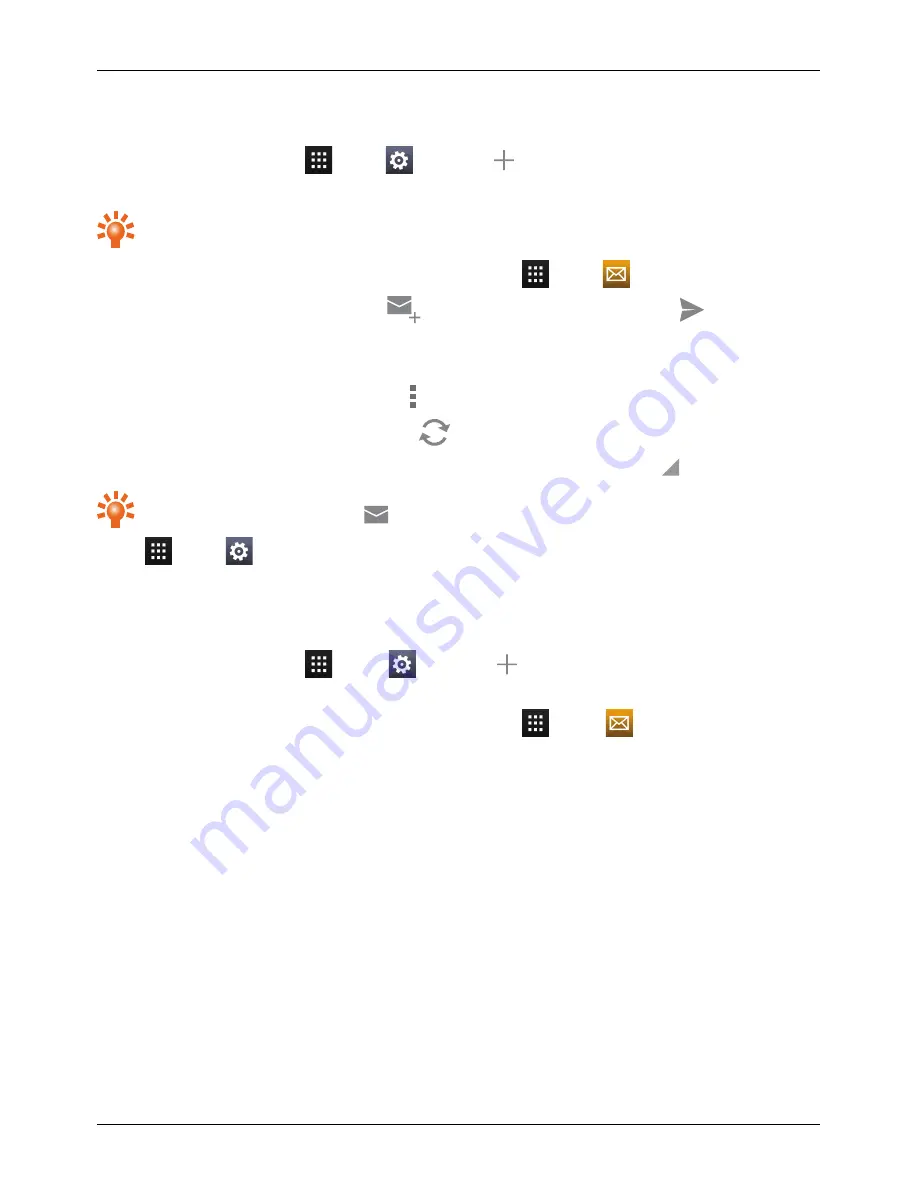
Corporate email setup
From the home screen, touch
Apps >
Settings >
Add account. Select Corporate for work
email accounts on Microsoft™ Exchange server. Enter details from your IT administrator.
Tip: You need to enter your username and password. You may be prompted to enter your
domain and server names. Contact your IT administrator for details.
To read and reply to messages on your email accounts, touch
Apps >
Email.
l
To compose a new message, touch
. Enter your message and then touch
to send the
email.
l
To read a message, touch it from the inbox.
l
To reply all or forward the email, touch
.
l
To manually refresh your mailbox, touch
.
l
To switch email accounts or view different folders within your mailbox, touch
.
Tip: When you have new email
will appear in the status bar.
Touch
Apps >
Settings and select your account to see options, such as Signature, Sync Email
and Remove account.
Personal email setup
From the home screen, touch
Apps >
Settings >
Add account. Select Email for your
personal email accounts. For account details, contact the account provider.
To read and reply to messages on your email accounts, touch
Apps >
Email.
Messaging and email
© 2014 Vertu Corporation Limited. All rights reserved.
32






























