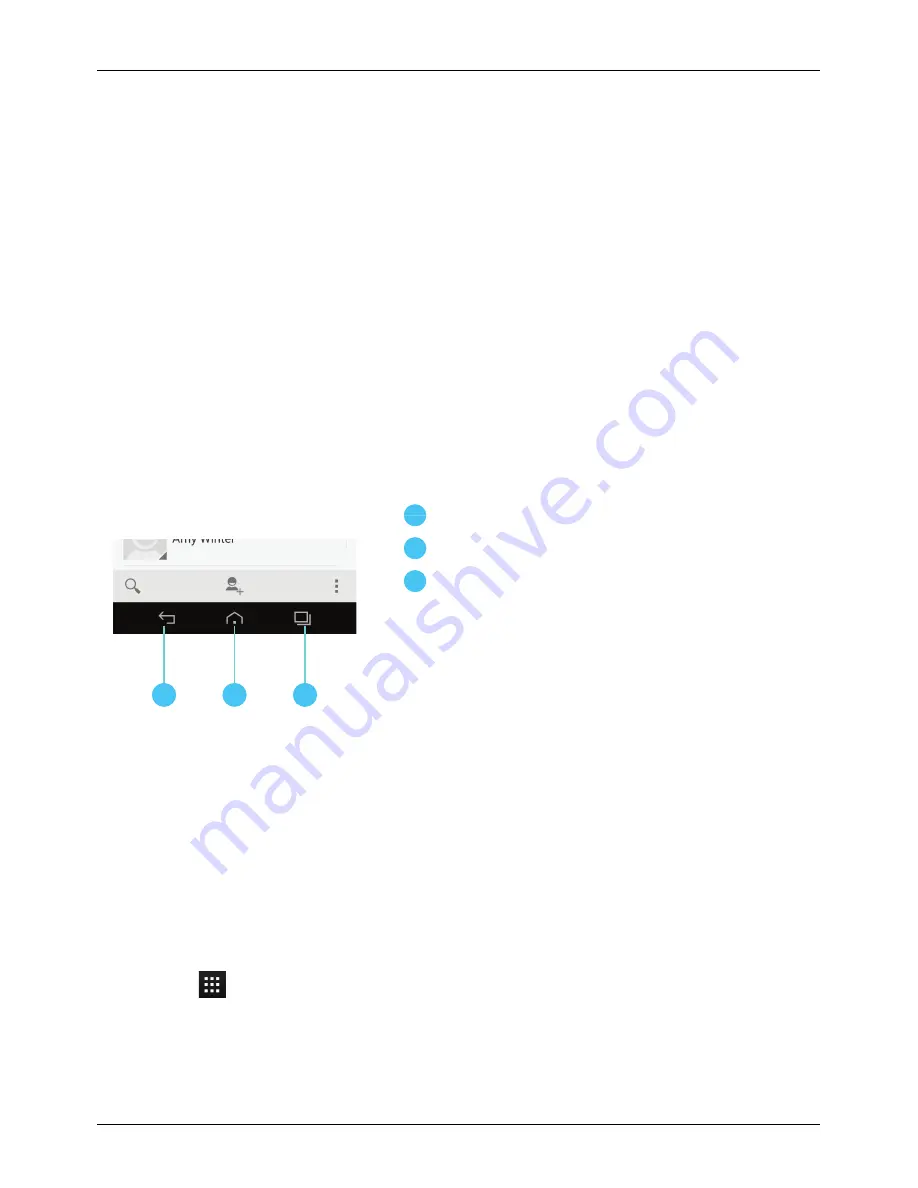
Clock widget
The clock widget on the home screen displays the following information:
l
Analogue clock with a digital date indicator
l
Alarms set for the next 12 hours
l
Free and busy periods, taken from the calendar, around the clock bezel
l
Local time. If you are roaming, the clock displays both the local time and the time at your home
location.
To set an alarm, touch the centre of the clock.
To display an appointment, touch the appropriate quadrant of the clock, and then touch the pop-up to
open the appointment. To clear the appointment, touch the screen.
Back, home and recent apps
You can use the three icons on the bottom of your screen to navigate between screens and apps.
1
3
2
1
Back
2
Home
3
Recent apps
Touch Back to go back to your previous screen.
Touch Home to move an app to the background and return to the home screen. Touch and hold Home to
go to the search screen.
Touch Recent apps to view a list of the apps you have used most recently.
Add widgets to the home screen
Widgets are apps that provide live content such as news, weather forecasts and messages.
To add widgets to the home screen:
1.
Touch
Apps and touch WIDGETS at the top of the screen.
2.
Flick left to view all widgets.
3.
To select a widget, touch and hold it, and then drag it to the home screen.
Explore
© 2014 Vertu Corporation Limited. All rights reserved.
19






























