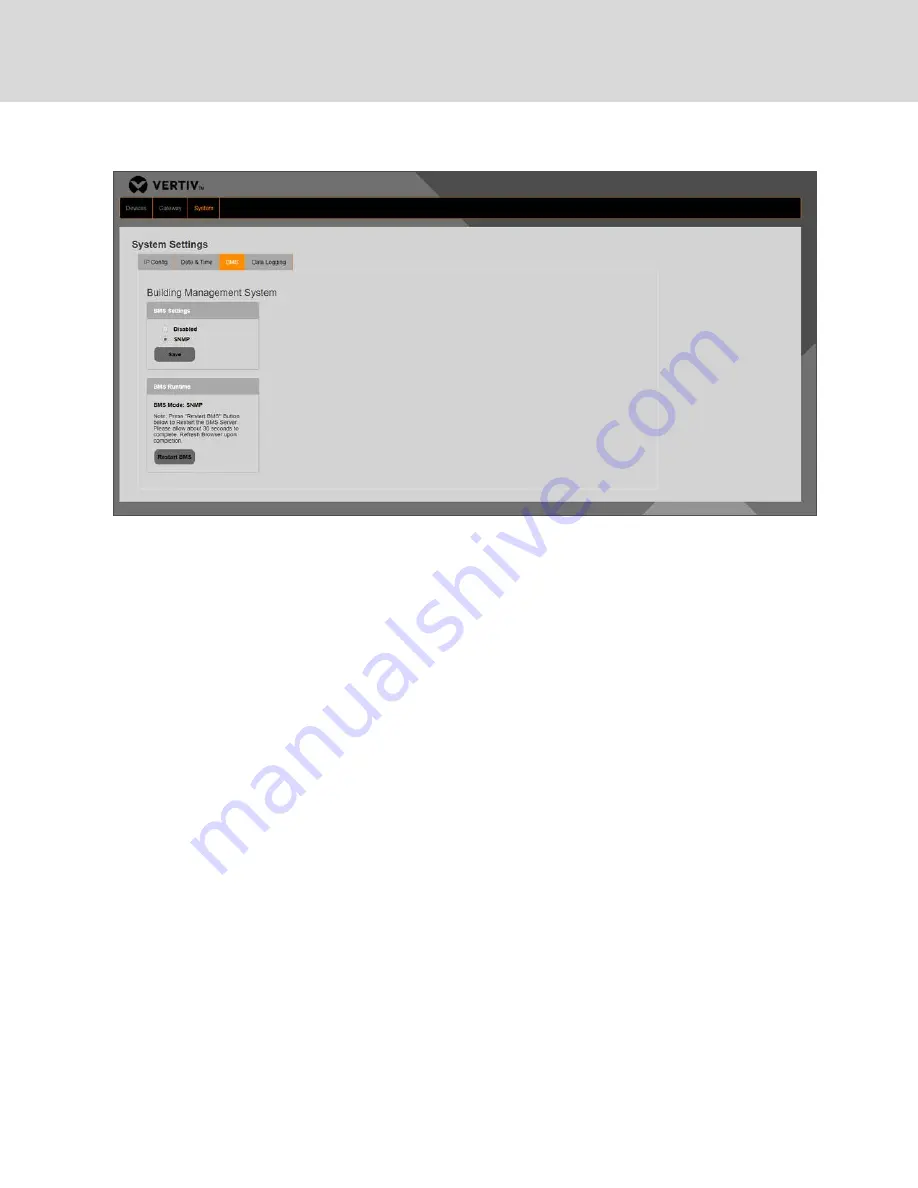
Figure 7.5 System—BMS Page
When
SNMP
is enabled, the interface is active on either port on the gateway. Select
SNMP
or
Disabled
and then click
Save
to change the status of the protocol.
If a BMS protocol is being used, the BMS server must be restarted following any configuration changes to the gateway.
These changes can include:
•
Adding new sensors
•
Sensor names are changed
•
Features on the sensors are changed
When gateway configuration changes occur, these items are not available to the BMS communications until the BMS server
is restarted. To restart the BMS server, follow this procedure:
1.
Click Restart BMS on the System—BMS page.
2.
After the BMS server is restarted:
•
The web page will display This site can't be reached.
•
The blue status LED on the gateway will turn off.
•
The blue status LED on the gateway will illuminate approximately 30 seconds later.
When the blue status LED on the gateway is illuminated again, the BMS server has restarted and is ready for connection
again. Refreshing the web page will restore access to the configuration items.
7.2.2 Updating the Gateway Firmware
Gateway settings can be viewed by navigating to the
Gateway
tab. See Figure 7.6 on the facing page. This tab provides
the following information:
•
Software name of the gateway
•
MAC ID of the Picocell Radio inside of the gateway
•
Current firmware version
Vertiv | Vertiv™ Wireless Sensor Network (WSN) Installer/User Guide
30






























