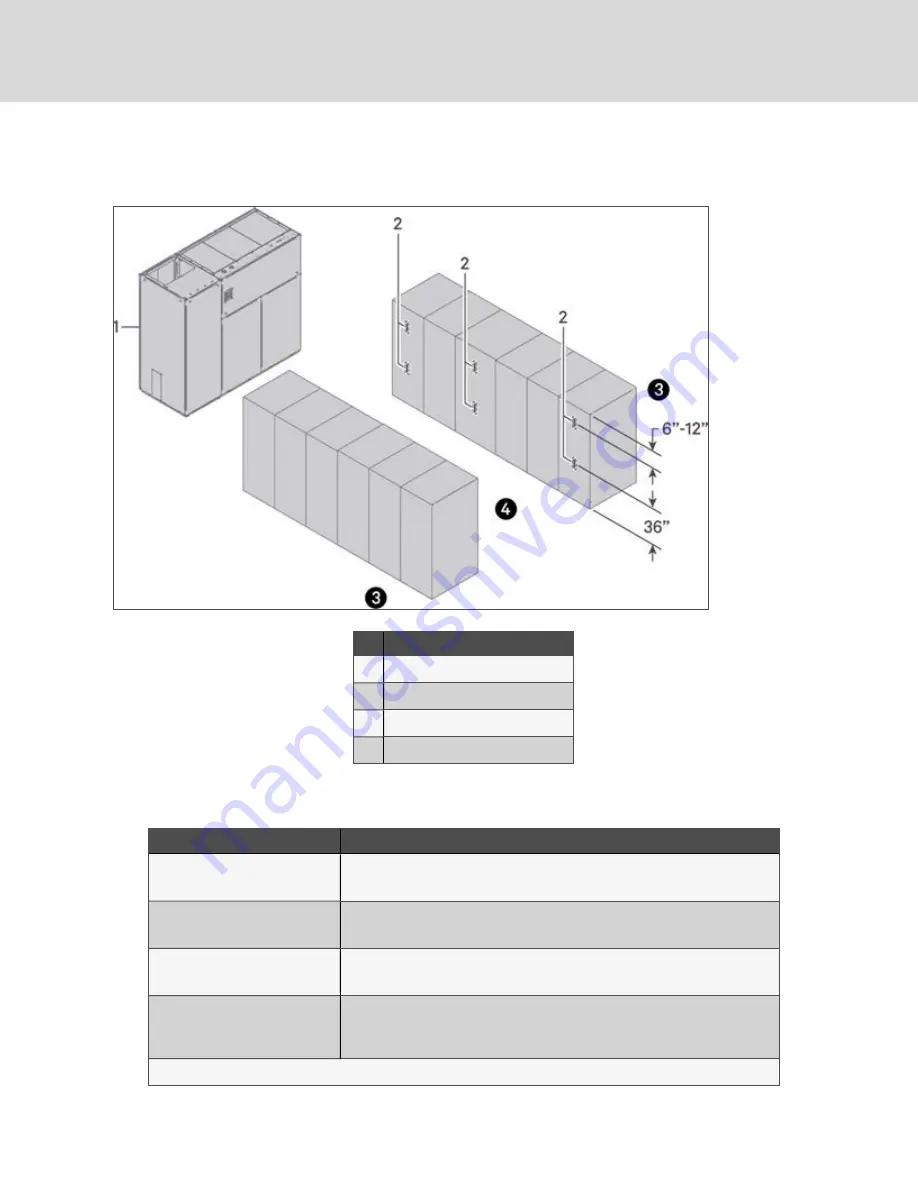
6.2 Location in Data Centers
Figure 6.1 Sensor Locations
Item
Description
1
Liebert thermal management unit
2
Wireless sensor
3
Non-controlled aisle (can be monitored)
4
Controlled aisle
Application
Recommendation
Non-contained aisle control applications
•
Minimum of two sensors per controlled standard rack face
•
Each third rack has sensors
Contained aisle control applications
•
Minimum of two sensors per controlled standard rack face
•
Each fourth rack has sensors
End racks on rows
•
Has sensors to detect wrap-around air flow
•
Racks in between should use guidelines above
Standard rack face
•
Typical locations are 6" to 12 " from top of rack (depending upon the location of
rack equipment)
•
Halfway (typically 36")
Additional sensors can be used as needed for more granular control or monitoring.
Table 6.2 Sensor Locations in Data Centers
Vertiv | Vertiv™ Wireless Sensor Network (WSN) Installer/User Guide
20
















































