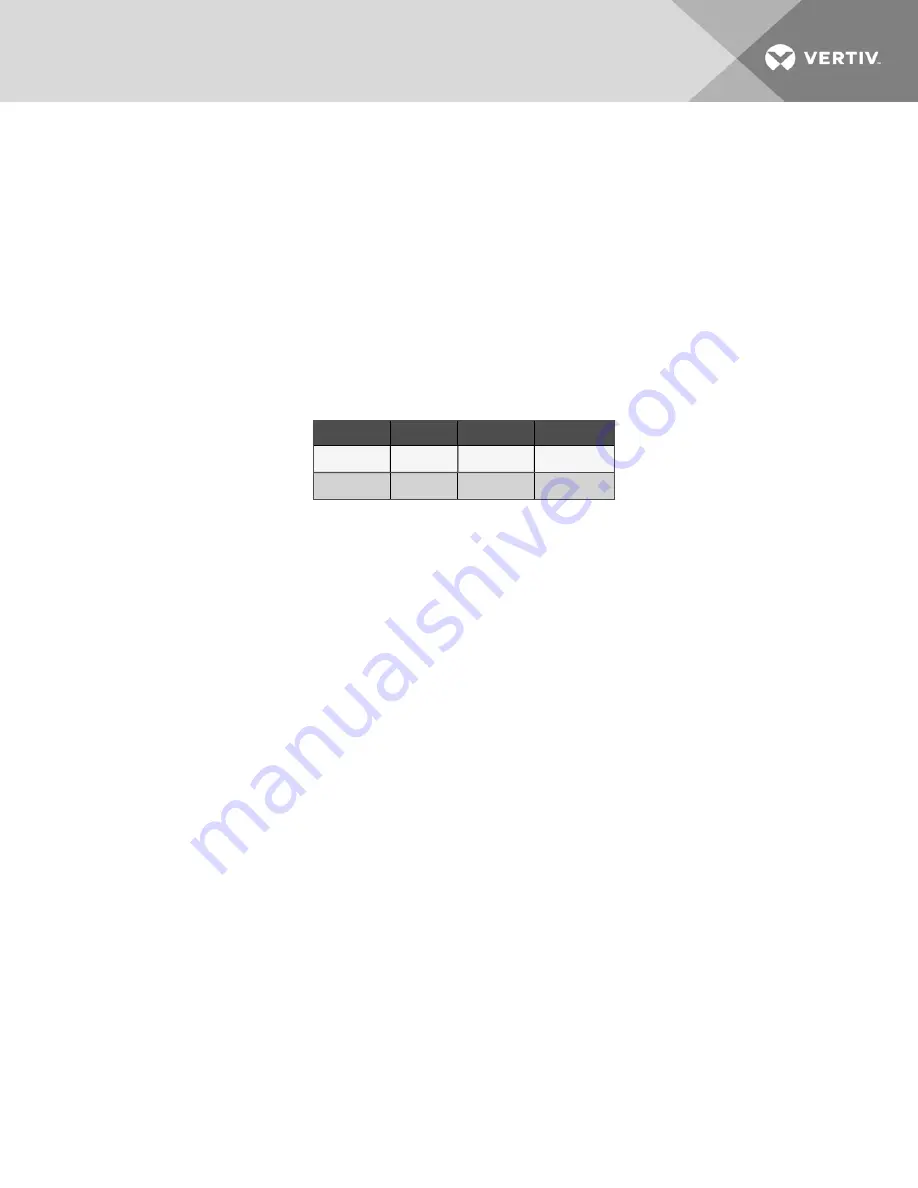
4 SYSTEM REQUIREMENTS
The PC or laptop you use to configure the gateway must meet the following requirements:
•
Chrome version 76.0.3808 or higher.
•
10/100 base-TX Ethernet communication protocol.
NOTE: Vertiv™ recommends the use of the Chrome browser.
4.1 Preparing the PC or Laptop
To connect the gateway, the connecting PC or laptop must first be placed on the corresponding network that lines up with
Table 4.1 below.
Connection
IPv4 Address
Subnet Mask
Default Gateway
Ethernet port 1
192.168.1.10
255.255.255.0
None
Ethernet port 1
192.168.2.10
255.255.255.0
None
Table 4.1 Default Gateway Network Settings
Use the following procedure to change the PC or laptop network settings. Refer to Figure 4.1 on the next page.
1.
Open
Windows Control Panel
and select
Network and Sharing Center
.
2.
Click
Change Adapter Settings
.
3.
Right click the Ethernet connection that is being use and select
Properties
.
4. Select
Internet Protocol Version 4 (TCP/IPv4)
and click
Properties
.
5.
Select
Use the following IP address.
6. Enter an IP address that is on the same subnet as the gateway port that is being accessed. Do not use the same
IP address as the gateway port itself. Examples:
•
An IP address of 192.168.1.11 on the PC or laptop allows access to port 1 of the gateway.
•
An IP address of 192.168.2.11 on the PC or laptop will allow access to port 2 of the gateway.
7.
Enter this submask: 255.255.255.0.
4 System Requirements
7


























