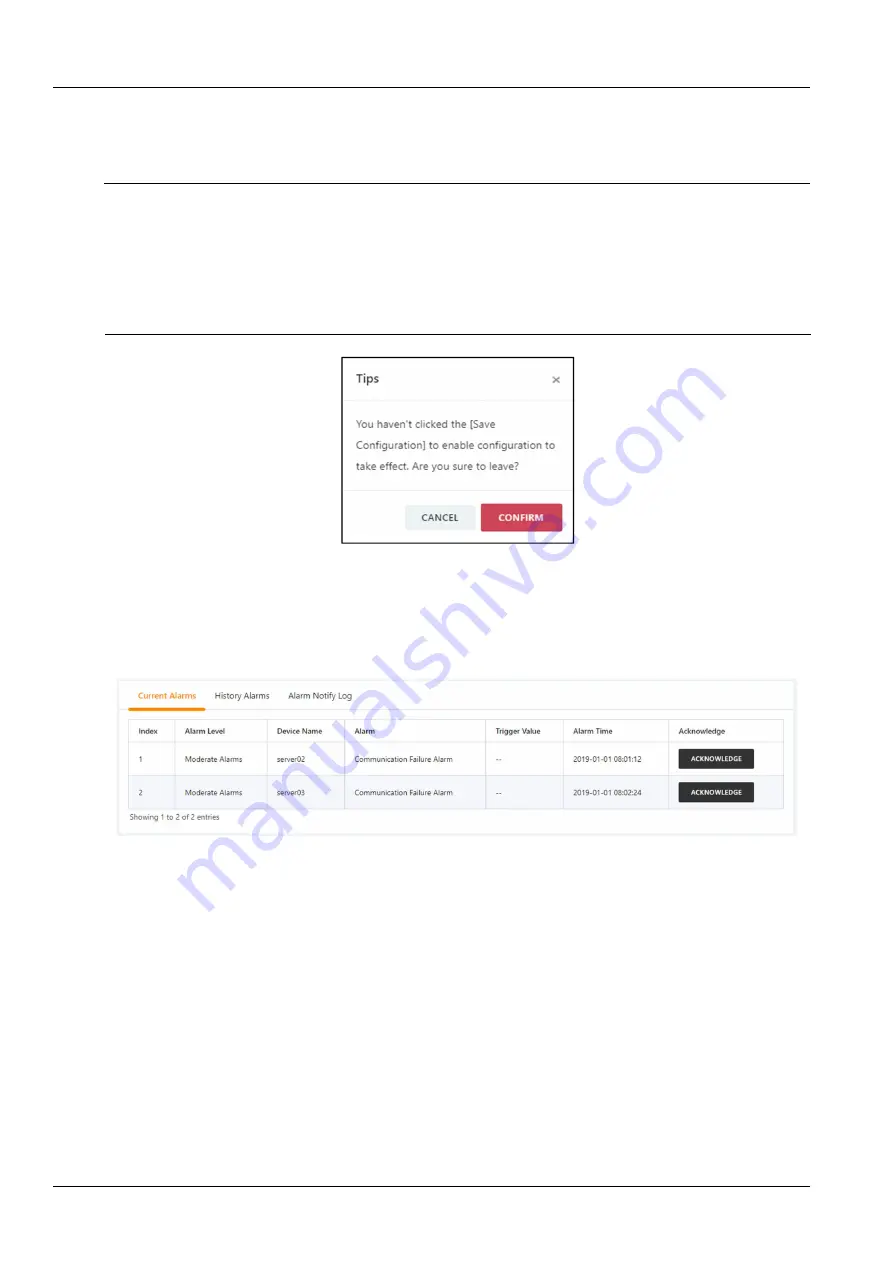
36
Chapter 3 Web Interface of RDU501
RDU501 Intelligent Monitoring Unit User Manual
After modifying the device information, you need to click the
Save Configuration
button to make the configuration
take effect. After clicking
Save Configuration
, the User Security Verification dialog box pops up, prompting you to
enter the current user's login password. After entering the correct password, click the
OK
button to complete the save
operation.
Note
1.
The IPMI device specifically refers to an IT device accessed through the IPMI 2.0 protocol, and its accessibility and
communication stability are related to the support capabilities of the IT device itself.
2.
The device IP address is not allowed to be duplicated. When modifying device information, you cannot modify the IP address.
3.
If you have not modified any device information, you cannot click the
Save Configuration
button.
4.
After modifying the device information, if you leave the page without clicking the
Save Configuration
button, a prompt box
as shown in Figure 3-41 will pop up asking if you want to confirm leaving the page. Clicking the
Cancel
button will leave the
current page, and clicking the
OK
button will leave the page and ignore the modification information.
3. IPMI device alarm
Figure 3-41 Prompt box for not saving configuration
Click the
IPMI Device Alarm
submenu under the
IT Management
menu. The IPMI device alarm page contains three
tabs: active alarm, historical alarm, and alarm notification log, as shown in Figure 3-42.
Click the
Alarm Confirmation
button to confirm the alarm. After the alarm is confirmed, the alarm notification will not
be sent. When the mouse cursor is hovering over the
Confirmed
text, the alarm confirmation message will be
displayed in a floating manner, and the mouse cursor will disappear automatically after being removed.
Figure 3-42 IPMI active alarm
Click the
Historical Alarms
tab to display the page shown in Figure 3-43. Select the device name, start time, and
end time. Click the
Query
button to query the historical alarm of the selected device.






























