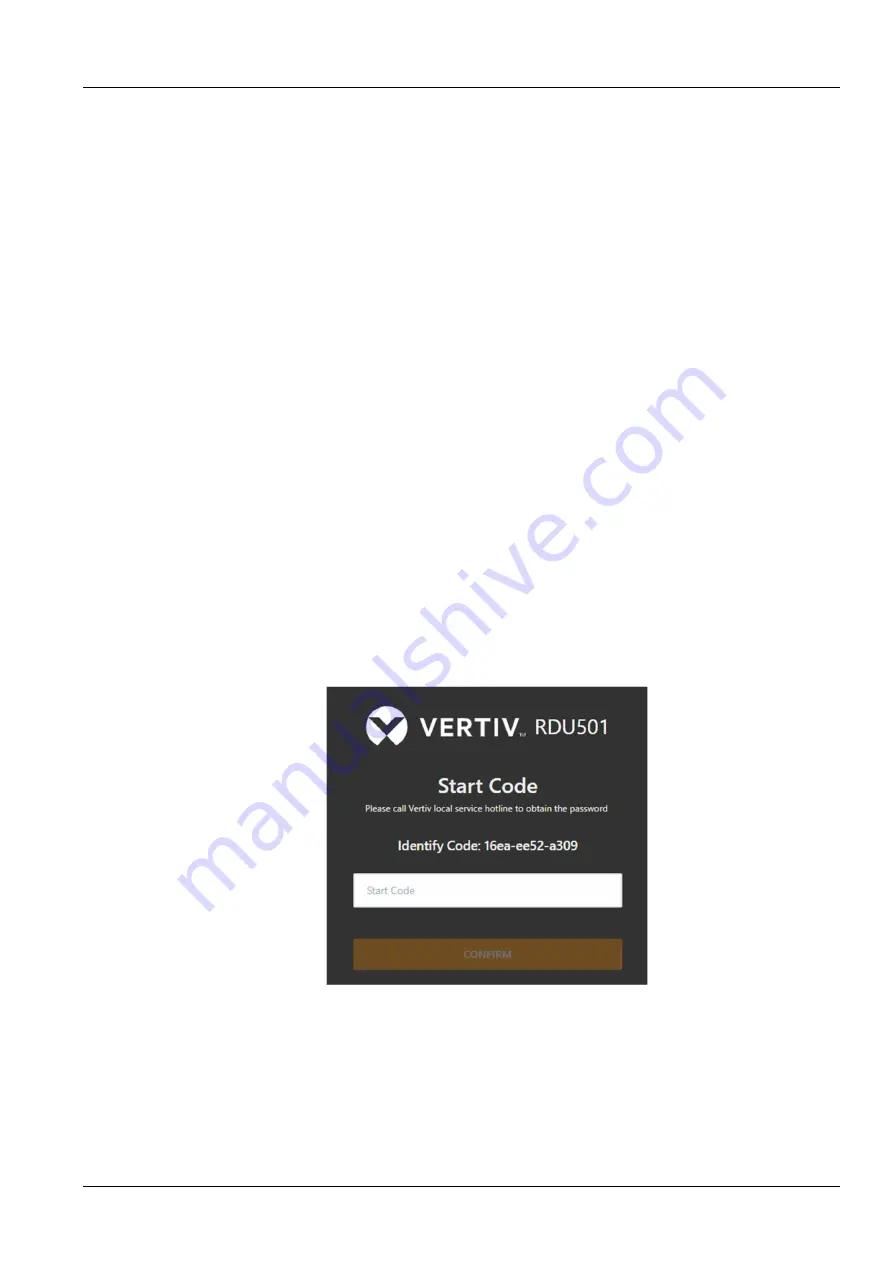
Chapter 3 Web Interface of RDU501
15
RDU501 Intelligent Monitoring Unit User Manual
Chapter 3
Web Interface of RDU501
This chapter describes how to log in to the RDU501 and RDU501 related functions through the Web, including login
preparation, login to RDU501 and RDU501 home page, and menu items.
3.1 Login Preparation
To ensure the normal use of the RDU501 webpage function, please refer to the contents of this section to check and
select the web browser.
3.1.1 Checking IP Address Connectivity
Prior to logging in to the RDU501 through the Web, first confirm the IP address of the RDU501 and test its
connectivity. For the test method, see “Question 5” in section 4.2 Troubleshooting.
3.1.2 Checking web browser
Support mainstream web browsers such as Google Chrome, Firefox, Safari, Internet Explorer (11), Edge, etc.
3.2 Login RDU501
3.2.1 Authorized Startup
1. When logging in to the RDU501 for the first time, open the browser and enter the IP address of the RDU501 in the
address bar (the default IP of LAN1 is 192.168.0.254; the default IP of LAN2 is 192.168.1.254). Open the authorized
startup page, as shown in Figure 3-1. The authorization startup page does not appear. See “Question 5” in section
4.2 Troubleshooting
.
Figure 3-1 Authorized startup page
2. Please contact Vertiv Customer Service Center, provide the feature code, serial number and necessary customer
information to the customer service staff to get the startup password.
3. Enter the obtained startup password in the power-on password text box and click the
OK
button. If the startup
password is correct, the system automatically jumps to the login page (see Figure 3-2).






























