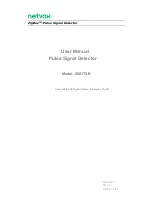5
Vertiv
| Network Camera Quick Operation Guide | v01 | UD.6L0201D0146A02
3.) View the image of the camera over the network.
4. Loosen the screws on the bracket slightly.
5. Adjust the camera to the desired surveillance angle and then tighten the screws on bracket to fix the camera.
6. Loosen the lock screw on the sun shield and move the sun shield until you can remove it. Remove the sun
shield.
NOTE: The “bottom” mark on the mounting base should align with the “bottom” mark on the
mounting bracket.
Panning screw
Rotation screw
Tilting screw
Figure 2-3 Adjust Monitoring Angle
Figure 2-4 Remove the Sun Shield