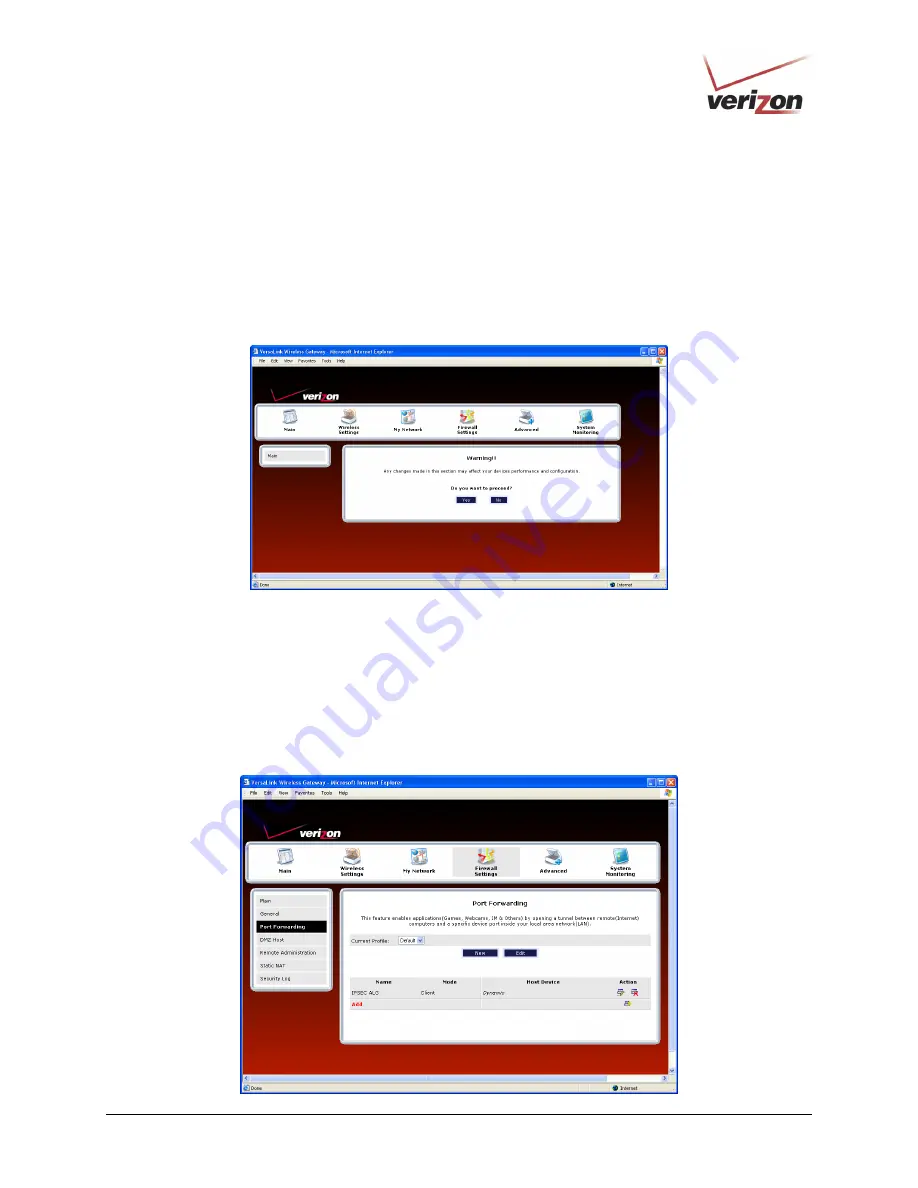
030-300505 Rev. A
85
April 2007
User Guide
VersaLink Wireless Gateway (Model 327W)
14.3
Port Forwarding
To access the Port Forwarding screen, from the top navigational menu, select
Firewall Settings.
Then select
Port
Forwarding
from the menu options at the left of the screen. A warning screen will display the following message:
Any changes made in this section may affect your device’s performance and configuration.
Do you want to proceed?
Click
Yes
to proceed.
If you clicked
Yes
, in the preceding warning screen, the following
Port Forwarding
screen will be displayed.
This feature enables applications (Games, Webcams, IM & Others) by opening a tunnel between remote (Internet)
computers and a specific device port inside your local area network (LAN).
The
Port Forwarding
screen allows you to do the following:
•
Edit connection profiles, create new connection profiles
•
Configure port forwarding services: predefined, customized, and port forwarding/port triggering services
















































