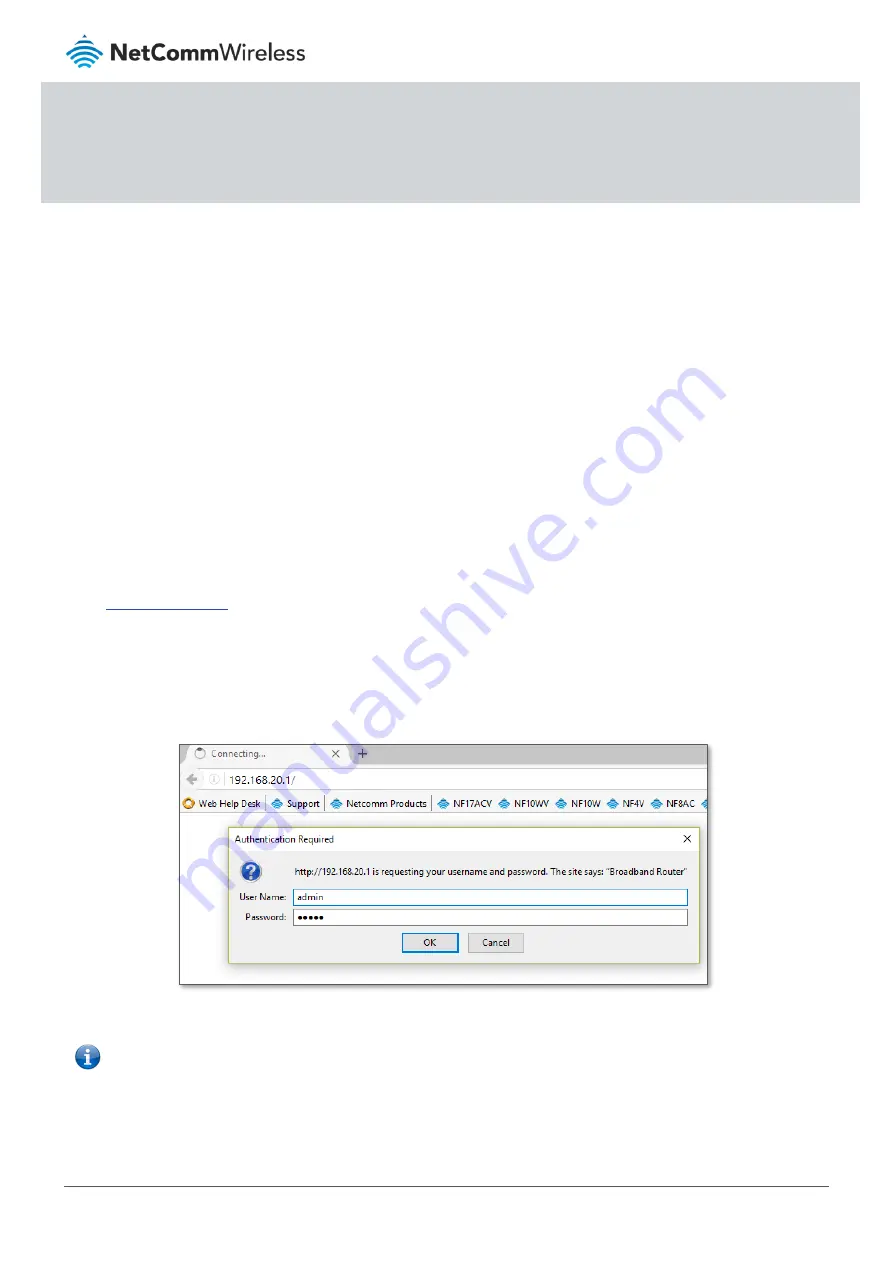
Wireless Security Setup Guide
NF18ACV FAQs
NF18ACV FAQs
1 of 7
© NetComm Wireless 2017
Wireless Security Overview
To guard your home network against attack and prevent unauthorised access, it is very important that you follow this guide
to secure your network.
Changing the wireless password
1
Connect a computer and theNF18ACV using an Ethernet cable. (A yellow Ethernet cable was provided with your
NF18ACV).
2
Open a web browser (such as Google Chrome or Mozilla Firefox), type following address into the address bar and
press
Enter
.
3
Enter the following credentials in the
User Name
and
Password
fields:
User Name:
admin
Password:
admin
Login screen
Note
–
If no authentication prompt is displayed or you see a request time out message, refer to
“What if I cannot access
Web User
In
terface guide” from FAQs section
.

























