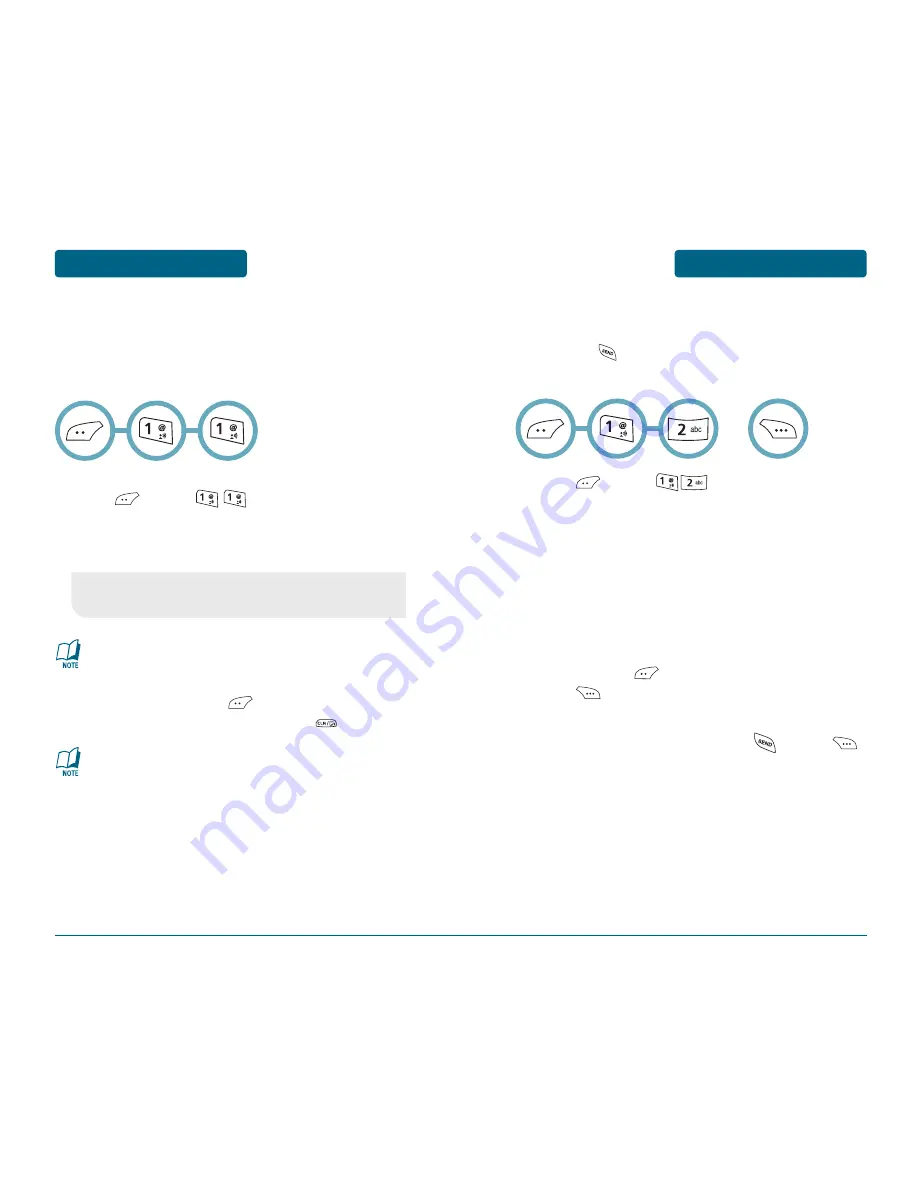
CONTACTS
MENU FUNCTIONS
39
MENU FUNCTIONS
CONTACTS
38
Stores up to 500 entries, each of which can be assigned to a group.
Entries can be retrieved by name or group.
■
NEW CONTACT
Adds a new contact entry.
To add a new entry to the phone book,
press [MENU] .
To enter a name or number, use the Navigation Key
to select the contact fields.
To save the entry, press [SAVE].
To return to the previous page, press .
•
Contact Fields:
Name/Mobile 1/Home/Work/Mobile 2/
Group/Ringtone/E-mail 1/E-mail 2/Fax.
Please refer to page 31 for more details on entering letters,
numbers & symbols.
If only a phone number is entered and the name field is
left blank, the contact will still be saved and the
Contact List will display the phone number.
■
CONTACT LIST
Retrieves an entry by name and number, and calls the number by
simply pressing . You can review all the entries stored in your
phone book list or find an entry quickly by entering all or part of a
name.
Press [MENU] .
The list of names in your phone book is displayed
alphabetically.
Enter a name or part of a name or scroll through
the list with the Navigation Key. Please refer to
page 31 for more details on entering letters,
numbers & symbols.
All matching entries will be displayed. Highlight
an entry. Press [VIEW] to view the entry.
Press [OPTIONS] to 1. New Contact,
2. Edit, 3. Erase, 4. Send Msg or 5. Call.
To call the selected number, press or press
[OPTIONS] and select “Call”.
OR
Summary of Contents for PN-300
Page 1: ...User Guide PN 300 ...
















































