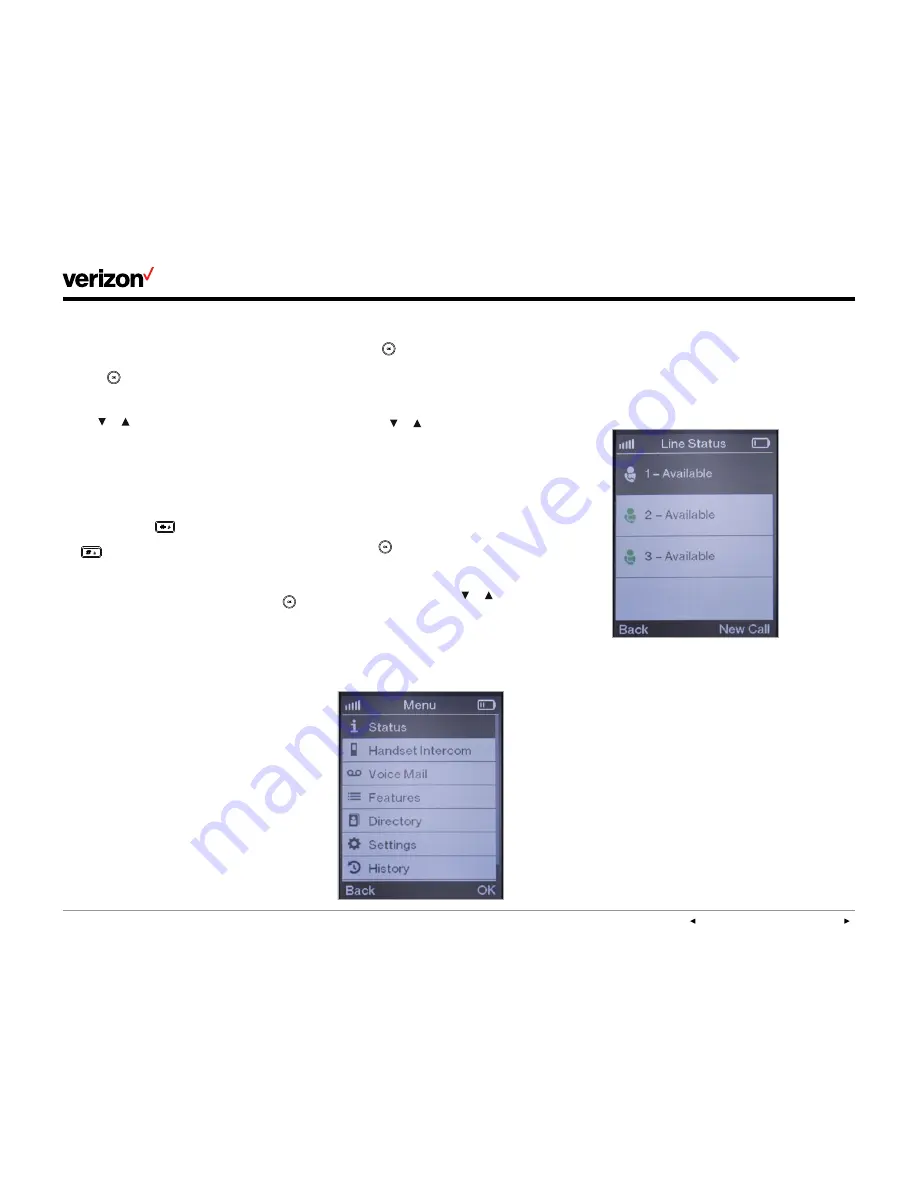
User guide
PREVIOUS
|
CONTENTS
|
NEXT
One Talk
—W60B user guide
8
Renaming a base station
Do the following to rename a base station using
your handset:
1. Press
to enter the main menu.
2. Select
Settings->Registration->Select Base
.
3. Use or to highlight the base station to
be renamed.
4. Press the
Rename
soft key and enter the new
name in the
Rename
field.
5. Press the
Save
soft key to save the base
station’s new name.
Note: Pressing the
navigation key lets you
enter special characters. Pressing
the
navigation key allows you to switch to
different input modes.
Handset user interface
You can customize your handset by pressing
to enter the main menu. Some configuration
options are only accessible to the administrator.
The default administrator password is “0000”.
Checking system status
Base station status
Using a registered handset, you can view the
following system status information for your
base station:
• IPv4 status or IPv6 status
• Firmware version
• MAC address
• Device certificate status
• Radio fixed part identity (RFPI)
• Network information
Do the following to check the base station status:
1. Press
to enter the main menu.
2. Select
Status->Base
.
3. The LCD screen will display the base station
status information and the Network option.
a. Use or to scroll through and view the
status information.
b. To view the network information, select
Network
and press the
Enter
soft key.
Handset status
You can check the handset status if the handset
does not register to a base station. Do the
following to check the status:
• Press
to enter the main menu.
• Select
Status->Handset
.
• When the LCD screen displays the handset
status information, use or to scroll through
the status information.
Handset status information includes handset
model, hardware version, handset firmware
version, International Portable User Identity (IPUI)
code, subscriber number (SN) code and area.
Line status
Press the
Line
soft key while the handset is idle
to see its status. The LCD screen will display all
the lines currently registered to the base station,
using icons to indicate the line status. The current
status of the line is visible and displays “Available”
next to each line if not in use.























