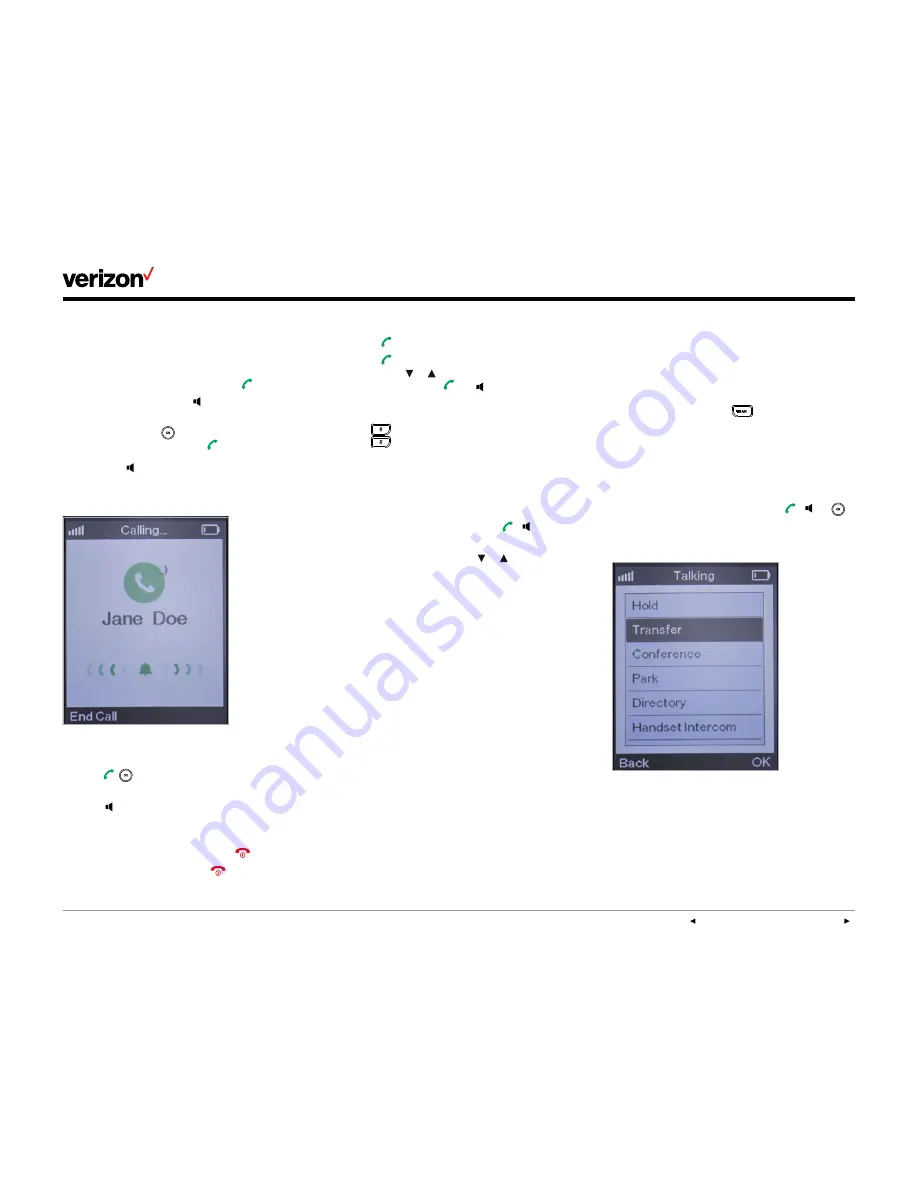
User guide
PREVIOUS
|
CONTENTS
|
NEXT
One Talk
—W60B user guide
15
Basic call features
Placing calls
You can place calls in the following ways:
•
Keypad
—Enter number and press .
•
Speakerphone
—Press , enter number and
select the
Send
soft key.
•
Directory
—Press
, select
Directory
, select
contact number and press .
Note: Press to toggle the speakerphone on or
off. A speakerphone icon appears on the handset
display when it’s in speakerphone mode
Answering and ending calls
• Press ,
or the Answer soft key to answer
calls with the handset earpiece speaker.
• Press
to answer calls with the speakerphone.
• To ignore an incoming call, press the
Silence
soft key.
• To reject an incoming call, press
.
• To end a current call, press
.
Redialing last number
• Press
twice to redial the last number dialed.
• Press
once to display the latest numbers
dialed, use
or
to highlight the desired
number, and press
or
to make the call.
Muting and unmuting calls
Press
to mute the microphone during a call.
Press
again to unmute it.
Placing calls on hold and resuming calls
To place a call on hold, press the
Options
soft
key during a call and select
Hold
.
To resume the call, do one of the following:
• For only one call on hold, press ,
or the
Resume
soft key.
• For two calls on hold, use
or
or the
Swap
soft key to switch between two calls.
Note: When a call is on hold, placing the handset
in the charging cradle will not end the call.
Moving calls
If your One Talk number is shared with other
devices, when you are on a live call, you can move
the call from your handset to your mobile device
or tablet and vice versa without disconnecting.
To move a call from a handset to another
smartphone or handset sharing the same number,
press
Options
, followed by
Hold
. This places the
call on hold until you can resume the call on
another device that shares the same number.
Transferring calls
You can transfer an active call to any other
phone number (it does not have to be a
One Talk number).
You have two transfer options:
•
Direct transfer
—Transferring a call without
talking to the called party
•
Consultative transfer
—Transferring a call after
talking to the called party.
To transfer a call, press
during an active
call; enter the number you want to transfer the
call to or select one from the directory; press the
Options
soft key that appears; and then do one
of the following:
• For a direct transfer, press the
Transfer
soft key.
• For a consultative transfer, press ,
or
to dial out, and then press the
Transfer
soft key
when the call is answered.
Forwarding calls
Call forwarding allows incoming calls to be sent
automatically to another phone number. You can
choose from the following call
forwarding options:
•
Always
—Immediately forwards all
incoming calls


























