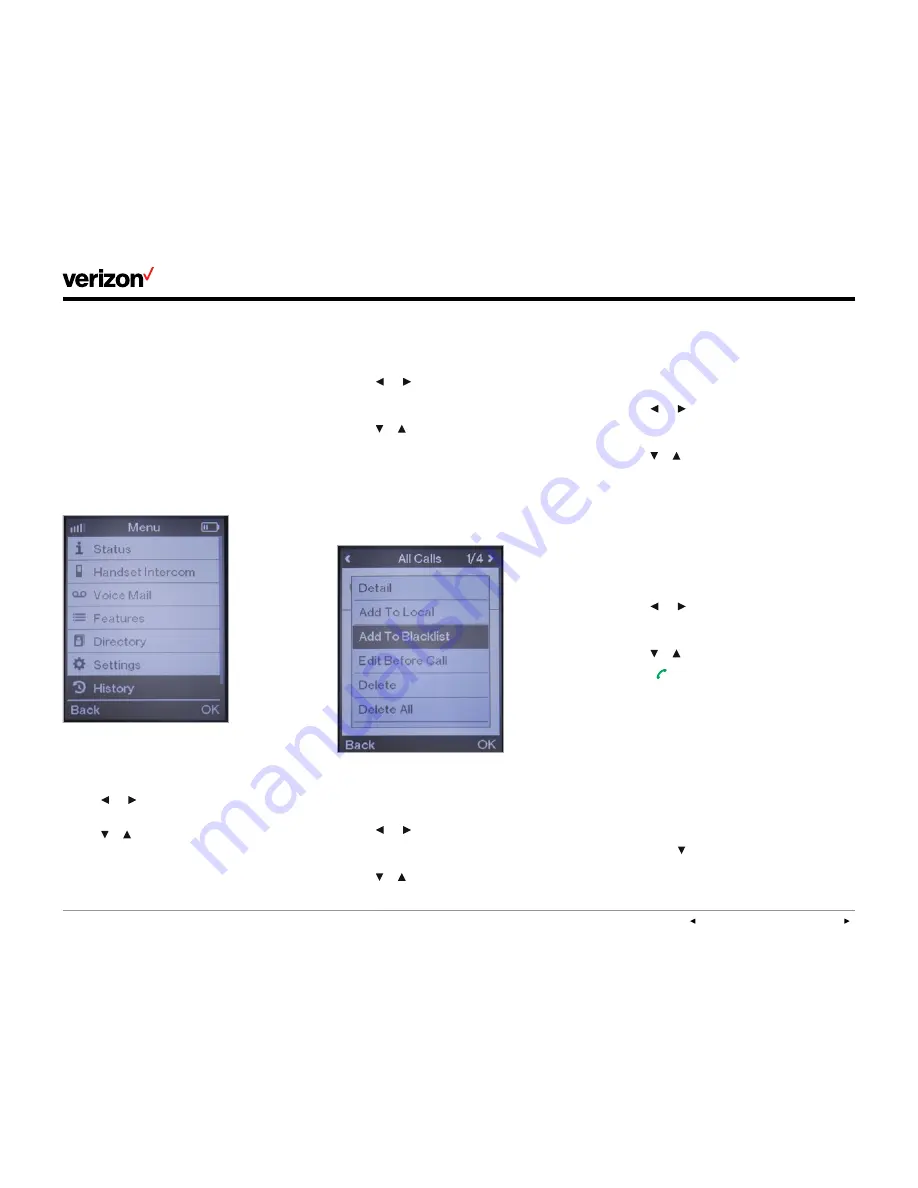
User guide
PREVIOUS
|
CONTENTS
|
NEXT
One Talk
—W60B user guide
17
Call history
Call history lets you view a history of up to 100
calls, including lists of all calls, missed calls,
placed calls and received calls. Each call history
list is sorted by date and time of the call, starting
with the latest call entry.
You can check the detailed information of an
entry in the call history. If the name and number
associated with call is in your handset directory,
the list displays the party’s name instead of the
number. You can dial a call, add an entry to the
local directory or blacklist, or delete entries
from the call history.
Viewing call history on your handset
1. Press the
History
soft key.
2. Use
or
to switch among
All Calls
,
Missed
Calls
,
Placed Calls
and
Received Calls
.
3. Use
or
to highlight a desired entry.
4. Press the
Options
soft key and select
Detail
to view the details of the selected call.
Adding an entry to the blacklist from call
history
1. Press the
History
soft key.
2. Use
or
to switch among
All Calls
,
Missed Calls
,
Placed Calls
and
Received Calls
.
3. Use
or
to highlight the desired entry.
4. Press the
Options
soft key and select
Add To Blacklist
.
5. When the LCD screen prompts “Are you sure?,”
press the
Yes
soft key to add the selected
entry to the blacklist or the
No
soft key
to cancel.
Deleting a single entry from call history
1. Press the
History
soft key.
2. Use
or
to switch among
All Calls
,
Missed Calls
,
Placed Calls
and
Received Calls
.
3. Use
or
to highlight a desired entry.
4. Press the
Options
soft key and select
Delete
to delete the entry.
Deleting all entries in a call history list
1. Press the
History
soft key.
2. Use
or
to switch among
All Calls
,
Missed Calls
,
Placed Calls
and
Received Calls
.
3. Use
or
to highlight a desired entry.
4. Press the
Options
soft key and select
Delete All
.
5. When the LCD screen prompts “Delete All?,”
press the
Yes
soft key to delete all entries in
the selected list or the
No
soft key to cancel.
Placing a call from call history
1. Press the
History
soft key.
2. Use
or
to switch among
All Calls
,
Missed Calls
,
Placed Calls
and
Received Calls
.
3. Use
or
to highlight a desired entry.
4. Press to call the number.
Contact management
You can store up to 100 contacts in the handset’s
local directory. You can store a name, office
number, mobile number and extension associated
with each contact. You can place calls directly
to any contacts stored in your local directory.
You can also set up speed dial numbers for
your contacts.
Adding contacts to your directory
1. Press the
directory shortcut key.
2. Press the
Options
soft key and press
the
OK
soft key for the highlighted
























