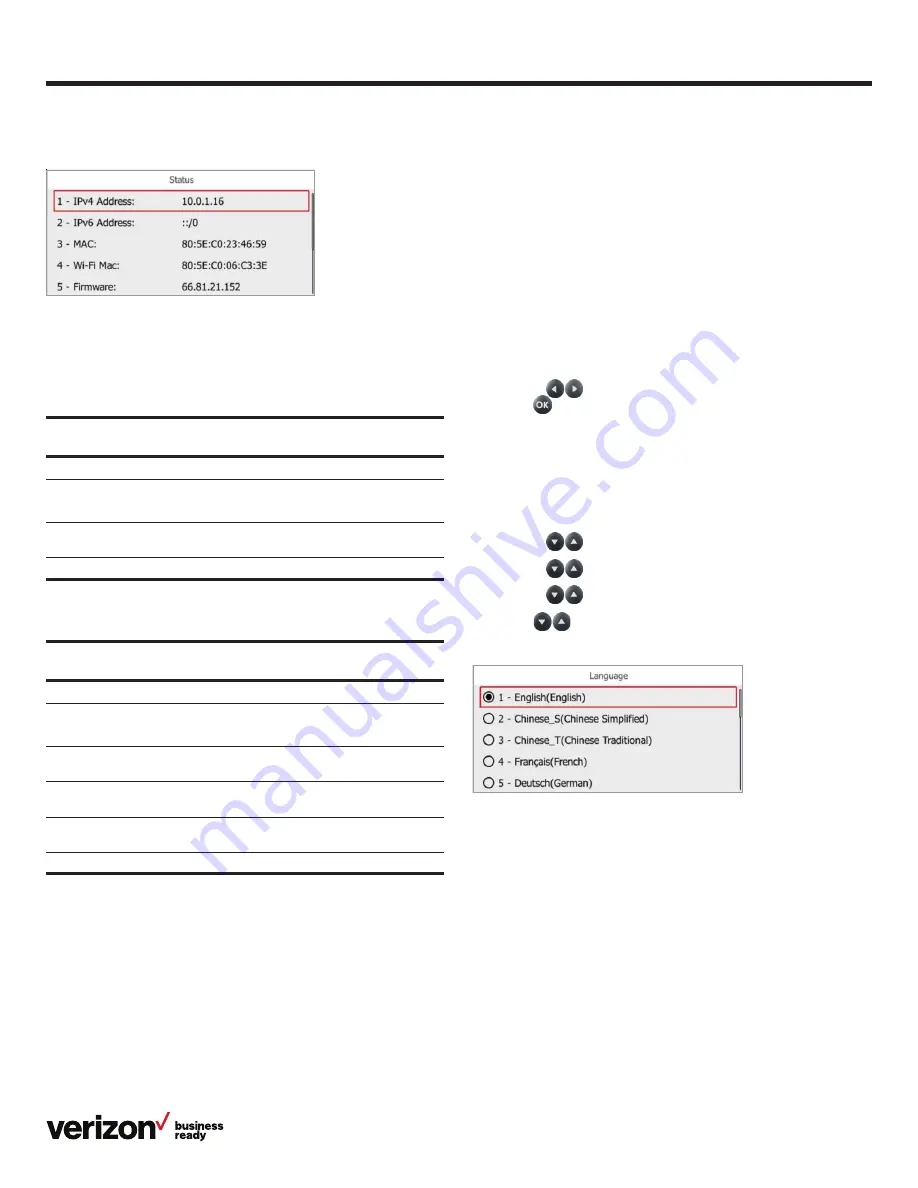
7
User guide
Navigating the display
Indicators and notifications
LED light status:
Power indicator LED
LED status
indicator
What it means
Solid red
The phone is initializing.
Fast flashing red
The phone is ringing or downloading configuration files.
Slow flashing red
The phone is receiving a voicemail message.
Off
The phone is not in use.
Line key LED
LED status
indicator
What it means
Solid green
The line is in use on current device.
Solid red
The line in use but on another device.
Slow flashing red
The line has been placed on hold from another device.
Fast flashing green
The line is receiving an incoming call.
Slow flashing green
The call is placed on hold from current device.
Off
The line is inactive.
Customizing your desk phone
About Basic settings
Setup and preference options for the following can be found in
the Basic settings menu:
• Language preferences
• Time and date
• Display settings
• Ringtone and keypad sound settings
To access Basic settings:
1. Press the
Menu
soft key while the phone is idle
2. Use the
keys to navigate to Basic settings and
press
to select
Language preferences
The default language on the phone’s user interface is English.
To change the language of the phone interface:
1. Press the
Menu
soft key to open the main menu
2. Use the
keys to navigate to and select
Settings
3. Use the
keys to navigate to and select
Basic
4. Use the
keys to navigate to and select
Language
5. Scroll
to your preferred language, highlight and
select it






















