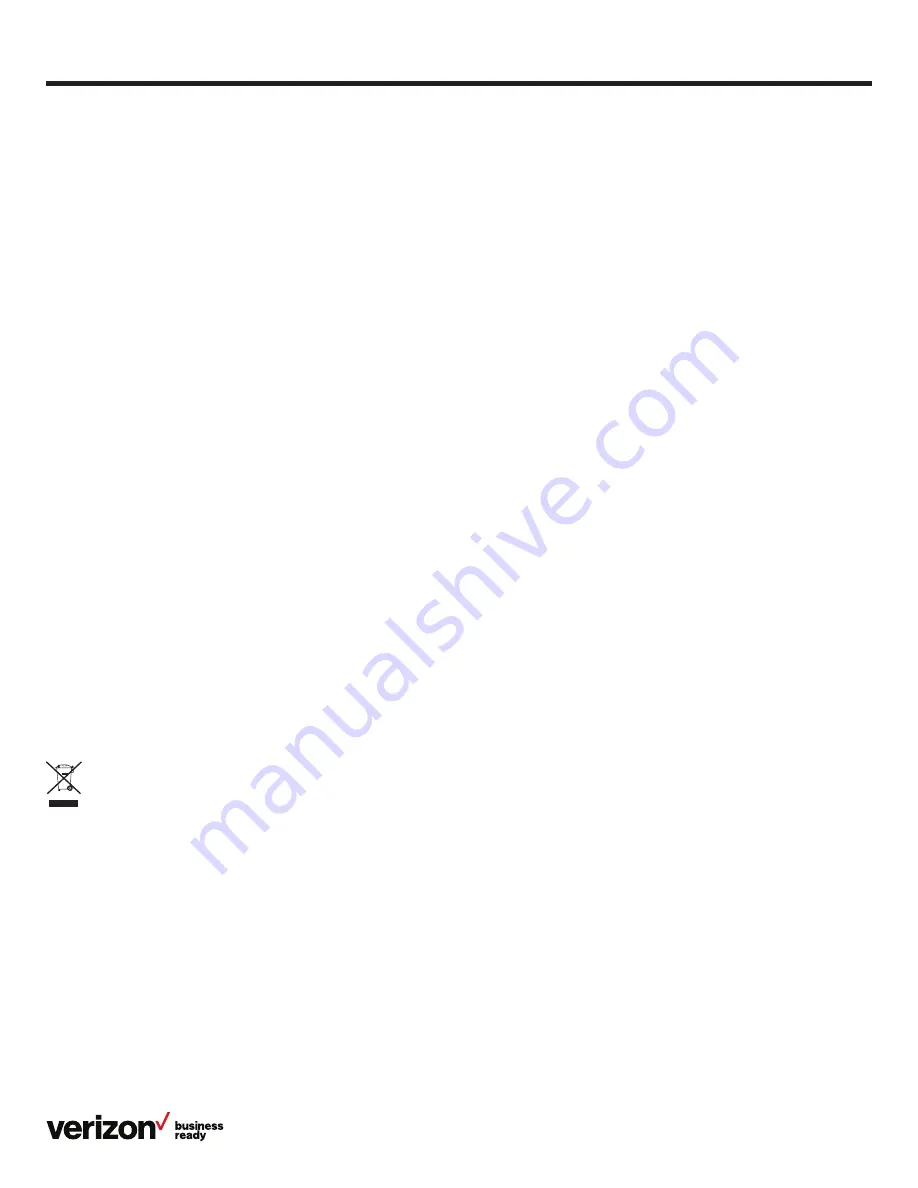
23
User guide
Important customer information
To avoid electric shock, use caution when connecting cables.
For example, do not connect safety extra-low voltage (SELV)
circuits to telephone-network voltage (TNV) circuits. LAN ports
contain SELV circuits, and WAN ports contain TNV circuits.
Some LAN and WAN ports both use RJ-45 connectors.
To avoid electric shock, do not operate the product or connect
or disconnect cables during electrical storms. To avoid electric
shock, do not use this product in or near water.
To reduce the risk of fire or overheating, keep this product in
well-ventilated areas, away from radiators or other heat
sources. Do not block cooling vents.
The plug-socket combination must be accessible at all times
because it serves as the main power-disconnecting device.
Use only the manufacturer-provided AC adapter approved for
use with this product. Use of another AC adapter may cause a
fire or explosion.
This product relies on short-circuit (overcurrent) protection
installed in your home or office. Ensure that a fuse or circuit
breaker no larger than 120 VAC, 15A U.S. is used on the phase
conductors (all current carrying conductors).
Unplug this product from the wall outlet and refer servicing to
qualified service personnel under the following conditions:
1. When the power cord or plug is damaged or frayed
2. If liquid has been spilled into the product
3. If the product has been exposed to rain or water
4. If the product does not operate normally when the
operating instructions are followed. Adjust only those
controls that are covered by the operating instructions,
since improper adjustment of other controls may result in
damage and will often require extensive work by a qualified
technician to restore the product to normal condition
WEEE warning
To avoid the potential effects on the environment and human
health as a result of the presence of hazardous substances in
electrical and electronic equipment, end users of electrical and
electronic equipment should understand the meaning of the
crossed-out wheeled bin symbol. Do not dispose of WEEE as
unsorted municipal waste and collect such WEEE separately.
Customer feedback
We are striving to improve our documentation quality, and we
appreciate your feedback. Email your opinions and comments
GNU GPL information
Yealink SIP VP-T46SW IP phone firmware contains third-party
software under the GNU General Public License (GPL).
Yealink uses software under the specific terms of the GPL.
Please refer to the GPL for the exact terms and conditions of
the license.
The original GPL license and source code of components
licensed under GPL and used in Yealink products can be
downloaded online: http://www.yealink.com/GPLOpenSource
Copyright
Copyright © 2018 Yealink Network Technology CO., LTD. All
rights reserved. No parts of this publication may be reproduced
or transmitted in any form or by any means, electronic or
mechanical, photocopying, recording, or otherwise, for any
purpose, without the express written permission of Yealink
Network Technology CO., LTD. Under the law, reproducing
includes translating into another language or format.
When this publication is made available on media, Yealink
Network Technology CO., LTD. gives its consent to
downloading and printing copies of the content provided in this
file only for private use but not for redistribution. No parts of
this publication may be subject to alteration, modification or
commercial use. Yealink Network Technology CO., LTD. will not
be liable for any damages arising from use of an illegally
modified or altered publication.
Warranty
The specifications and information regarding the products in
this guide are subject to change without notice. All statements,
information and recommendations in this guide are believed to
be accurate and presented without warranty of any kind,
express or implied. Users must take full responsibility for their
application of products.
Yealink Network Technology CO., LTD. makes no warranty of
any kind with regard to this guide, including, but not limited to,
the implied warranties of merchantability and fitness for a
particular purpose. Yealink Network Technology CO., LTD. shall
not be liable for errors contained herein nor for incidental or
consequential damages in connection with the furnishing,
performance or use of this guide.
Important 911 emergency response information
If you call 911, emergency service responders will be sent to
the registered location you provided when you provisioned this
phone. An incorrect address could result in incorrect routing
of 911 calls and dispatch of emergency personnel to the wrong
location, so please contact us if your registered location is
not accurate.
Data and voice functionality (including the ability to make and
receive 911 calls) will not be available during a power outage,
broadband connection failure or other service disruption.
Neither Verizon Wireless nor any of its affiliates shall
be liable for any service outage and/or inability to access
emergency service personnel, nor shall Verizon Wireless or
any of its affiliates be responsible for the acts or omissions
of emergency response center personnel.





































