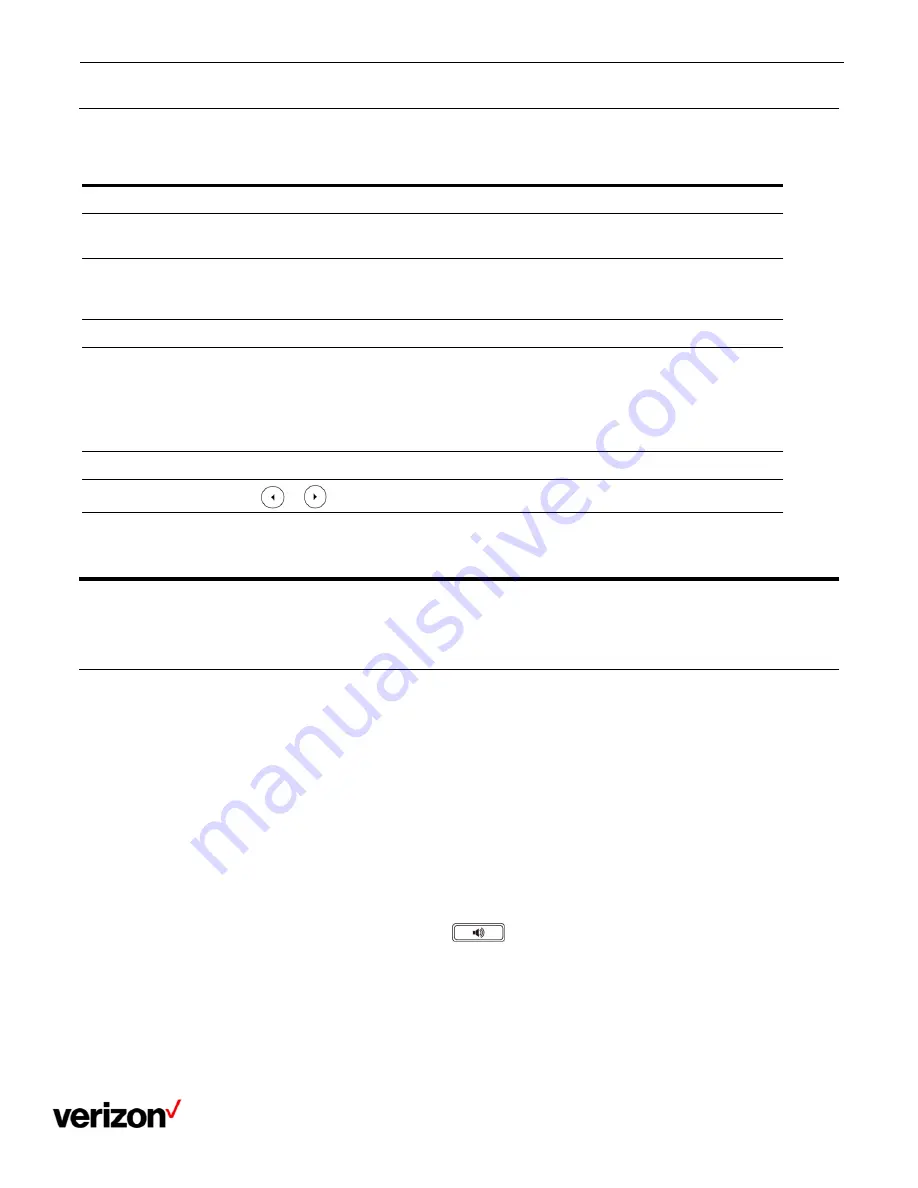
One Talk T42U Phone - User Guide
Network details & coverage maps at vzw.com. © 2021 Verizon
9
Entering characters on the T42U
On the T42U phone, you can use the keypad keys on your phone to enter or update field information. The following
table describes how to enter different characters using the keypad keys.
Task
Action
Switch input
modes
Press the ABC, abc, Abc, 2aB, or 123 soft key to switch the input modes.
Enter alphas
Select ABC, abc, 2aB, or Abc mode. Press a keypad key repeatedly to view the
character options and stop when the letter you want to enter is displayed in the field.
Wait one second and then enter the next letter.
Enter numbers
Select 123 mode, press the corresponding keys.
Enter special
characters
Select ABC, abc, 2aB, or Abc mode, press * key or # key one or more times to enter one
of the following special characters:
* key: *.,'?!\-()@/:_;+&%=<>
£
$¥¤[]{}~^¡¿§#"|
# key: #
In 123 mode, you can press the * key to choose the following special characters: .*:/@[].
Insert space
Select ABC, abc, 2aB, or Abc mode, press the 0 key.
Move cursor
Press or to position the cursor.
Delete one or
more characters
Position the cursor to the right of the character, and select the Delete soft key.
Call features
You can use the phone to place and answer calls, ignore incoming calls, transfer a call to someone else, conduct a
conference call and perform other basic call features.
Placing calls
You can use your phone like a regular phone to place calls in many ways easily.
Placing a call from the dialer
The Dialer enables you to enter a number to place a call, and it displays a list of previously placed calls or contacts in
your directory.
You can also select the desired contact from the search list, the placed call list or directory. On the T42U phone, you can
select the desired contact from the left sidebar, or select a contact from the directory or History Procedure.
1.
Do one of the following:
Start typing a phone number.
Select the desired line key.
Pick up the handset, press the Speakerphone key
or the HEADSET key.
2.
Enter a number or highlight a contact.
3.
Select Send.
























