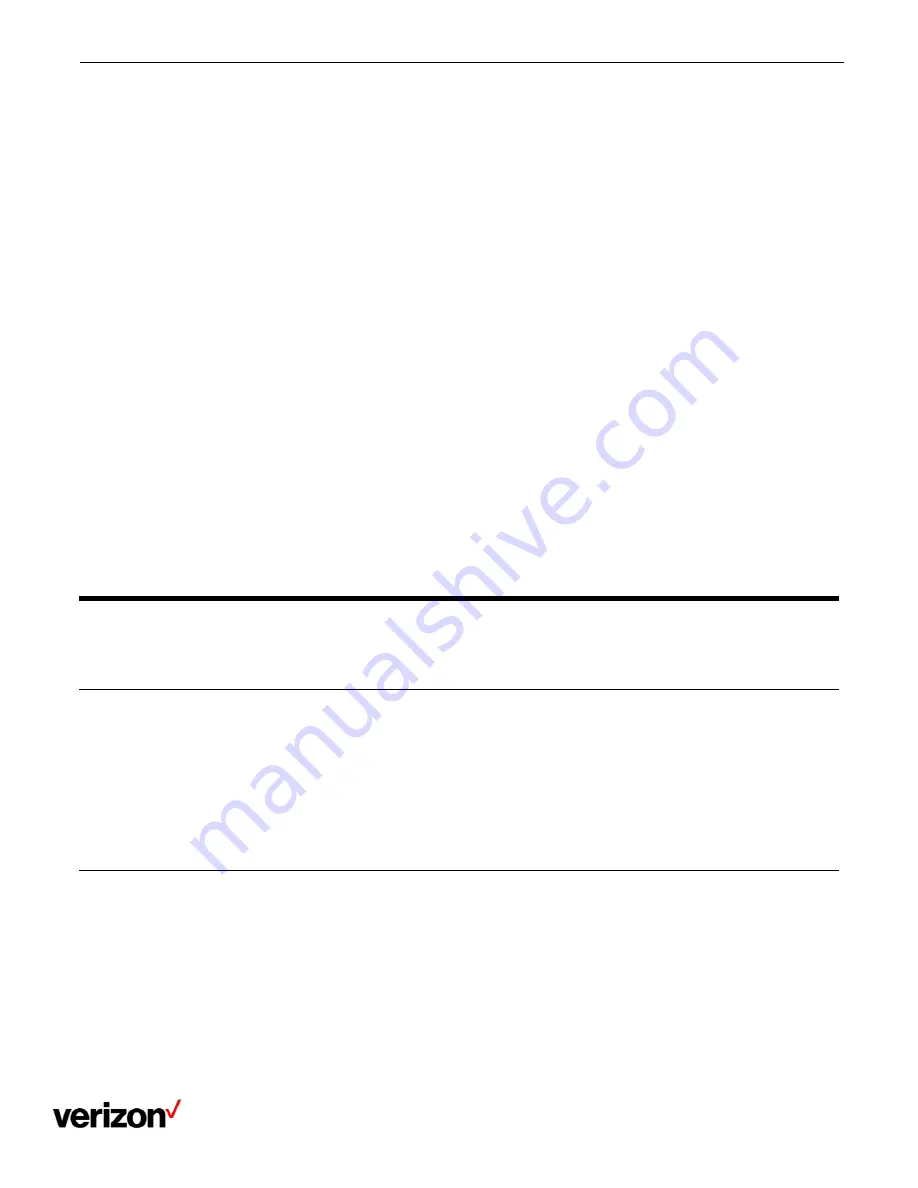
One Talk T42U Phone - User Guide
Network details & coverage maps at vzw.com. © 2021 Verizon
36
Procedure
1.
Navigate to Menu > Settings > Basic Settings > Wi-Fi > Known Network(s).
2.
Select Option.
3.
Do one of the following:
Select Edit to edit the wireless network profile, and select Save.
Select Move Up or Move Down to change the priority of the wireless network.
Select Delete or Delete All to delete the saved wireless network profile.
Disconnecting the wireless network connection
When you no longer want to connect to the current wireless network, you can disconnect it.
Procedure
1.
Navigate to Menu > Settings > Basic Settings > Wi-Fi.
2.
Select X Available Network(s) (X represents the number of available networks).
3.
Highlight the connected wireless network, and select Disconnect.
Deactivating the Wi-Fi mode
You should deactivate the Wi-Fi mode when you need to connect your phone to the wired network.
Procedure
1.
Navigate to Menu > Settings > Basic Settings > Wi-Fi.
2.
Select Off from the Wi-Fi field.
3.
Select Save.
Maintaining your phone
When your phone is unable to operate properly, you need to investigate or troubleshoot issues along with other tasks
your system administrator may ask you to perform.
Rebooting your phone
The improper operation may cause malfunction. If the malfunction occurs, your system administrator may ask you to
reboot your phone.
Procedure
1.
Navigate to Menu > Advanced (default password:
@N3ta!k2@2*
) > Reboot.
The phone prompts you to reboot the phone or not.
2.
Select OK.
Resetting to factory settings
When some issues occur on your phone and you have tried all troubleshooting suggestions but still do not solve the
problem, you can reset your phone to factory configurations.
Important Notes: This operation will delete all your personal configuration settings, and reset all settings to the factory
defaults. Check with your system administrator if the personalized settings are kept before resetting your phone to
factory settings.


















