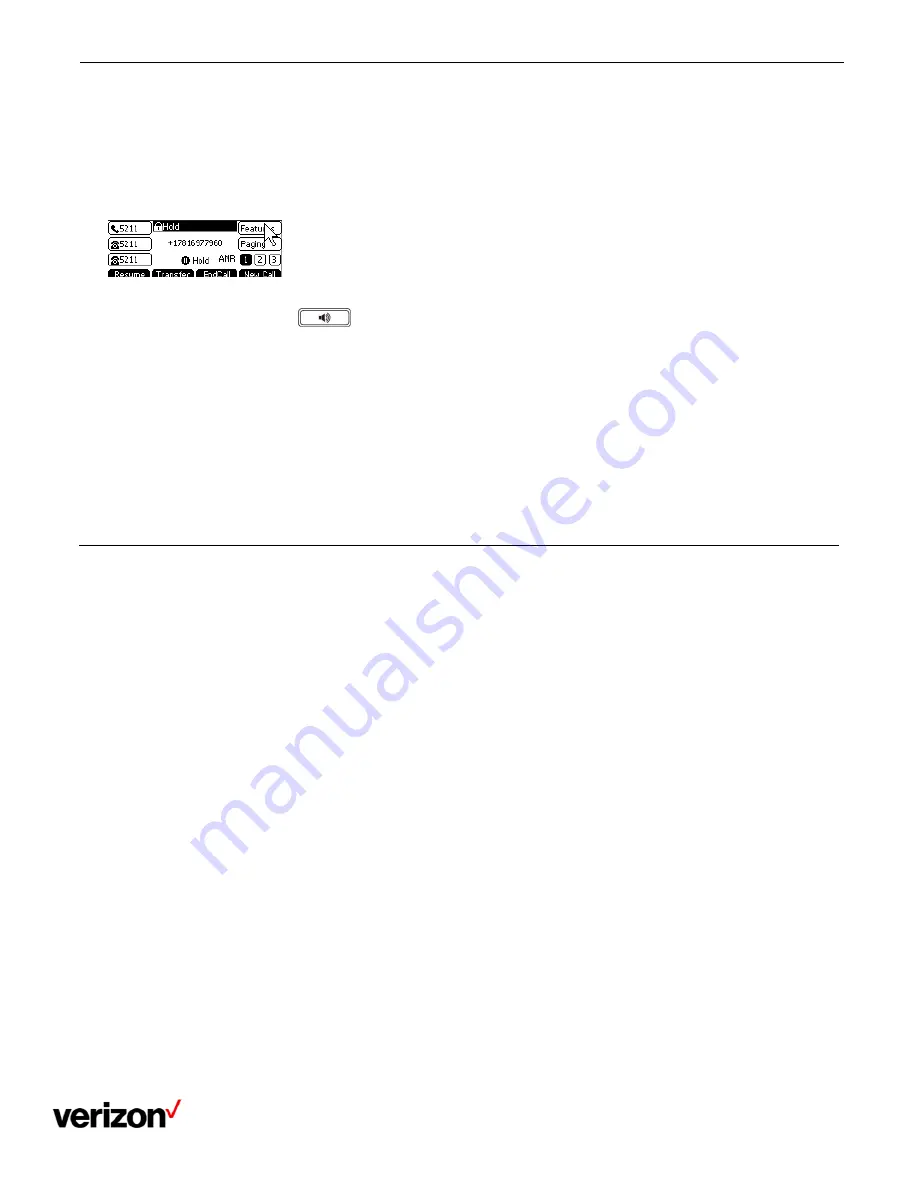
One Talk T42U Phone - User Guide
Network details & coverage maps at vzw.com. © 2021 Verizon
13
Holding a call
You can place an active call on hold on your phone.
Procedure
1.
Press the HOLD key or select Hold during a call.
The phone ignores engaged audio device (handset or headset) and plays beep in the Speakerphone (hands-free) mode
by default. The Speakerphone key
will always light up and the phone will beep softly every 30 seconds to
remind you that you still have a call on hold.
Note: When you have multiple calls on the phone and the current call is held, you can press the corresponding line key to
swap to the active call.
Resuming a held call
You can view and resume a held call on the phone.
Procedure
1.
Press the Resume key.
If multiple calls are placed on hold, select the desired call first.
Redirecting incoming calls
When you are not available to answer calls on your phone, you can forward the calls to another phone.
Forwarding all incoming calls to a contact
You can set up the forwarding type which enables your phone to forward all incoming calls to a contact. There are three
types of forwarding:
Always forward: Forwards all incoming calls immediately.
Busy forward: Forwards incoming calls when you are busy in a call.
No answer forward: Forwards incoming calls when no one answers the calls.
Forwarding all incoming calls on all lines
You can forward all incoming calls on the phone.
Procedure
1.
Navigate to Features > Call Forward.
2.
Select the desired forwarding type and select Enabled or On from the corresponding field.
3.
Press Enter.
4.
Select Enable/Disable.
5.
Enter the number to forward to.
6.
Select Save.




























