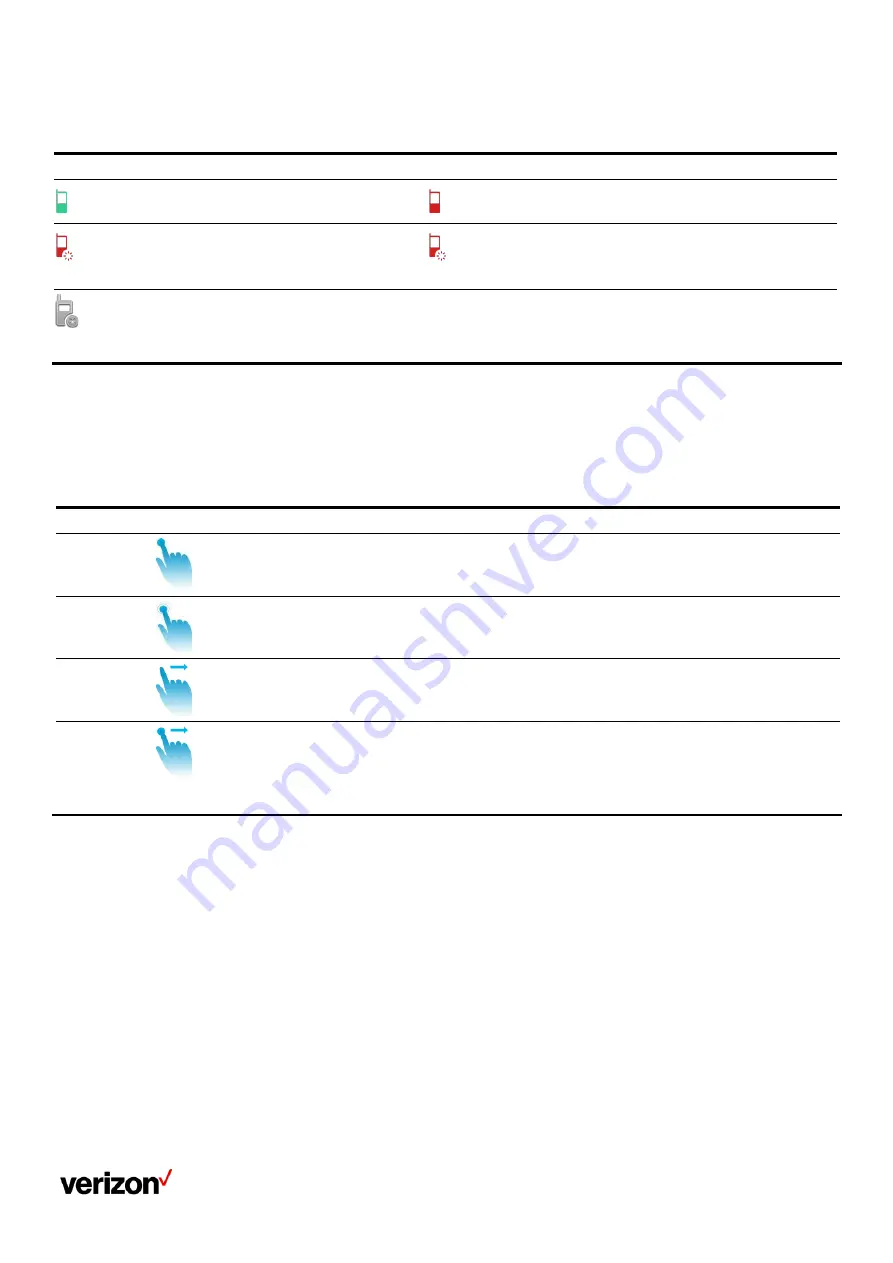
User guide
13
Icon indicator (associated with Intercom)
Icons
Description
Icons
Description
Intercom idle state
Intercom ringing state
Callout
Intercom callout state
Talking
Intercom talking state
Intercom failed state
Navigating menus and fields
You can use different gestures on the touch screen to perform various operations.
Procedure
To operate your phone using gestures, follow these tips:
Gesture
Action
Tap
Touch an item on the screen with your finger, and then lift your finger.
Long tap
Touch an item for about 2 seconds without lifting your finger from the screen till an action occurs.
Swipe
Touch and move. When you want to scroll quickly, swipe your finger across the screen,
either up, down, left or right.
Drag
Touch and hold, then move. To stop scrolling, stop the dragging motion.
Entering information
The phone provides onscreen keyboard and dial pad to enter data. The dial pad provides a standard key layout, which enables you to use
existing or familiar key positions.
Using the onscreen keyboard
The phone supports two kinds of input methods: English (UK) and Google Pinyin for the onscreen keyboard. You can enter information into
text fields using the touch screen.
Summary of Contents for One Talk CP965
Page 8: ...User guide 8...
Page 22: ...User guide 22...
Page 39: ...User guide 39...
Page 45: ...User guide 45...
Page 52: ...User guide 52...
Page 58: ...User guide 58...




























