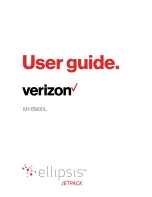Reviews:
No comments
Related manuals for Ellipsis Jetpack MHS900L

2604
Brand: Sagem Pages: 19

Aprisa LTE
Brand: 4RF Pages: 7

AS/400
Brand: IBM Pages: 104

System Storage TS3100
Brand: IBM Pages: 375

GW5000A
Brand: Winext Pages: 37

WAG302
Brand: NETGEAR Pages: 2

P841
Brand: Perle Pages: 2

8677 - BladeCenter Rack-mountable - Power Supply
Brand: IBM Pages: 126

WLn-401
Brand: Solwise Pages: 7

EtherLink 3C905C-TX
Brand: 3Com Pages: 96

IXWB-450
Brand: Intercoax Pages: 2

EdgeRouter 12
Brand: Ubiquiti Pages: 23

TD-VG5612
Brand: TP-Link Pages: 2

SSF
Brand: Cleerline Pages: 2

HiGain Line Unit HLU-388
Brand: PairGain Pages: 7

FlacheSAN2-D5
Brand: Premio Pages: 2

WISENET XRN-1610
Brand: Hanwha Techwin Pages: 88

A02-PCI-W54M
Brand: Atlantis Land Pages: 2