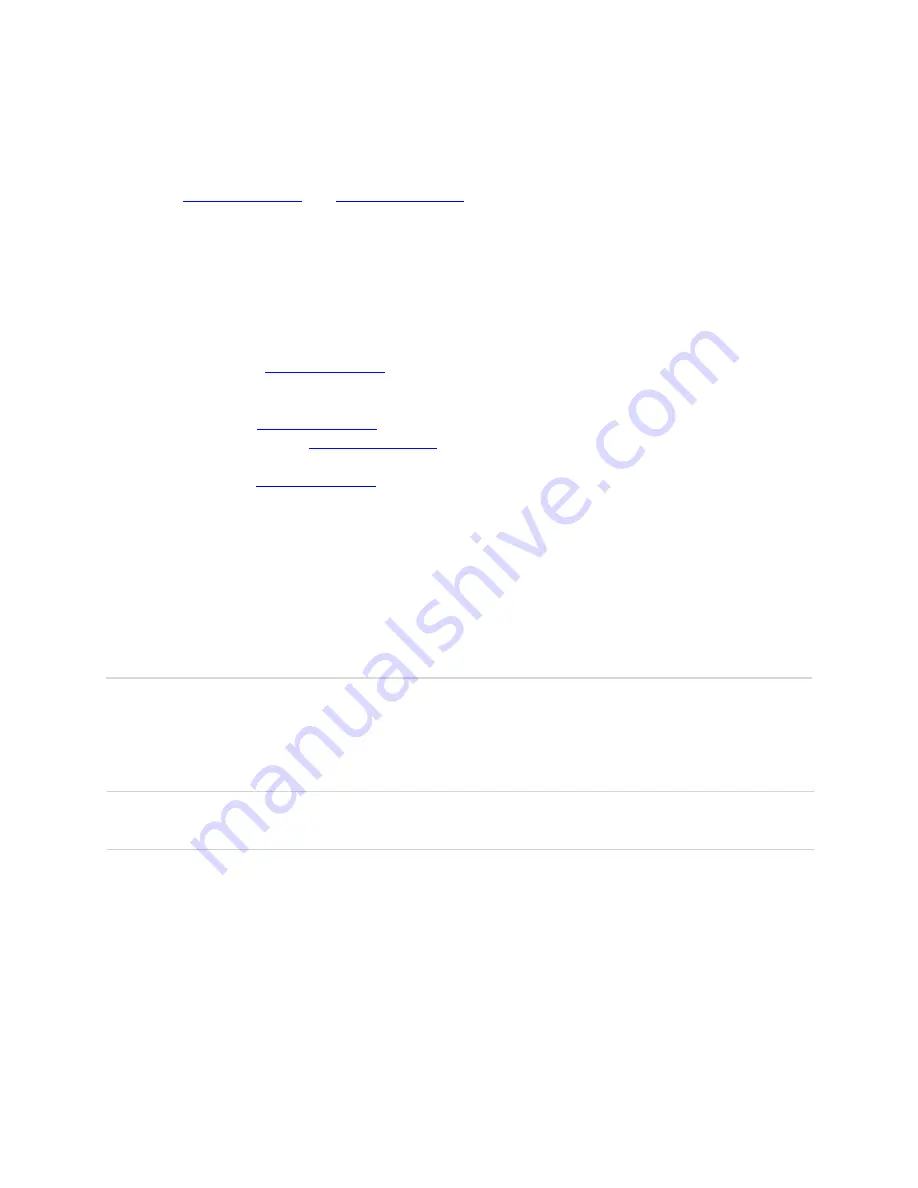
40
How do I perform a Factory Reset?
To reset your Jetpack back to factory default settings, connect to your Jetpack via the Web User
Interface (
, or,
). Select
Jetpack Settings>Factory Reset
.
I cannot connect to Wi-Fi after changing Wi-Fi password. Why?
Your Wi-Fi devices tend to save previously used Wi-Fi names associated with the password
used to access the Wi-Fi network. When you change the Wi-Fi password only from your Jetpack,
the devices try to connect to your Jetpack with the same Wi-Fi name and saved Wi-Fi password,
causing Wi-Fi authentication error. Devices vary how to delete old Wi-Fi credentials. Refer to
your device manual how to delete old Wi-Fi credentials.
Ensure that your Wi-Fi is enabled on your device and that you have selected the correct Wi-Fi
name (SSID) for your Jetpack connection. Also, make certain that you are entering the correct
full URL address as
. If this URL address does not work for you, then try to
access with the IP address
.
I cannot Sign In to
. Why?
Ensure that you are entering the correct Admin Password to Sign in. The default Admin
Password is the same as the default Wi-Fi Password unless you have previously changed the
Admin Password in the Web User Interface settings. If you have forgotten your password, click
on the “
Forgot the Admin Password?
” link and you will be prompted to answer the security
question that you selected when initially setting up your Admin Password.
Technical Support
For additional information and technical support, Contact Verizon Customer Care at
1.800.922.0204
, or go to any Verizon Wireless store.
IMPORTANT!
Before contacting Verizon Customer Care, be sure to restart both your Jetpack
and any device that is currently connected.
Summary of Contents for ellipsis jetpack MHS700L
Page 1: ...User Guide MHS700L...
Page 4: ...1 1 Getting Started...
Page 7: ...4 Device Display Display Indicators...
Page 9: ...6 2 Using Your Jetpack...
Page 15: ...12 3 Jetpack Settings...
Page 41: ...38 4 Troubleshooting...
Page 44: ...41 5 Product Specifications and Regulatory Information...
Page 49: ...46 6 Glossary...








































