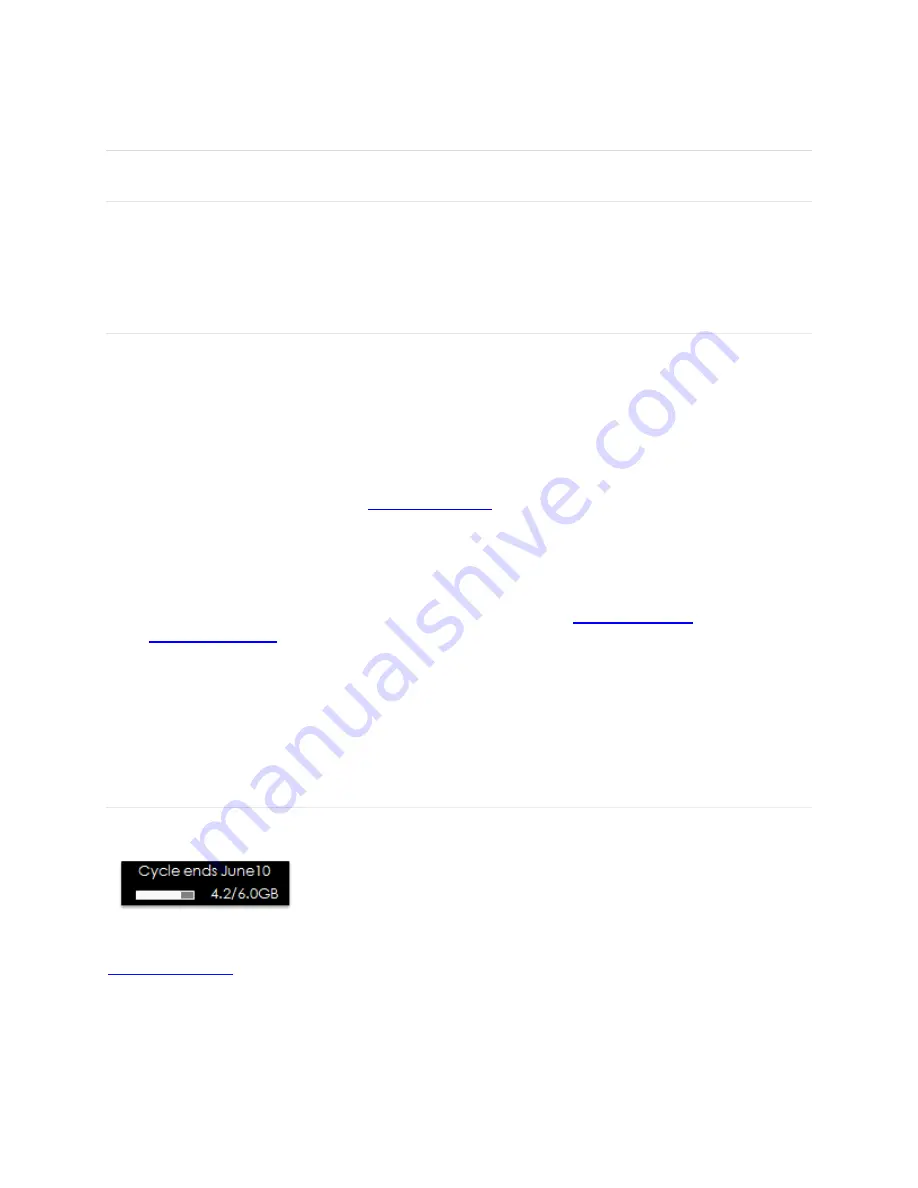
11
Using Your Jetpack after Setup is Complete
Mobile Hotspot to share connections
You can use the Jetpack as a wireless mobile hotspot to connect up to a total of eight Wi-Fi
capable devices to the mobile broadband network.
Wi-Fi and Web UI Admin Security
The Jetpack comes from the factory with security turned on. By default your Wi-Fi and Admin
Password are the same. Your Admin Password will always be the same as your Wi-Fi
Password unless you create a separate Admin Password in the Web User Interface. If you
change your Wi-Fi Password, your Admin Password changes as well.
To create a separate password for signing in to the Web User Interface in order to change
settings on this device, a new Admin Password must be created. After you create the Admin
Password, you will be required to use one password to connect with the Jetpacks Wi-Fi network
and one password to Sign In to the
You can change the security settings using the Jetpack Web User Interface (Web UI). To
change your Jetpack security settings:
1 Connect your Wi-Fi capable device to the Jetpack.
2 Open a web browser on your connected device and enter
3 Click on
Sign In
, enter your password in the
Admin Password
box, and then click
Sign In
. (Click the Power/Menu button quickly three times to see password)
4 To change Web UI Admin Password, see page 20 of this guide.
5 To change Wi-Fi Password, see page 24 of this guide.
Monitoring Data Usage
You can monitor your data usage from your Jetpack. Press the Power/Menu button one time to
see data usage, and when your billing cycle ends.
You can also monitor your data usage detail from your
My Jetpack Home
page at
or by selecting the Data Usage link (see page 16 of this guide).
Summary of Contents for ellipsis jetpack MHS700L
Page 1: ...User Guide MHS700L...
Page 4: ...1 1 Getting Started...
Page 7: ...4 Device Display Display Indicators...
Page 9: ...6 2 Using Your Jetpack...
Page 15: ...12 3 Jetpack Settings...
Page 41: ...38 4 Troubleshooting...
Page 44: ...41 5 Product Specifications and Regulatory Information...
Page 49: ...46 6 Glossary...















































