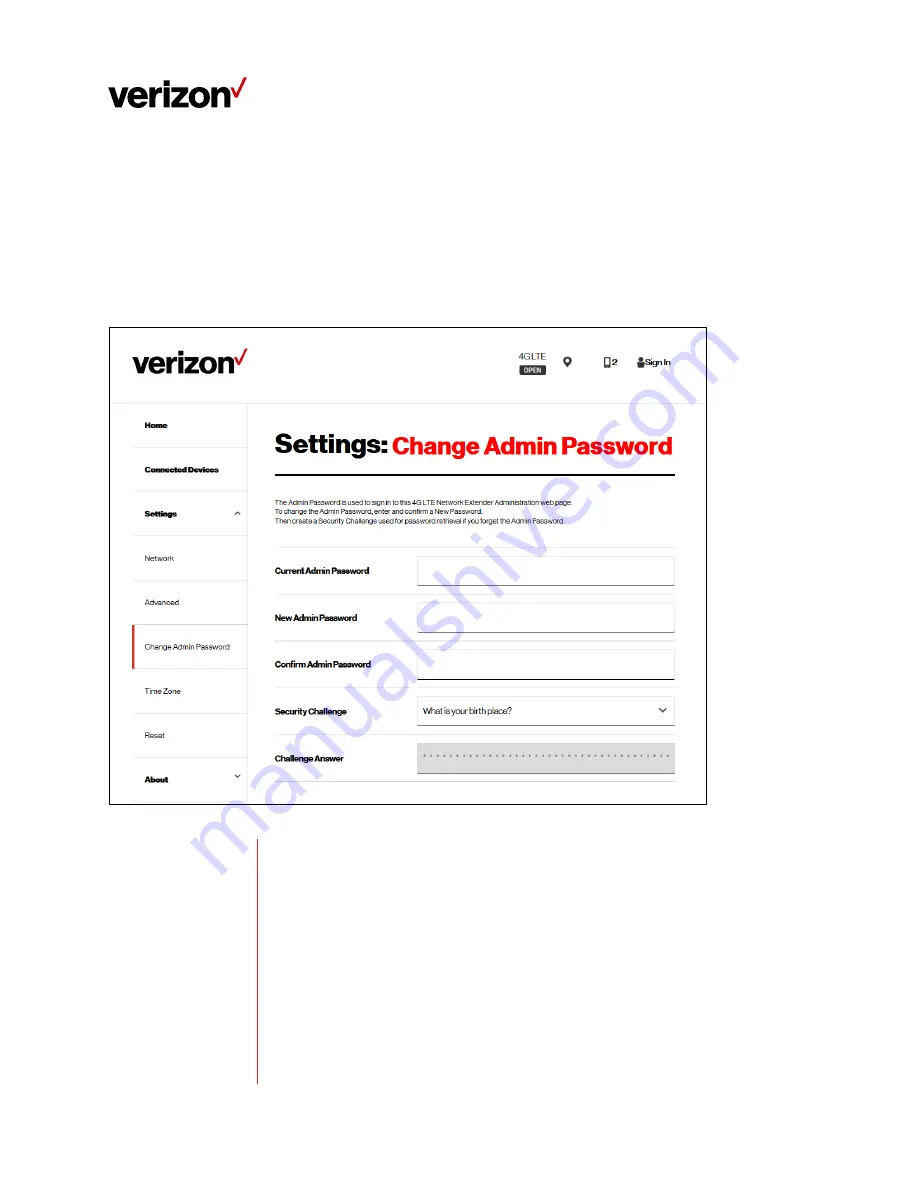
LTE Network Extender User Guide
Verizon LTE Network Extender User Guide v1.7
© 2020 Verizon. All Rights Reserved.
28
3.5.3
Change Admin Password
You can change the admin password used to sign-in to the Web Admin UI on the Change Admin Password page.
When you change password you can set up a security challenge and answer.
In the event of a forgotten password, you can use the Forgot Password prompt at the sign-in page to trigger your
security challenge (refer to Section
3.2 - Sign In
). You can also reset the password back to the default password by
resetting the Network Extender back to its factory default state (refer to Section
1.3 - Reset Button)
.
Current Admin
Password
Enter the current password. This is required for any password change.
New Admin Password Enter a new password. Choose hard-to-guess passwords
,
which include combinations
of numbers, letters and symbols. New passwords must meet validation criteria that
are detailed below.
Confirm New
Password
Enter the new password again for confirmation.
Security Challenge
You can select a question from the drop-down menu as a security challenge in the
event of a lost or forgotten password. Be sure to choose something memorable.






























