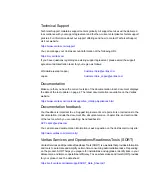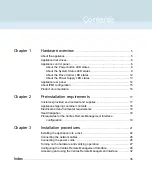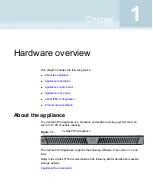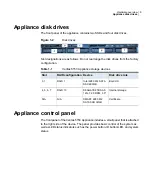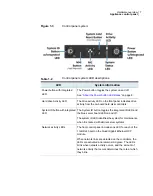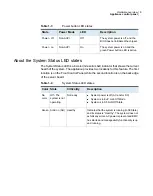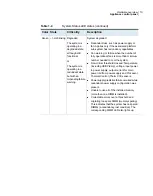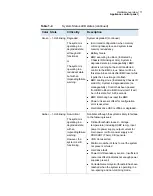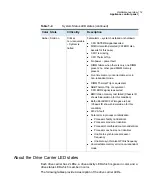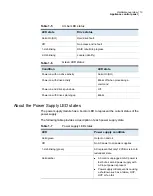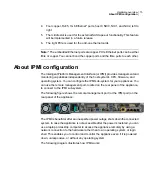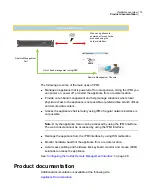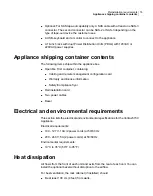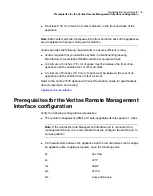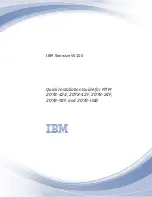Hardware overview
This chapter includes the following topics:
■
■
■
■
■
■
About the appliance
The Veritas 5150 Appliance is a hardware and software storage system that can
scale to 14 TB of usable capacity.
Figure 1-1
Veritas 5150 Appliance
The Veritas 5150 Appliance supports the following software: Flex version 1.3 and
later.
Refer to the Veritas 5150 documentation at the following site for details about usable
storage options.
1
Chapter