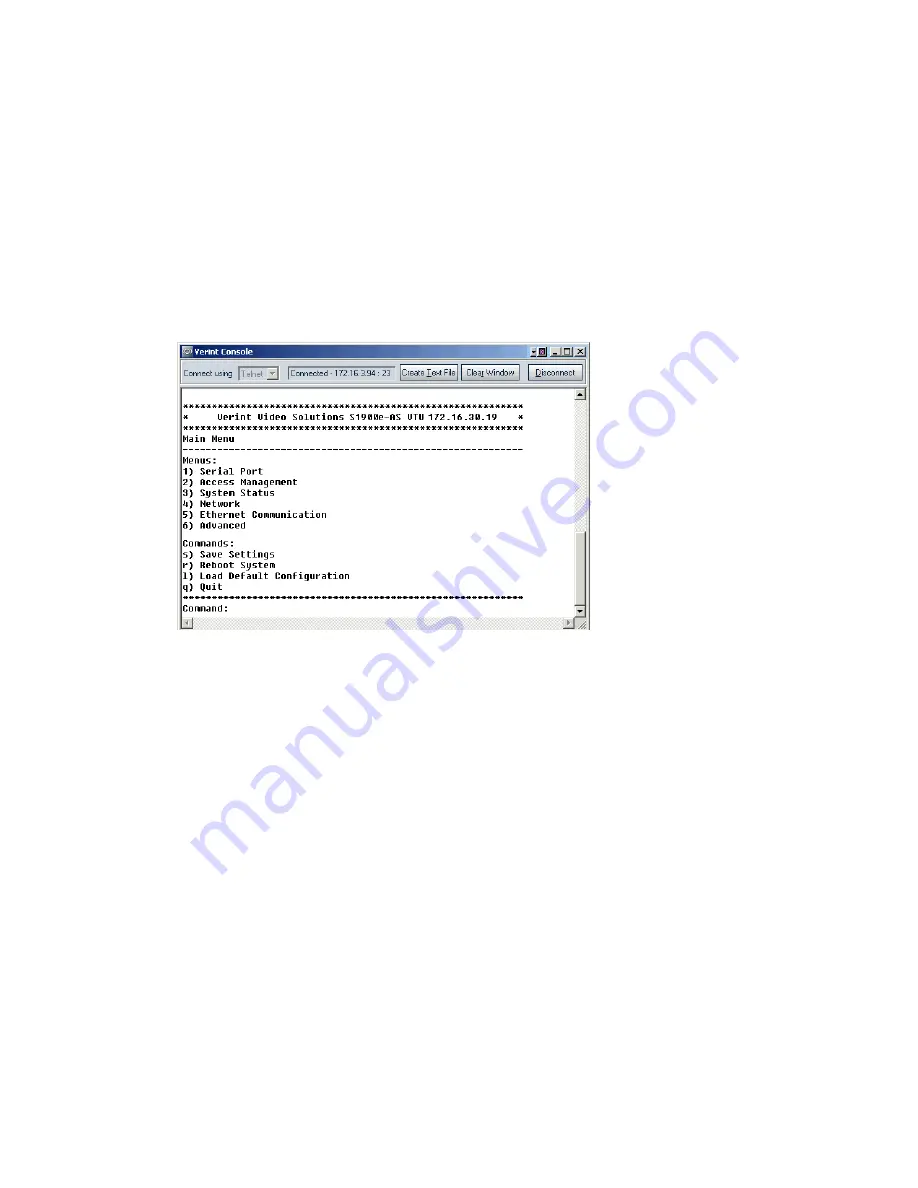
C: CLI Access
46
Verint Video Solutions
You can access the CLI with the SConfigurator tool, through the Telnet utility.
Note: Ensure that your computer and the S1900e device are in the same IP subnet.
To enter the CLI with Telnet:
1.
Open SConfigurator.
2.
In the Units tab, discover the devices.
3.
Select the desired device, then click
Telnet
.
The CLI main menu appears in the Verint Console window.
The CLI has a timeout that is triggered after three minutes of inactivity. When the
timeout occurs:
You lose access to the command line.
The “Thank you for using the Verint Video Solutions CLI” message appears at the
command line.
The Verint Console window becomes disabled.
The Disconnect button switches to Connect.
4.
To reactivate the CLI after a timeout, click
Connect
.
5.
To work through the CLI menu structure, follow these guidelines:
To execute a command or open a menu, type in the corresponding letter or number,
then press
Enter
.
To return to the previous menu, enter
p
.
6.
To end the CLI work session:
a.
Save the settings by entering
s
at the main menu, then pressing
Enter
.
b.
Exit the CLI by entering
q
at the main menu, then pressing
Enter
.
Depending on the changed settings, the device may perform a soft boot.
Summary of Contents for Nextiva S1900e Series
Page 2: ......
Page 50: ...40 Verint Video Solutions...
Page 51: ...Verint Video Solutions 41 Factory Default Configuration...
Page 58: ...48 Verint Video Solutions...
Page 59: ...Verint Video Solutions 49 RJ 45 Ethernet Cables...
Page 61: ...Verint Video Solutions 51 Audio Pinouts...
Page 63: ...Verint Video Solutions 53 S1900e Series Technical Specifications...
Page 70: ...60 Verint Video Solutions...
Page 74: ...64 Verint Video Solutions...
Page 75: ...Verint Video Solutions 65 Compliance...
Page 79: ......






























