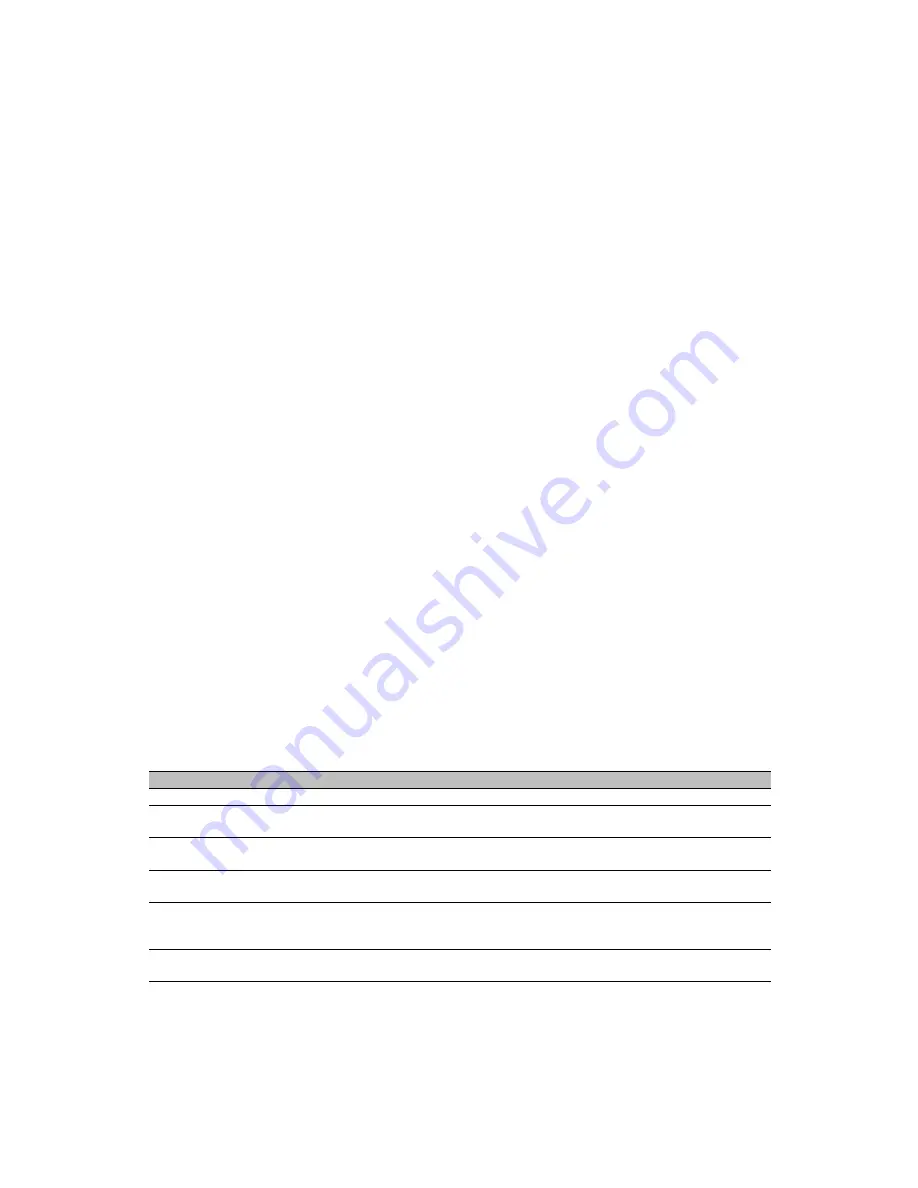
Verint Video Solutions
15
Nextiva S1900e Series User Guide
Red/Blue Display
If an S1900e transmitter currently streaming video to a management software loses its
connection to a camera, the corresponding display tile in the software will present a half
red, half blue/black pattern.
Activating Quality of Service
Quality of Service (QoS) is a set of low-level networking protocols giving higher priority to
more important data flows while ensuring that the less important ones do not fail. QoS is an
essential technology for organizations rolling out a new generation of network applications
such as real-time voice communications and high-quality video delivery.
In the Nextiva edge devices, the two available QoS flavors are Type of Service (ToS) and
Differentiated Service Code Points (DSCP).
For QoS to be taken into account, the network infrastructure equipment (switches and
routers) must support one of these protocols. If any of these devices does not support QoS,
the QoS data will simply be processed as traditional non-QoS data. Furthermore, all Nextiva
edge devices on a network must support the same QoS protocol (or no protocols at all).
You can set a priority flag to three data types coming out of an edge device: video, audio,
and control. A QoS-enabled switch (or router) uses this flag to determine how the current
data compares to what is currently going through it.
To set the QoS values, you need to go in the command line interface (CLI) of the device,
access the Advanced > Quality of Service menu. For the procedure to access the CLI, see
page 45.
Status LED
The system status LED is a bicolor (green-red) LED providing detailed information on the
current state of the device.
Condition
Indication
-T -R
Steady red for 5 sec.
The device is powering up.
3
3
Flashing red (1 sec. intervals)
The IP address of the device is already assigned to another
device on the network.
3
3
Flashing green (3 sec.
intervals)
The firmware has started, but the device is not connected to
the network.
3
3
Flashing green (1 sec.
intervals)
The firmware has started, the device is connected to the
network, but no video/audio/serial* data is transmitted.
3
Flashing green (1 sec.
intervals)
The firmware has started, the device is connected to the
network, but no video is received or no audio/serial* data is
transmitted or received.
3
Flashing green (0.2 sec.
intervals)
The firmware has started, the device is connected to the
network, and video/audio/serial* data is transmitted.
3
Summary of Contents for Nextiva S1900e Series
Page 2: ......
Page 50: ...40 Verint Video Solutions...
Page 51: ...Verint Video Solutions 41 Factory Default Configuration...
Page 58: ...48 Verint Video Solutions...
Page 59: ...Verint Video Solutions 49 RJ 45 Ethernet Cables...
Page 61: ...Verint Video Solutions 51 Audio Pinouts...
Page 63: ...Verint Video Solutions 53 S1900e Series Technical Specifications...
Page 70: ...60 Verint Video Solutions...
Page 74: ...64 Verint Video Solutions...
Page 75: ...Verint Video Solutions 65 Compliance...
Page 79: ......






























