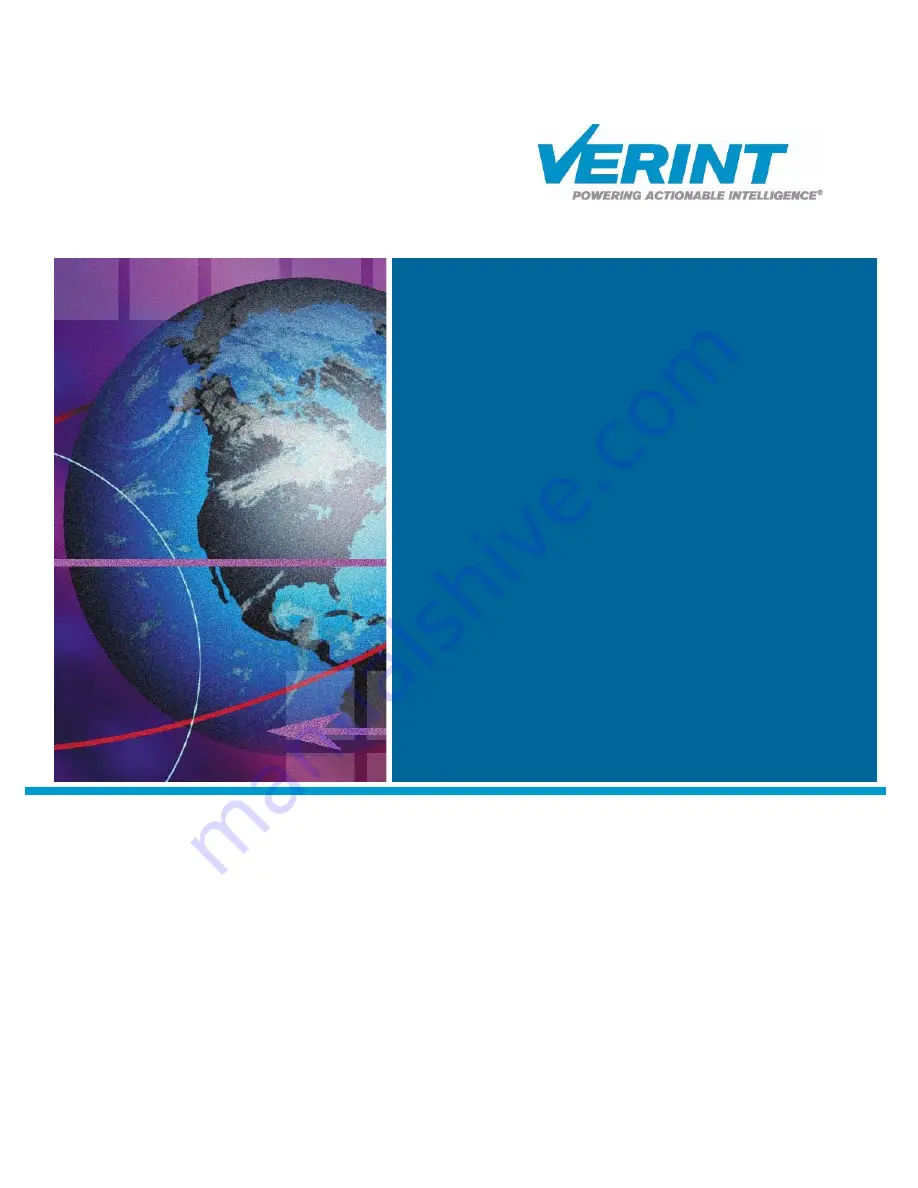
Nextiva S1900e Series
User Guide
September 2006
Firmware Release 4.6x/4.80
AMERICAS
330 South Service Road
Melville, NY 11747
+1 631 962 9600
info@verint.com
www.verint.com/videosolutions
EMEA
241 Brooklands Road
Weybridge, Surrey KT13 0RH
+44 (0)1932 839500
marketing.emea@verint.com
www.verint.com/videosolutions
APAC
61 Hoi Yuen Road, Kwun Tong
Kowloon, Hong Kong
+852 2797 5678
marketing.apac@verint.com
www.verint.com/videosolutions
Summary of Contents for Nextiva S1900e Series
Page 2: ......
Page 50: ...40 Verint Video Solutions...
Page 51: ...Verint Video Solutions 41 Factory Default Configuration...
Page 58: ...48 Verint Video Solutions...
Page 59: ...Verint Video Solutions 49 RJ 45 Ethernet Cables...
Page 61: ...Verint Video Solutions 51 Audio Pinouts...
Page 63: ...Verint Video Solutions 53 S1900e Series Technical Specifications...
Page 70: ...60 Verint Video Solutions...
Page 74: ...64 Verint Video Solutions...
Page 75: ...Verint Video Solutions 65 Compliance...
Page 79: ......
















