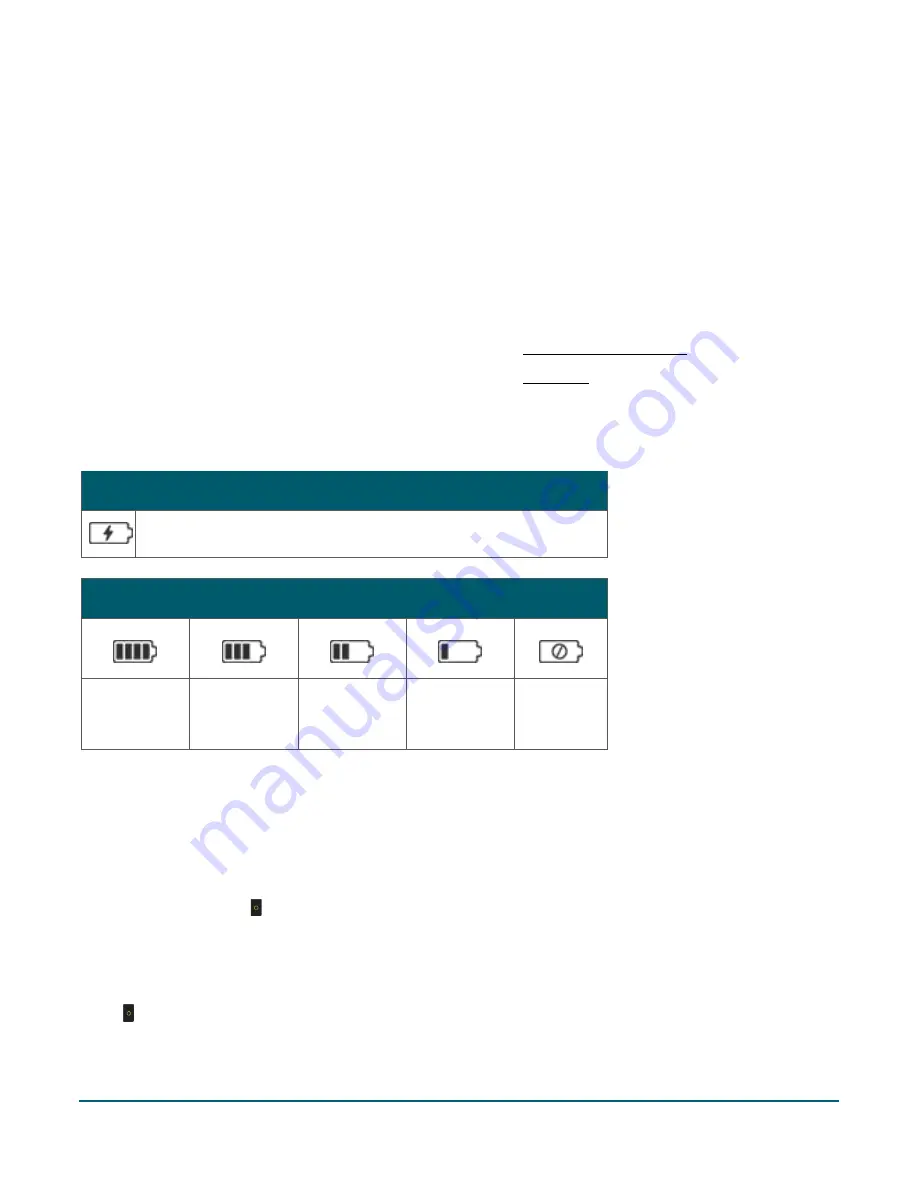
Moneris Core® V400m Wireless Terminal: Setting up Your Hardware
6
Battery use
To maintain battery charge, use either of these two methods:
Charge cable:
Connect this cable to the power port on the left side of the terminal and plug the other end
into a working power outlet (see page 5)
Charge base:
Dock the terminal on the optional charging base. Make sure the base is connected to a power
outlet using the charge cable. (see page 4)
Helpful hints
Before using the terminal, check the battery charge level (see Battery status indicators below)
Power off the terminal when not in use or being charged (see Power off below)
Battery status indicators
The battery icon displays in the status bar. The icon reflects the battery charge status/charge level.
Terminal connected to external power source
The "lightning bolt" portion of the battery icon appears when the
terminal is connected to an external power source.
Battery charge level
100%
charge
or less
75%
charge
or less
50%
charge
or less
25%
charge
or less
1
0%
charge
25% charge or less
: The terminal may power off. Data will not be lost if this happens. Recharge the battery as
soon as possible.
At 0% charge
:
The terminal will power off unless connected to a power source. Data will not be lost if the
terminal powers off.
Power on
Press and hold the green key until the screen illuminates.
Power off
At the main menu, swipe left to display the second screen, and tap
Power Off
. Or, press and hold down the
green key for about 8 seconds until the terminal begins to shut down. If you continue to hold down the green
key, the terminal will power off and restart.









