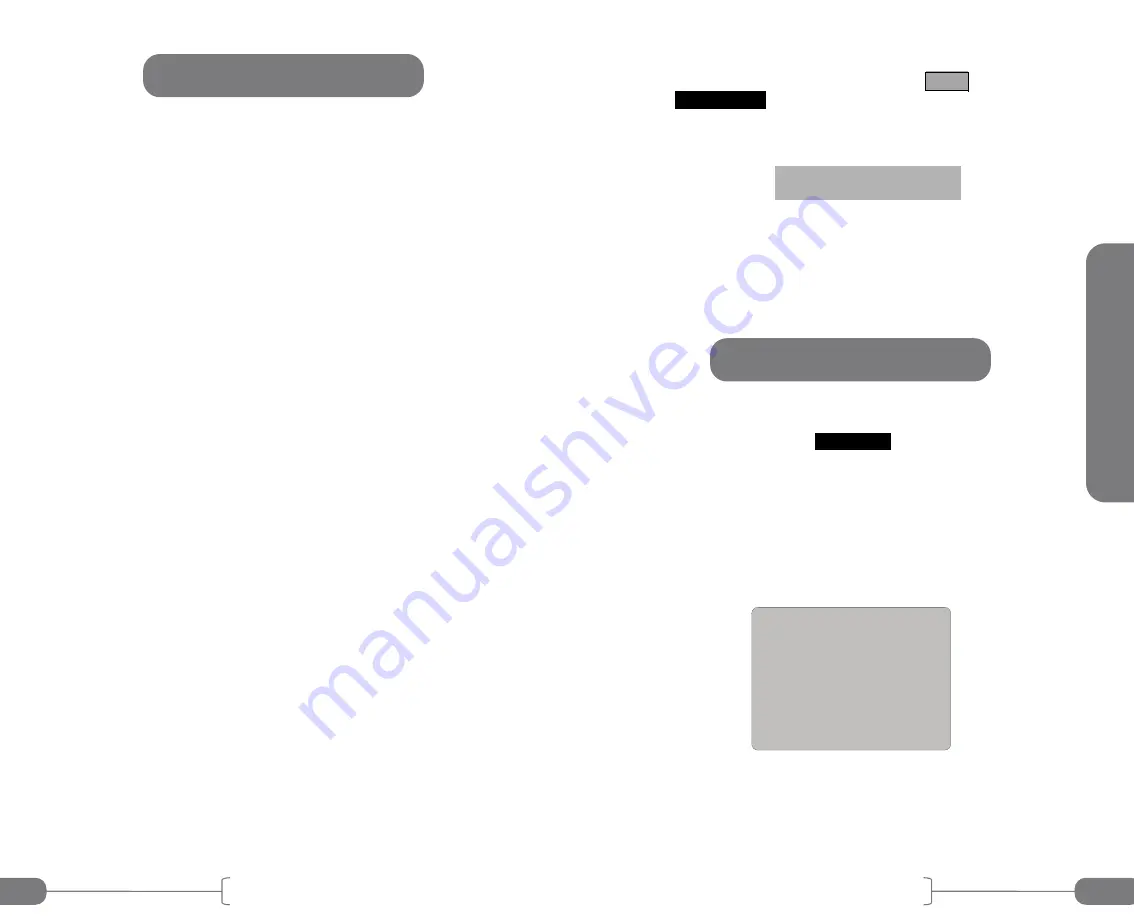
VC4000DAQ Manual
55
Crash mode is similar to Braking mode except some setup items are
changed for the test. In this mode the VC4000 saves the data prior
to the crash incident, at least one second if all 10 extra sensors are
turned on and more time will be captured if less sensors are turned
on. A crash incident is defined as acceleration of ±4 times the G-
Threshold or greater. Default will be ±0.800 since the default G-
Threshold is 0.200G. The VC4000 will continue to store data until
the car has been at a stop for 2 seconds, with a maximum record
time of 30 seconds. The 3 accelerometers must not have
acceleration values change by more than 0.150G for 2 seconds for
the run to end, or it will record to the 30 second max time. You could
press any key to stop the recording and it will retain the data stored
so far.
Mounting considerations
Remove the single mounting bracket and mount the VC4000 to a
solid plate or object. The optional side pins hardware and base plate
may be used for a more solid mount.
Crash mode changes setup during the test to the following:
Pitch/roll factors = 0
G Range = 6g
Sample rate = 1000
GPS port = port 1
G-Threshold = 4xG-Threshold up to 4G
Extra sensors limit is 10 since the sample rate is changed to 1000. A
tri-axis 100G accelerometer, the VC4000 internal yaw rate gyro and
the VC4000 compass would be an example of 5 extra sensors. GPS
start speed is recorded when the VC4000 is activated at the 4xG-
Threshold and shown in Profile on the “Header…” tab. GPS speed
every 5Hz can be turned on using Setup.
The VC4000 stores the file as a monitor mode file so when importing
to profile it will be an acceleration test, not a braking test.
Crash Mode
Tools
VC4000DAQ Manual
56
Start Crash mode:
1. From the “READY” screen press the Tools key, then select
Crash Mode
with the vehicle at a complete stop. The
VC4000 will zero adjust the accelerometers and applicable
sensors, show the available record time in seconds, display
the run number being saved, and then display:
2. Accelerate the car to the desired initial speed. After
reaching that speed, trigger the VC4000 using the external
trigger or it will activate when it impacts an object and
generates ±4xG-Threshold or more.
The VC4000 accelerometer
calibration
can be checked easily using
this tool. No setup changes are necessary when checking
calibration this way. Select
Cal. Check
from the list. The VC4000
will prompt you to turn it onto its back, front, each side, top and
bottom. The VC4000 does not need to be periodically calibrated.
Vericom offers calibration certificates for those that require annual
calibration.
This check can be done on a reasonably level desk. All connectors
should be unplugged from the back of the unit when performing this
check. The Arm for the single suction cup mount should be
disconnected from the ball on the VC4000.
The first prompt is to set the VC4000 on its back, with the
longitudinal accelerometer reading gravity, -1Gx. Turn the unit so its
back panel where the connectors are located is facing down flat on
the desk and the display is facing up. Hold it there until the unit
beeps.
AUTO START READY
ON BACK (-1Gx)
ON FRONT (+1Gx)
ON RIGHT SIDE (-1Gy)
ON LEFT SIDE (+1Gy)
ON TOP (-1Gz)
ON BOTTOM (+1Gz)
Mode – Cal. Check
Cal. Check






























