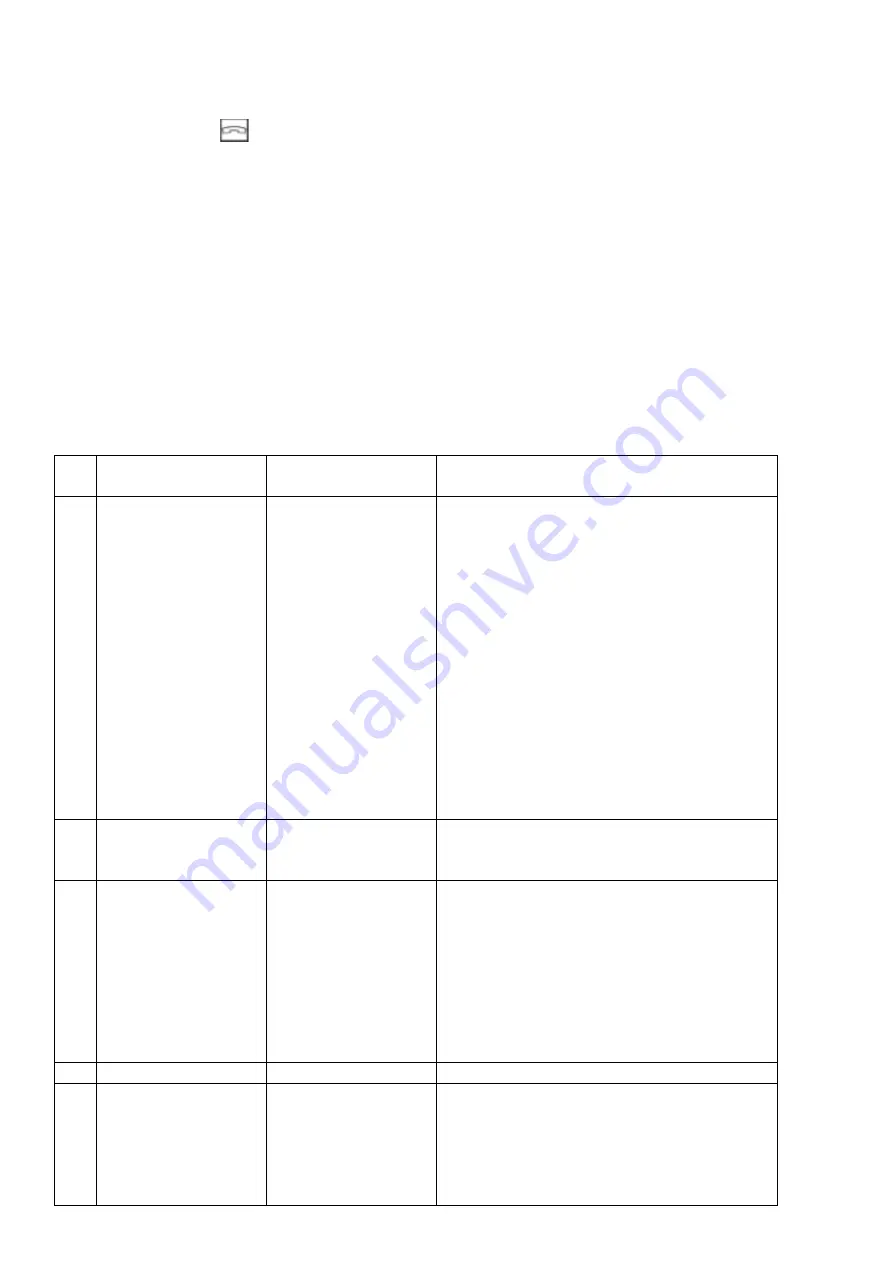
40.Adjust the angle of view.
You canset the angle of viewfor
the
entry station. Press the menu to set the angle ofview
from the
entry
station. Touch thelocationon the screen where it wants
to
get closer.
Press the tracking icon
to exit. Finally, tap the return icon in the upper-left corner of the screen and
press the confirm settings icon to save the settings. Whenitrings fromtheentrance station,
a set
image
appears.
41. Set a password to configure a door lock
The password can be up to 8 digits, the first digit must not be 0
42. Setup mode.
It is turned on by default. If enabled, you can set "Room Address" and "Floor" for monitors on the network.
If it is turned off at all entry stations
network, you will not be able to change the address of any monitor. If you don't want users to accidentally
change the address of your monitors, turn off this feature on all input stations after installation.
43.System settings
N.o
.
Settings
Items
Item
Explanation
1
Set up sound
Still
Ringtone Sound
Ring time
Ring volume
Off by default. If enabled, the monitor will not
ring when it rings.
Repeat ringtone: If you turn off the monitor
when
ringing only once.
Door opening ringtone: Set the ringtone for
calls from vst. Station.
Intercom ringtone: Set the ringtone for an
internal call.
Set the ring time (10-60 seconds).
Ringtone volume
Monitor ringtone volume
2
Set the date and time
display in standby
mode
View information
about standby date
and time
It is turned off by default. You must enable this
feature if you want to use it.
3
Call actions
No action
Take a photo
Take a video
Take a photo and
video
When calling from vst. there will be no
automatic action on the station.
When calling from the entry station, photos are
taken automatically.
When you call from the input station, a video
recording is automatically made.
When calling from the entry station, both
photos and video recordings are automatically
taken.
4
Brightness
Low/Normal/High
Adjust the brightness of the screen
5
Alarm clock
Set an alarm
Alarm volume: Set 10- 100%
Alarm 1,2,3,4,5,6: You can set each alarm
separately.
Alarm status: Turn the alarm function on/off.
Alarm type: weekly/month/year/once. Date and



















