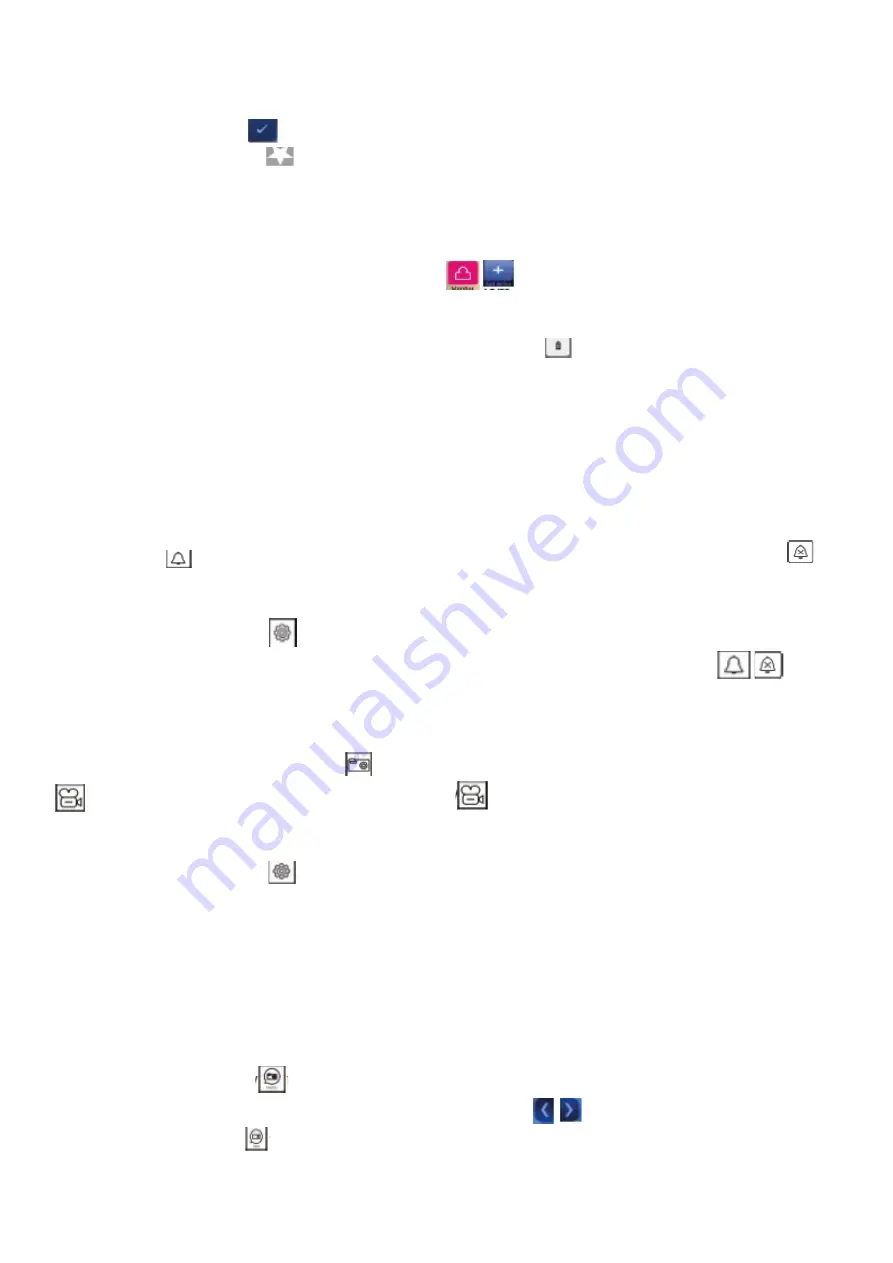
(4) Favorites:
Pressing andsubduingany call in history will appear on the screen
The icon , by confirming it,
youcan place the monitor in the favorite category. Press the favorite icon to
enter your favorites list and
touch the selected name or number of your
monitor tomakea call.
To add an entry station to the list of monitoring devices:
Press the follow icon on the main menu. Pressing the
control
icon
appears
on the screen for all input
stations in the system by
pressing
the selected station to add it to the list of monitoring settings, and the icon with
the name of the input station appears in the Watch menu and then press it
to preview it. On the Watch menu,
pressand holdtheinputstation icon, the
icon will appear on the screen
by confirming it, you delete the input station from the system.
8. EPTZ: Zoom function
During
a
call or follow-up, touch the location you want to
see,
the image will return to normal in the next
location.
9. Do not disturb function
If you do not want to be disturbed byringtones, youcan enable the do not disturb function.
Method 1:
Press the silent
re-imicon on the main menu, do not disturb is activated, and the icon changes to
Method 2:
Press the settings icon on the
main menu
to go to
the submenu and settings
enable the "Silent" menu, and the icon in the main menu automatically changes to an icon
.
10. Taking a photo and video
(1)Recording:
Whentalkingor watching, press the icon
to
view
the image. Press the icon to start recording the video
recording, and the icon from
red, press
the icon again
,
stop recording,
and the icon
returns from five
to
white.
(2) Automatic recording:
Press the settings icon on the
main menu togo to the submenu and select
Actionsbeforecalls"
There are4possible things:
-No action
-After youcan see the photo
-Watch thevideo
-After editingthe photo and video
11. Viewing and deleting photos/videos
Press the photo icon on the
main menu
to go to the
picture list
fileand press
the selected photo to view
it. Press the icon or to view
the
previous or
next photo.
Press
the video icon on the
main
menu
to go to
the videolist






















