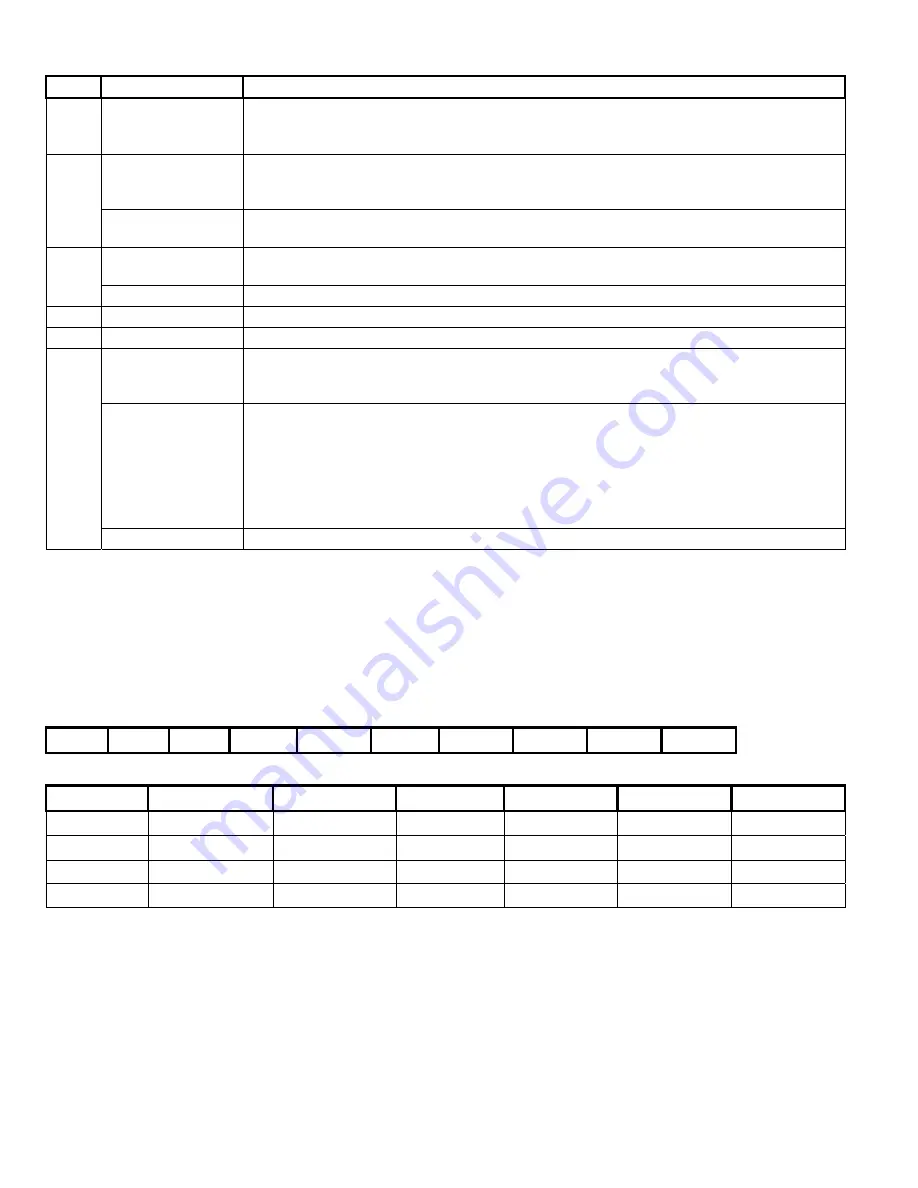
2
VeDVR User Guide
21-0421E rev1.1
Front Panel Indicators and Controls cont.
Index Name
Description
5 EDIT
In camera preview mode cycles through various camera inputs based on the current
display mode. Deletes current cursor character. “ZOOM+” in PTZ control. Select
9
or ×
to enable or disable menu selections. Opens an Editing field.
ENTER
Menu confirmation. Press ENTER to accept changes or to enable/disable a parameter.
Pause playback. Press Enter to turn on DVR when it is in Stand-By Power from being
Powered Off in the Utilities Menu.
6
Navigation Control
In Menu: use the
◄
left, right
►
arrow keys to make a selection, use the
▲
up, down
▼
arrows to edit selections. In PTZ: direction controls. Playback speed control.
MENU
Switch the display to the menu. Wiper control in PTZ mode. Press and hold for 5
seconds to stop key stroke tones.
7
ESCAPE
Cancel and back to parent menu or cancel changes while editing a field.
8
RECORD
Manual record. “FOCUS –“ in PTZ mode (adjust preset).
9
PLAY
Local Playback. Event Playback screen. “ZOOM –“ in PTZ mode
PREV
Single or Multi screen preview switch. Switch menu mode into preview. In PTZ Mode:
this button acts as “SHOT” and is used to select a preset PTZ value (i.e., Pressing
“SHOT” and then 001 would send the PTZ camera to Preset #1).
SPOT
The “SPOT” button alternates control between the MAIN monitor and the AUX monitor.
Connect an AUX monitor and turn on the Status Bar. A check-mark will display on the
Main monitor (lower right corner) and an ‘X’ on the AUX monitor. Press “SPOT” and the
checkmark and “X” should switch showing that the AUX monitor is now the primary
output. Note that the AUX monitor will not display the OSD menu. In PTZ Mode: this
button acts as “AUTO” and when pressed, it begins an auto pan of the selected PTZ
camera.
10
Numerical Keys
Keys for Numeric/Alpha entries.
DVR Front Panel Numeric/Alpha Key Controls
The numeric keys used on the front panel and remote control are the same as a mouse control provides when the
mouse is left clicked.
•
Press the “F3” key to change the numeric/alpha method to Number, Uppercase Letter, Lowercase Letter and
Symbol
•
When in alpha (letter) mode, upper or lowercase, pressing the number key repeatedly will move the selection
through the letter choices.
0 1
2(abc)
3(def)
4(ghi)
5(jkl)
6(mno)
7(pqrs)
8(tuv)
9(wxyz)
•
When in the symbol mode, pressing the “0” (zero) key increments through the following pages:
Key: 1 2
3
4
5
6
Page 1
[spacebar]
.
[period]
,
[comma]
?
[question]
!
[exclamation]
:
[colon]
Page 2
;
[semi-colon]
-
[dash]
+
[plus]
#
[pound]
* [asterisk]
(
[open para]
Page 3
)
[close para]
/ [forward slash]
‘
[apostrophe]
“
[quotes]
_
[underscore]
@
[‘at’ sign]
Page 4
&
[ampersand]
$
[dollar]
\
[back slash]
<
[arrow left]
>
[arrow right]
= [equals]

























