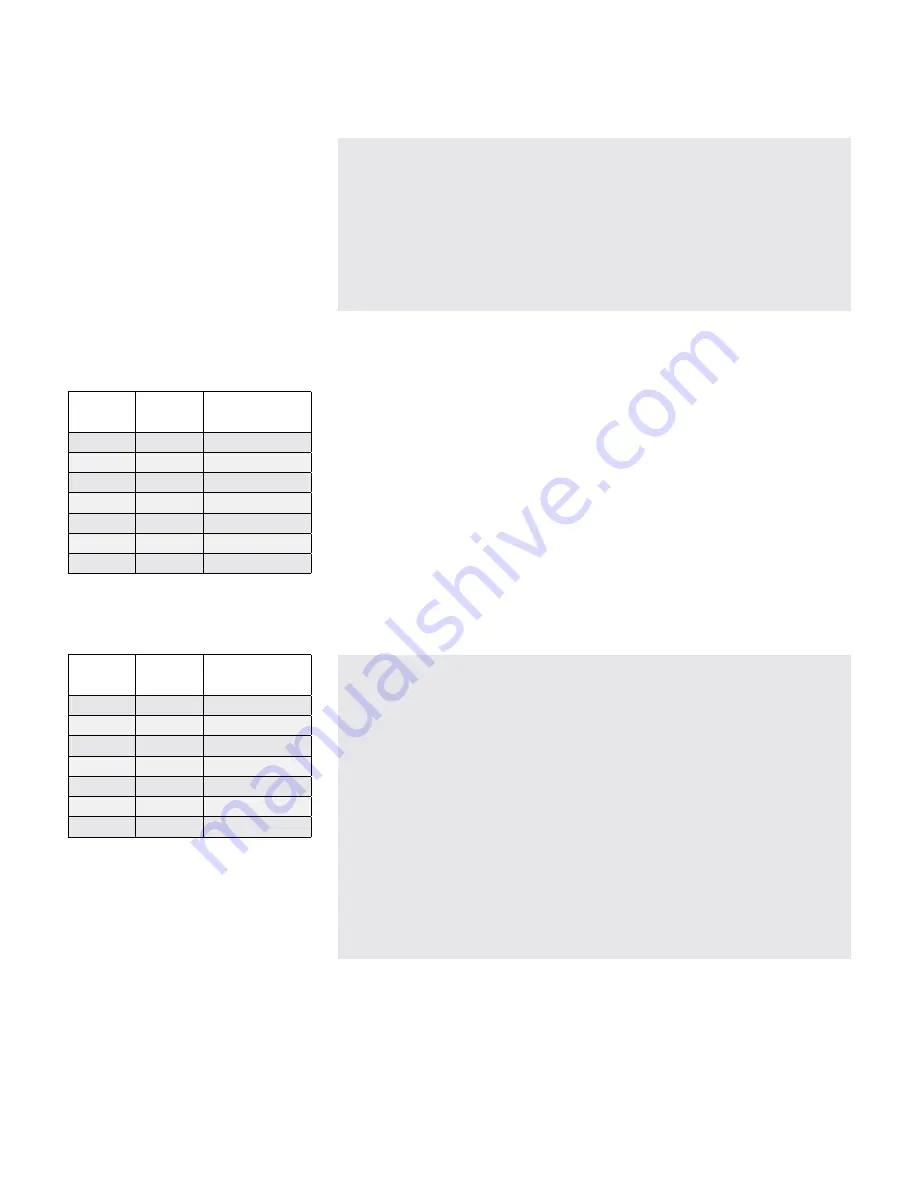
10
Verdant VX-tW Network Installation
Installing thermostats
5.
Installing the Wireless Control Card
5.1.
Set the HVAc unit to “external thermostat” (class 2) mode. consult
the HVAc unit documentation to determine how to set the HVAc
unit to “external thermostat” mode.
5.2.
Power Off the HVAc unit;
5.3.
connect the Wireless control card to the thermostat terminals on the
HVAc unit.
refer to the Wiring tables to determine proper wiring.
Use the supplied molex connector to connect to HVAc units with pin
connectors.
clip and strip wires to connect to HVAc units with screw-terminals.
5.4.
Mount the control card inside of the HVAc unit.
5.5.
Power On the HVAc unit.
Wiring Table - 24V AC
Wire
Color
Terminal
Letter
Terminal
Connection
black
c
common
red
r
24V
Yellow
Y
compressor
White
W
Heat
Orange
O or b
reverse Valve
Green
GH
Fan High
Purple
GL
Fan Low
Wiring Table - 24V DC
Wire
Color
Terminal
Letter
Terminal
Connection
black
r
24V
red
c
common
Yellow
Y
compressor
White
W
Heat
Orange
O or b
reverse Valve
Green
GH
Fan High
Purple
GL
Fan Low
NOTE: If the PTAC unit has only
one (1) fan speed, connect both fan
control wires – Green and Purple –
to the fan terminal (G).
IF THE HVAC UNIT OUTPUTS AC POWER, MAKE SURE THAT THE
JUMPER ON THE WIRELESS CONTROL CARD IS IN THE AC POSITION -
JUMPER IS CONNECTING “R” AND “COM” PINS (DEFAULT).
IF THE HVAC UNIT OUTPUTS DC POWER, MAKE SURE THAT THE
JUMPER ON THE WIRELESS CONTROL CARD IS IN THE DC POSITION -
JUMPER IS CONNECTING “COM” AND “C” PINS.
WIRELESS CONTROL CARD ANTENNA MUST NOT BE TOUCHING ANY
METAL COMPONENTS OF THE HVAC UNIT.
WIRELESS CONTROL CARD ANTENNA MUST FACE THE THERMOSTAT
ON THE WALL AND BE ORIENTED SO THAT ANY METAL
PARTS OF THE HVAC UNIT DO NOT OBSTRUCT THE WIRELESS
COMMUNICATION TO THE THERMOSTAT AND, IN CASE OF A
NETWORK INSTALLATION, TO OTHER WIRELESS CONTROL CARDS
AND THE SERVER.
WIRELESS CONTROL CARD MUST NOT BE PLACED IN THE HVAC
UNIT CONDENSATION PAN AND MUST BE MOUNTED SO IT CANNOT
FALL INTO THE HVAC UNIT CONDENSATION PAN.
Summary of Contents for VX-TW
Page 1: ...VX TW Network Installation V 4 October 20 2015 ...
Page 2: ...BLANK PAGE ...
Page 4: ...BLANK PAGE ...
Page 23: ...BLANK PAGE ...










































