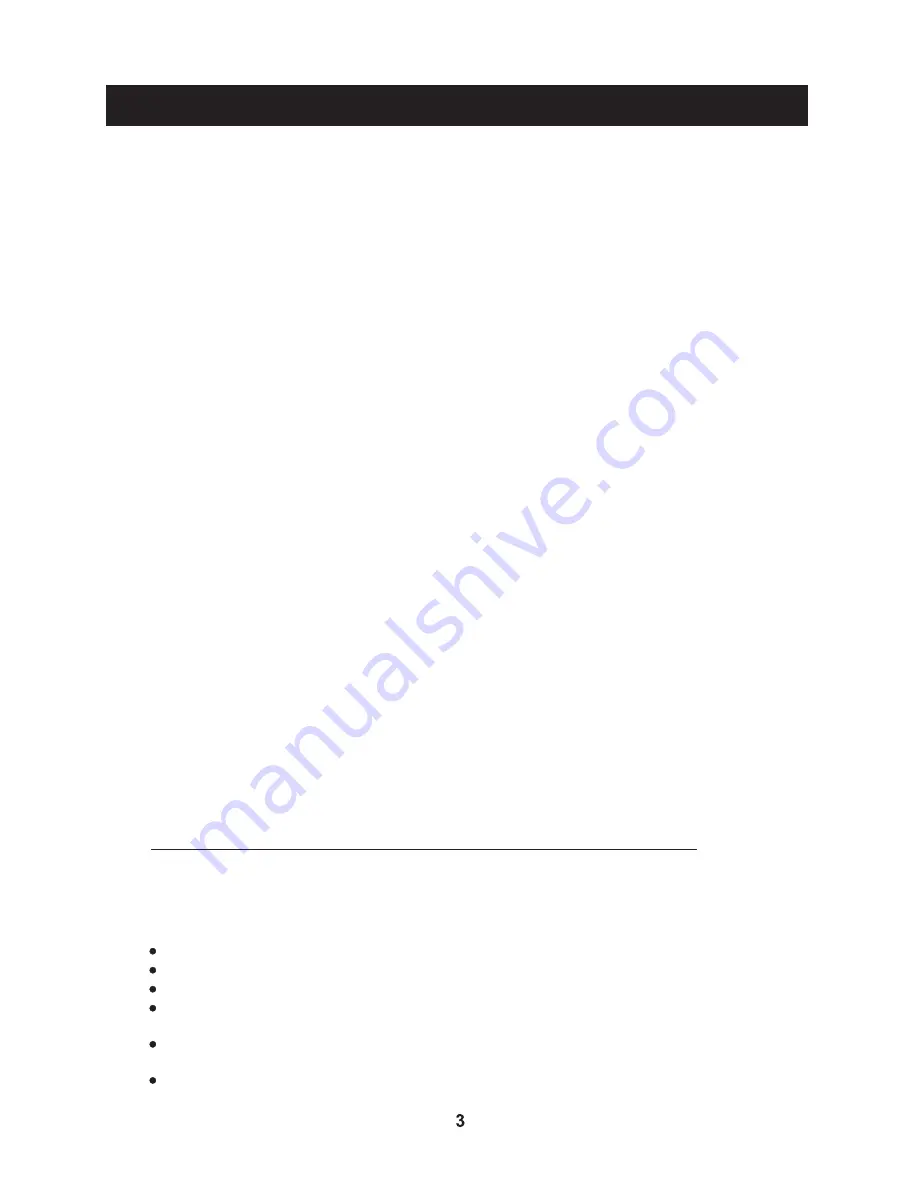
8. Do not immerse in any liquid whilst in use or in cleaning. Clean only with a damp
cloth, dry with a dry towel. Do not use harsh abrasives as these may damage
plastic parts.
9. DO NOT block any ventilation openings. Keep away from curtains, newspapers and
restricted areas. Install in accordance with any specific manufacturer's instructions.
Always allow a sufficient gap around the apparatus to avoid overheating.
10.DO NOT install near any heat sources such as radiators, gas heaters, stoves or
other apparatus (including amplifiers) that produce heat. Do not leave in direct
sunlight.
11.WARNING. Do not place any naked flame source, such as lighted candles on any
electrical apparatus.
12.WARNING! Connect to a suitable 230-240V~ 50Hz power supply only. If a class 1
product it must be connected to a suitably earthed mains socket.
13.Always unplug from the power source when any electrical apparatus is not in use.
14.Do not abuse or damage a power cord. If any power cord is damaged, it must be
replaced by the manufacturer, its service agent or a similarly qualified person in
order to avoid a hazard. A replaceable cord must be replaced with an authorised
replacement from an authorised service agent only.
15.Only use attachments/accessories specified by the manufacturer.
16.Unplug this apparatus during lightening storms or when unused for long periods
of time.
17.Attention is drawn to the environmental aspects of disposing of any battery.
18.Refer all servicing to qualified personnel. Servicing is required when the
apparatus has been damaged in any way, such as when the power supply cord or
plug is damaged, liquid has been spilled or objects have fallen into the apparatus,
the apparatus has been exposed to rain or moisture, does not operate normally,
or has been dropped.
19.Do not attempt to service any double insulated apparatus. Double insulated
apparatus requires specialist servicing and knowledge to retain the safety of
the apparatus.
20.WARNING. Do not use any electrical apparatus outdoors. If any electrical
apparatus is to be used outdoors, use a suitable Isolating transformer or Electrical
Safety Switch (RCD).
21.For household use only, this apparatus is not intended for commercial use.
22.If this apparatus is to be used by a third party, please supply these instructions
with it.
23.No liability will be accepted for any personal injury or damage caused by failure
to follow these instructions.
IMPORTANT INFORMATION – TELEVISION DISPLAY EQUIPMENT
If a television is not positioned in a sufficiently stable location, it can be
potentially hazardous due to falling. Many injuries, particularly to children,
can be avoided by taking simple precautions such as:
Using cabinets or stands recommended by the manufacturer of the television.
Only using furniture that can safely support the television.
Ensuring the television is not overhanging the edge of the supporting furniture.
Not placing the television on tall furniture (for example, cupboards or book cases)
without anchoring both the furniture and the television to a suitable support.
Not standing the television on a cloth or other materials placed between the
television and supporting furniture.
Educating children about the dangers of climbing on furniture to reach the
television or its controls.
Important Safety Precautions
Summary of Contents for VN4019LEDDVD
Page 1: ...Instruction Manual VN4019LEDDVD MODEL 40 FHD LED LCD TELEVISION with BUILT IN DVD...
Page 2: ...8...
Page 17: ...15 Software update OAD z Schedule List Schedule List Schedule List...
Page 18: ...16 Picture Menu...
Page 19: ...17 Sound Menu...
Page 20: ...18 ENTER Time Menu button...
Page 23: ...21 Setup Menu 8...
Page 25: ...23 ENTER Screen Menu button...
Page 26: ...24 Media Operation Media Photo Menu...
Page 27: ...25 Media Music Menu...
Page 28: ...26...
Page 29: ...27 Media Movie Menu...
Page 30: ...28 Media Text Menu Freeview EPG Electronic programme guide...
Page 31: ...29 Freeview Timeshift and Record Function...
Page 32: ...30...
Page 33: ...31...
Page 34: ...32...
Page 36: ...34 Max HDD Capacity 400GB 1366x768 1366x768 USB Functions...
Page 37: ...1080i 1080p 1360X768 1080i 1080p YPBPR 35 Resolution...
Page 42: ...40 General Instructions...
Page 43: ...Three and workmanship for...






































