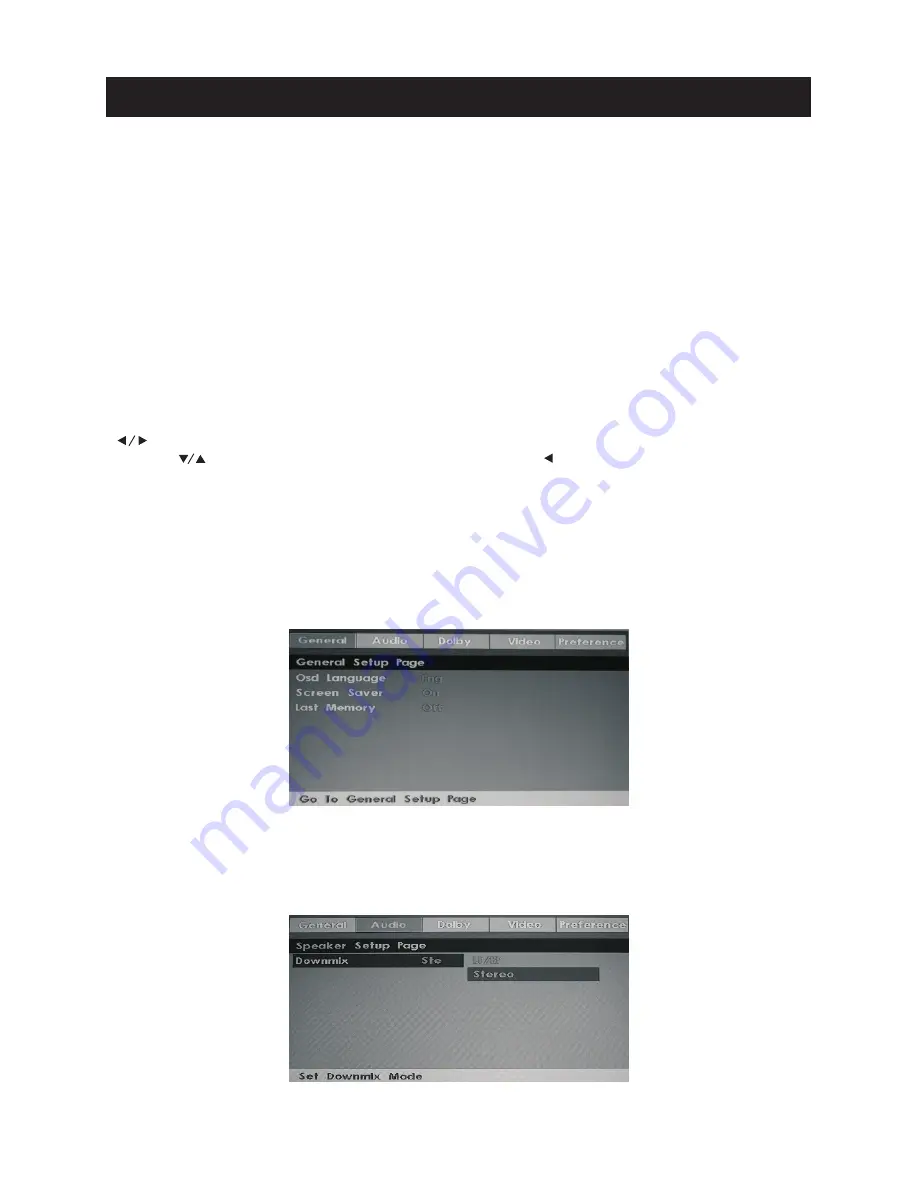
1.General Setup Page
Osd Language:Set the language of the setup menu and screen display.
Screen saver:Set the screen protection.
Last Memory:Remember
and resume from the position of the previous playback.
2.Audio-Setup Page
Downmix: This is DVD L/R and stereo output,defaut as stereo output.
36
USING THE DVD FUNCTION
To use the DVD function you must be in DVD mode. Using your remote press the
SOURCE
button and scroll to
DVD
and press
ENTER.
The VEON DVD screen saver will appear.
You may now proceed to inserting your DVD disc. **WARNING** Please pay attention to
the labels on the outside of the DVD slot.
When inserting a DVD disc, DO NOT force the disc into the DVD slot. Gently push and insert
your disc until the DVD mechanism systematically pulls in the disc.
Once the DVD is loaded use the remote control to navigate the DVD menu and begin DVD
play back.
Please refer to DVD remote operation (page 8) in the user manual.
DVD SETUP
If you wish to make setup adjustments in DVD mode please press the 'DVD setup' button
on your remote control. This will take you to the DVD settings MENU. In this MENU use the
buttons to select the desired menu page (General, Audio, Dolby, Video, Preference).
Use the to scroll to high light each feature, use the button to enter the highlighted
feature. Use the ENTER button to confirm any changes you make in the menu.To exit DVD
setup press the EXIT button.
Using Built-In DVD player
Summary of Contents for VN4019LEDDVD
Page 1: ...Instruction Manual VN4019LEDDVD MODEL 40 FHD LED LCD TELEVISION with BUILT IN DVD...
Page 2: ...8...
Page 17: ...15 Software update OAD z Schedule List Schedule List Schedule List...
Page 18: ...16 Picture Menu...
Page 19: ...17 Sound Menu...
Page 20: ...18 ENTER Time Menu button...
Page 23: ...21 Setup Menu 8...
Page 25: ...23 ENTER Screen Menu button...
Page 26: ...24 Media Operation Media Photo Menu...
Page 27: ...25 Media Music Menu...
Page 28: ...26...
Page 29: ...27 Media Movie Menu...
Page 30: ...28 Media Text Menu Freeview EPG Electronic programme guide...
Page 31: ...29 Freeview Timeshift and Record Function...
Page 32: ...30...
Page 33: ...31...
Page 34: ...32...
Page 36: ...34 Max HDD Capacity 400GB 1366x768 1366x768 USB Functions...
Page 37: ...1080i 1080p 1360X768 1080i 1080p YPBPR 35 Resolution...
Page 42: ...40 General Instructions...
Page 43: ...Three and workmanship for...




















