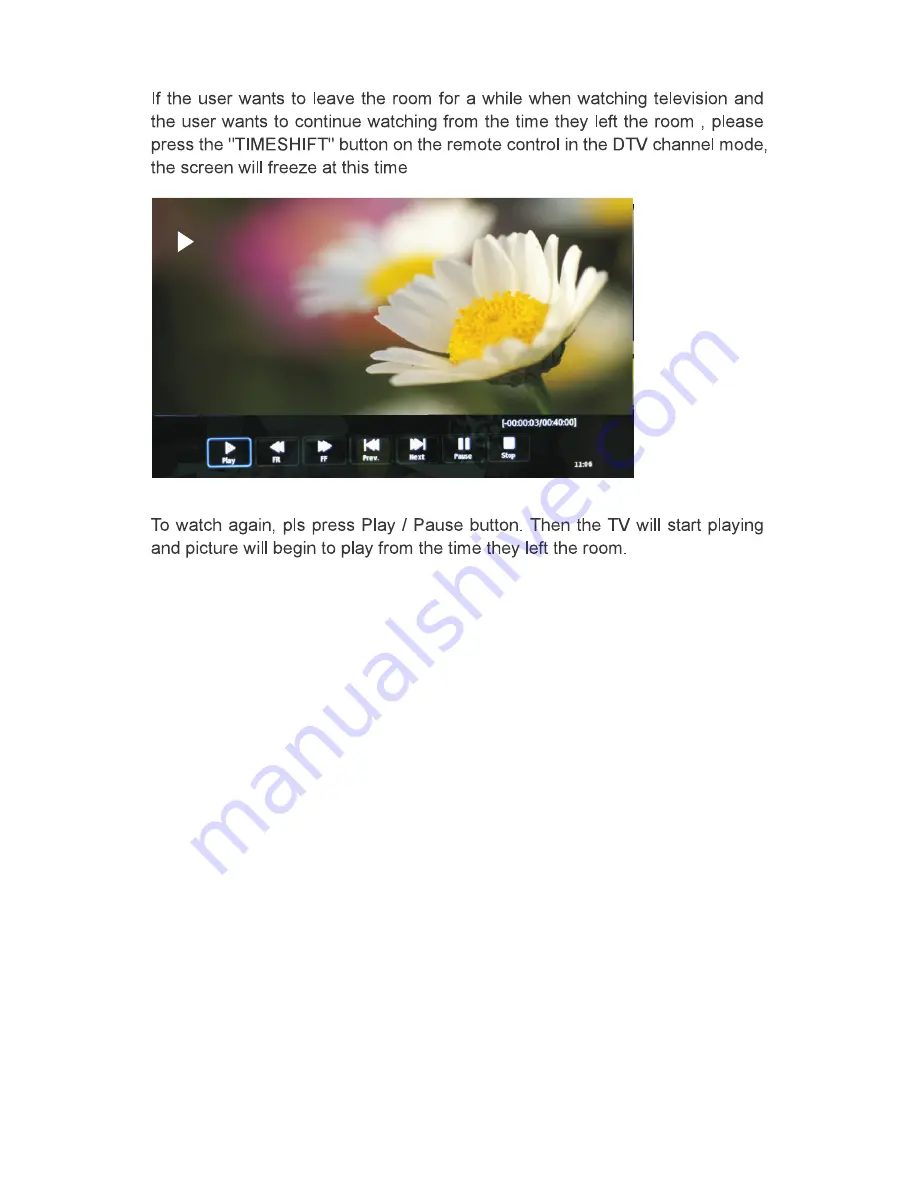
33
s
TIMER
RECORD
To schedule in a specific time in which you would like to record press the
MENU button, enter the CHANNEL menu and proceed to select scheduled
list. Once in the Scheduled list sub menu:
- Press the yellow button on the remote control to enter the submenu
- In the sub menu use the remote control to select the desired channel in
which you would like your scheduled time to be recorded.
- Scroll down to select whether you would like to REMIND or RECORD
- Scroll down to select the amount of times you would like this recording
or reminder to happen: Once / Weekly / Monthly
- Scroll down to select the start time
- Scroll down to select the end time
Summary of Contents for VN4019LEDDVD
Page 1: ...Instruction Manual VN4019LEDDVD MODEL 40 FHD LED LCD TELEVISION with BUILT IN DVD...
Page 2: ...8...
Page 17: ...15 Software update OAD z Schedule List Schedule List Schedule List...
Page 18: ...16 Picture Menu...
Page 19: ...17 Sound Menu...
Page 20: ...18 ENTER Time Menu button...
Page 23: ...21 Setup Menu 8...
Page 25: ...23 ENTER Screen Menu button...
Page 26: ...24 Media Operation Media Photo Menu...
Page 27: ...25 Media Music Menu...
Page 28: ...26...
Page 29: ...27 Media Movie Menu...
Page 30: ...28 Media Text Menu Freeview EPG Electronic programme guide...
Page 31: ...29 Freeview Timeshift and Record Function...
Page 32: ...30...
Page 33: ...31...
Page 34: ...32...
Page 36: ...34 Max HDD Capacity 400GB 1366x768 1366x768 USB Functions...
Page 37: ...1080i 1080p 1360X768 1080i 1080p YPBPR 35 Resolution...
Page 42: ...40 General Instructions...
Page 43: ...Three and workmanship for...























