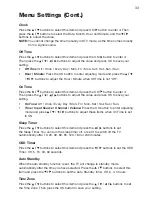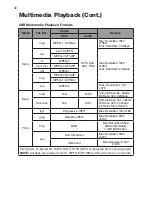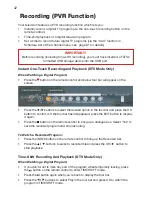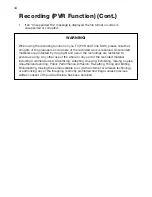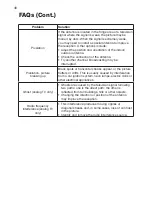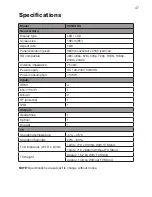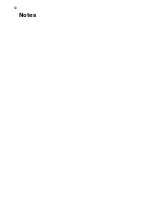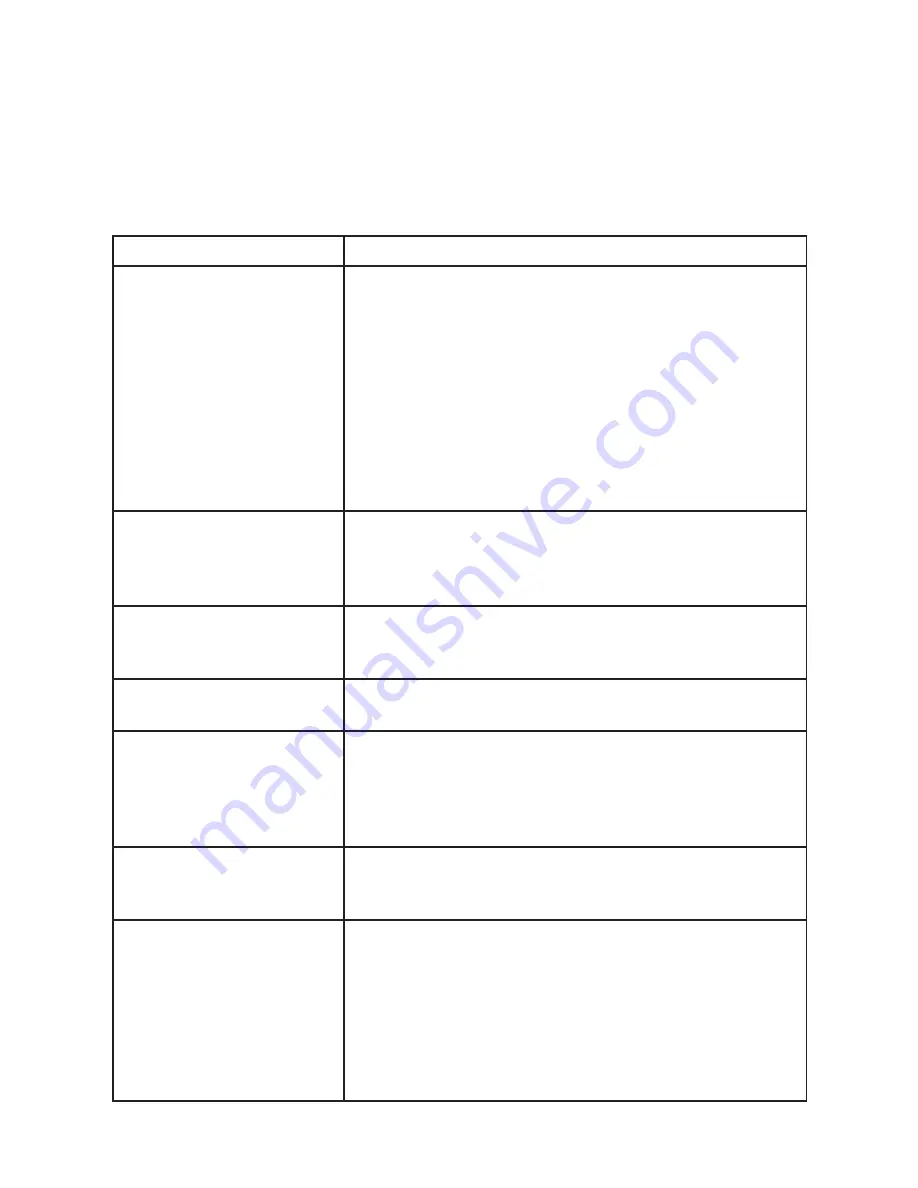
45
FAQs
If you experience any problems with your TV, check the list below and take any
necessary steps before calling for service. If none of the solutions help you to solve
the problem, turn the power off and contact the after sales support line for advice.
Problem
Solution
No picture, no sound
• Check if the house fuse or circuit breaker is working
– check that all fuse switches inside your main fuse
box are set to ON.
• Test to ensure that the wall outlet is working – try with
another electrical product e.g. a desk lamp.
• Make sure your wall socket is switched on and is
working properly – plug another electrical device into
the outlet.
• Make sure the plug is securely inserted into the
outlet.
• Make sure all connections are secure.
No colour
• Change the colour system.
• Adjust the saturation.
• Try another channel.
• Check if the program is broadcast in black-and-white.
The remote control does
not work
• Change the batteries.
• Check that the batteries are installed correctly.
• Ensure the TV is connected to the mains power.
No, picture, normal sound
• Adjust the brightness and contrast.
• Broadcasting may be interrupted.
Normal picture, no sound
• Press the VOL + button to increase the volume.
• Press MUTE to restore sound if the volume is set to
mute.
• Change the sound system.
• Broadcasting may be interrupted.
Pixelation in the picture
This is usually caused by local interference from things
such as cars, fluorescent lights or hair dryers. Adjust
the antenna to minimise the interference.
Blank screen in PC mode
Perhaps the TV cannot recognise the resolution set by
the PC. Try setting it to the best resolution possible,
or to another standard Windows resolution. Set
the refresh rate to 60Hz by right-clicking with your
PC mouse onto your PC Desktop, select “screen
resolution” then select “advance settings” and set your
refresh rate with the “screen refresh rate” drop down
menu and press “apply”.
Summary of Contents for V55UHDS
Page 1: ...55 4K ULTRA HD LED LCD TELEVISION MODEL V55UHDS ...
Page 49: ...49 Notes ...
Page 50: ...50 Notes ...
Page 51: ...51 Notes ...