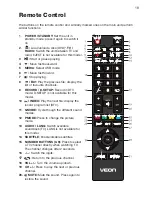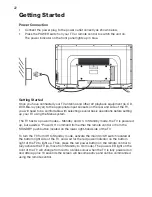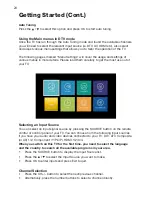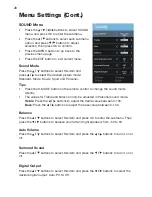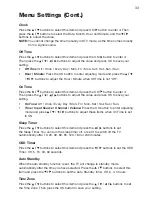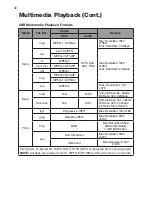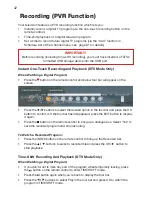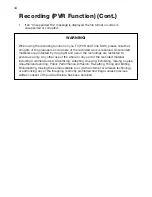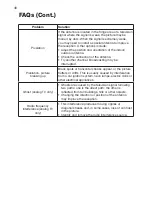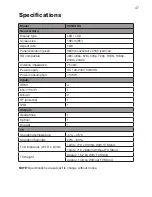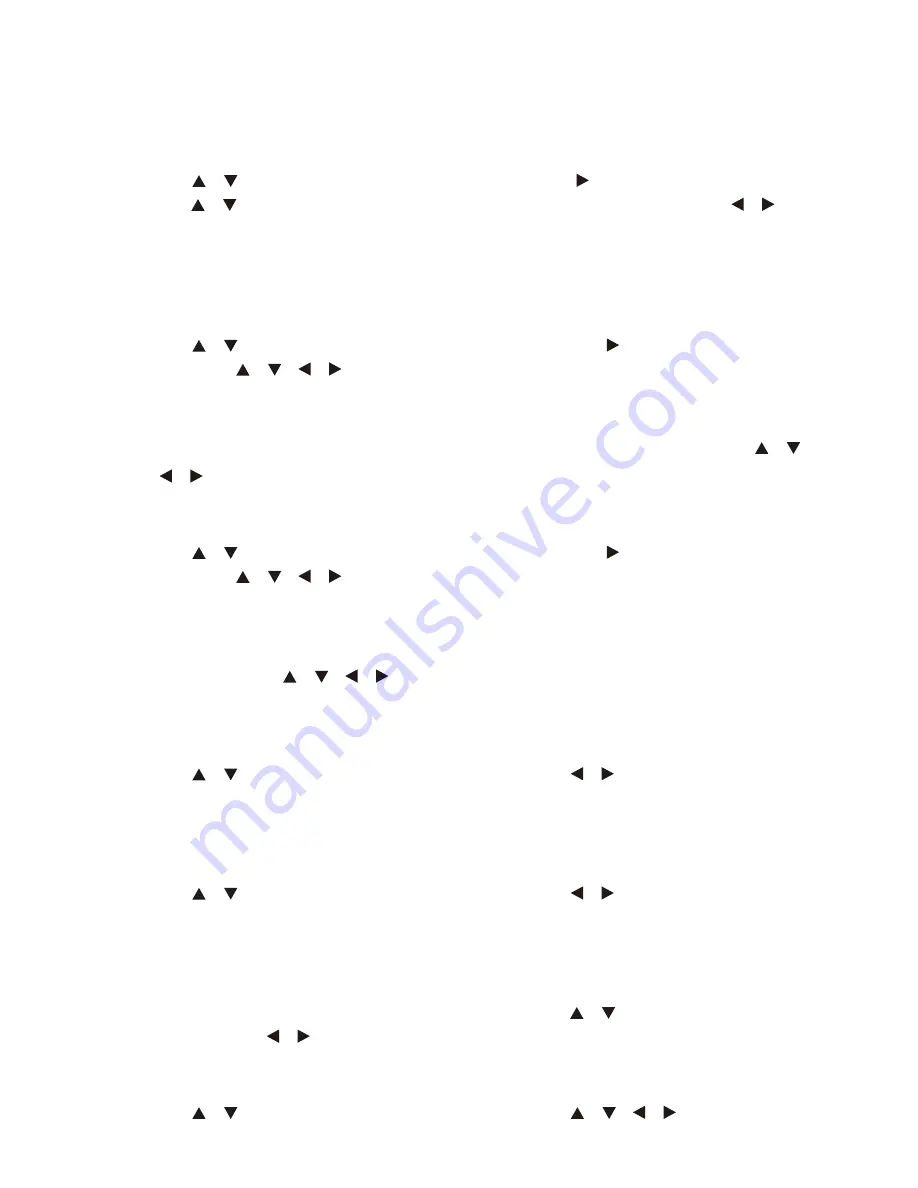
33
Menu Settings (Cont.)
Clock
Press the
/
buttons to select this item and press OK/ button to enter it. Then
press the
/
buttons to select the Date, Month, Hour and Minute, and the
/
buttons
to adjust the value.
NOTE:
You cannot change the time manually in DTV mode, as the time comes directly
from a signal source.
Off Time
Press the
/
buttons to select this item and press the OK/ button to enter it.
Then press the
/
/
/
buttons
to adjust the value and press OK to save your
setting.
•
Off Time:
Off / Once / Every Day / Mon~Fri / Mon~Sat / Sat~Sun / Sun.
•
Hour / Minute:
Press the OK button to enter adjusting mode and press the
/
/
/
buttons to adjust the Hour / Minute when Off Time is not “Off”.
On Time
Press the
/
buttons to select this item and press the OK/ button to enter it.
Then press the
/
/
/
buttons
to adjust the value and press OK to save your
setting.
•
On Time:
Off / Once / Every Day / Mon~Fri / Mon~Sat / Sat~Sun / Sun.
•
Time / Input Source / Channel / Volume:
Press the OK button to enter adjusting
mode and press
/
/
/
buttons to adjust these items when On Time is set
to ON.
Sleep Timer
Press the
/
buttons to select this item and press the
/
buttons
to set
the Sleep Timer. You can turn the sleep timer off, or set it to switch off the TV
automatically after 10, 20, 30, 60, 90, 120, 180 or 240 minutes.
OSD Timer
Press the
/
buttons to select this item and press the
/
buttons
to set the OSD
Timer: Off, 5, 15, 30, 60 seconds.
Auto Standby
When the auto standby function is set, the TV will change to standby mode
automatically after the time you have selected. Press the
/
buttons to select this
item and press the
/
buttons
to set the Auto Standby time: Off, 3, 4, 5 hours.
Time Zone
Press the
/
buttons to select this item and press the
/
/
/
buttons
to set
the Time Zone. Then press the OK button to save your setting.
Summary of Contents for V55UHDS
Page 1: ...55 4K ULTRA HD LED LCD TELEVISION MODEL V55UHDS ...
Page 49: ...49 Notes ...
Page 50: ...50 Notes ...
Page 51: ...51 Notes ...