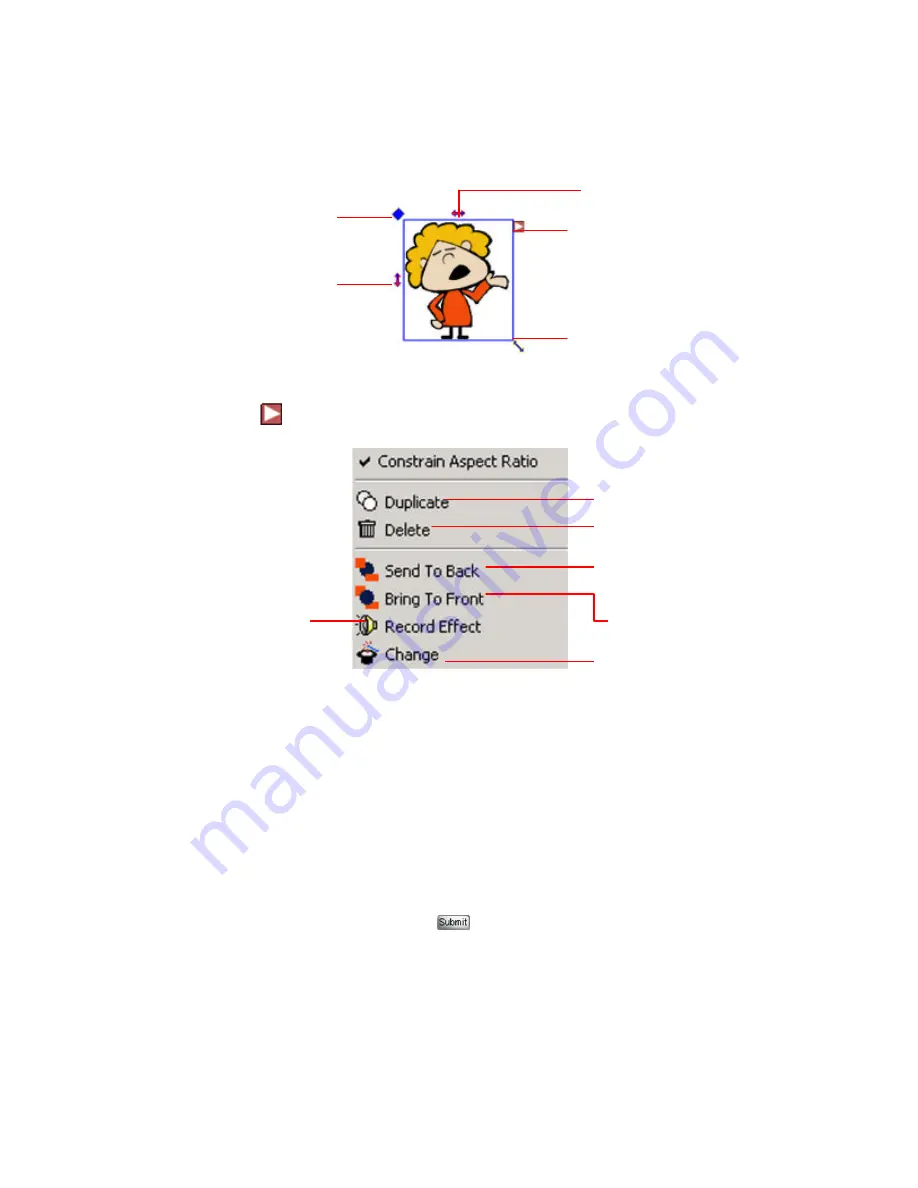
Veo Photo Traveler for Palm handhelds
- 33 -
Editing an Image or Animated Character
When you click
the following box appears:
Adding Sound Effects to an Animated Character
You can add a
sound effects
to an animated character either by inserting a .wav
file from the
Sound Effects
folder or from your microphone (i.e. if you want to
record your voice).
To insert sound from your microphone, click the
From Microphone
tab. See
“Recording an Audio Clip” on page 21 for more details on how to record and edit
audio clips. When you are done, click
.
NOTE:
Sound Effects are only applied when the animated character is moving
along its defined path. If you have not defined a path, the sound effect will be
disabled.
Add a sound effect to
the image
Resize the image
More Menu Options
Flip the image
vertically.
Return Image
to Original Size
Flip the image
horizontally
Duplicate the image
Delete the image
When images overlap, select to
bring image to the front
When images overlap, select to
bring image to the back
Change to another
image



















