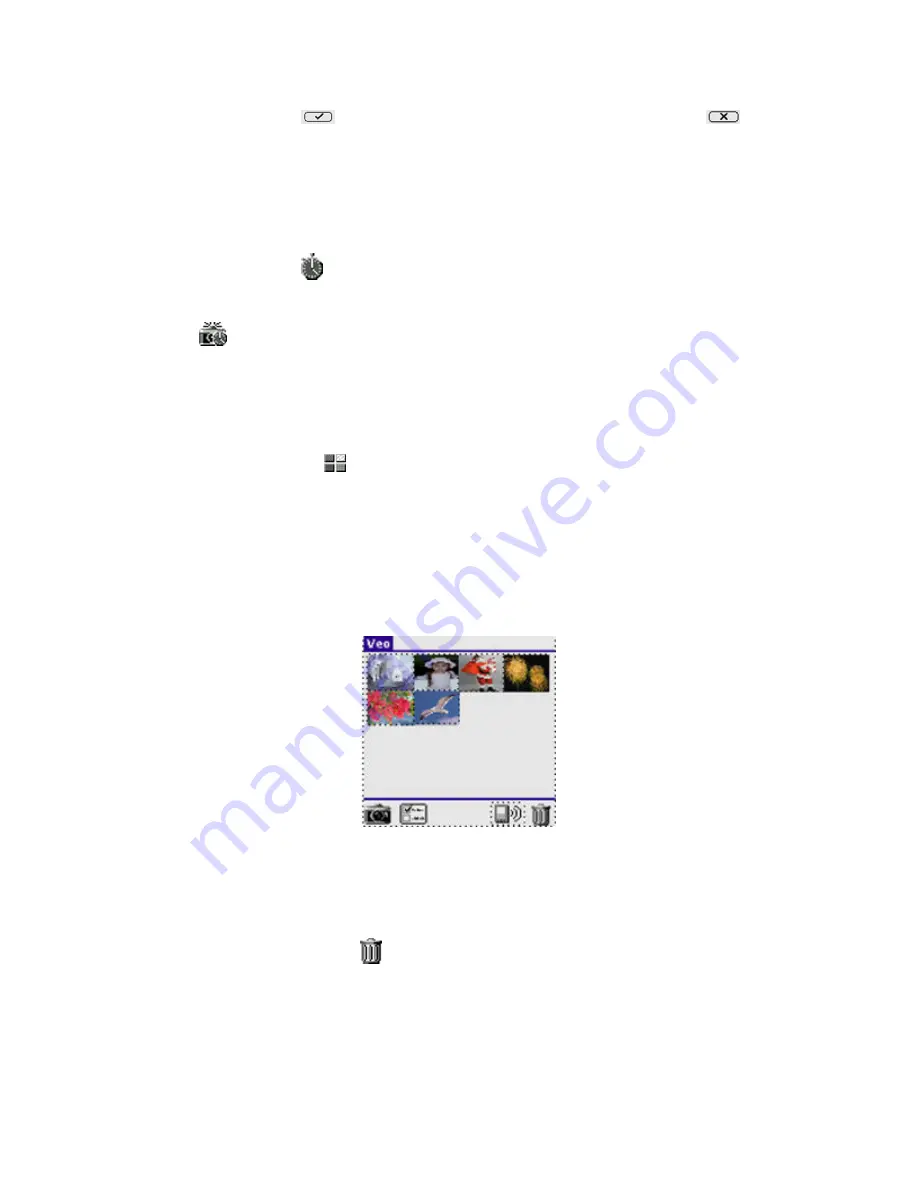
Veo Photo Traveler for Palm handhelds
- 12 -
Tap on the
Accept
icon to save the image. Tapping the
Reject
icon
will discard the image. You can also press the Datebook or NotePad button to
accept.
Note: Black-and-white (grayscale) Palm handhelds preview in B&W, but the
download images to the PC are in full 24-bit color.
Tap the clock icon
to set up the Shot Timer. A dialog will pop up which
allows you to specify the delay between shots and number of shots to be taken.
After tapping
OK
, the camera icon will display a small clock in its lower-right
corner
, to indicate the shot timer is active. Tapping the
camera
icon now
will activate the shot timer. Snapshots will then be taken automatically between
successive delay periods, up to the number of shots specified. Since the delay
between shots can be set to be several minutes, the preview is held static to
save battery life during the countdown.
Tap the Thumbnail icon
to return to Thumbnail Mode.
Thumbnail Mode
This mode is used to manage the snapshots which are currently saved on the
Palm handheld.
Tap on a thumbnail to select an image.
Tap on a selected image to enter Slideshow Mode and view a larger version of
the image.
Tap on the Trashcan icon
after an image has been selected, to delete the
selected image. A dialog will appear to confirm delete.
Tap
Yes
to agree to deletion or
Cancel
to cancel the delete operation.



























