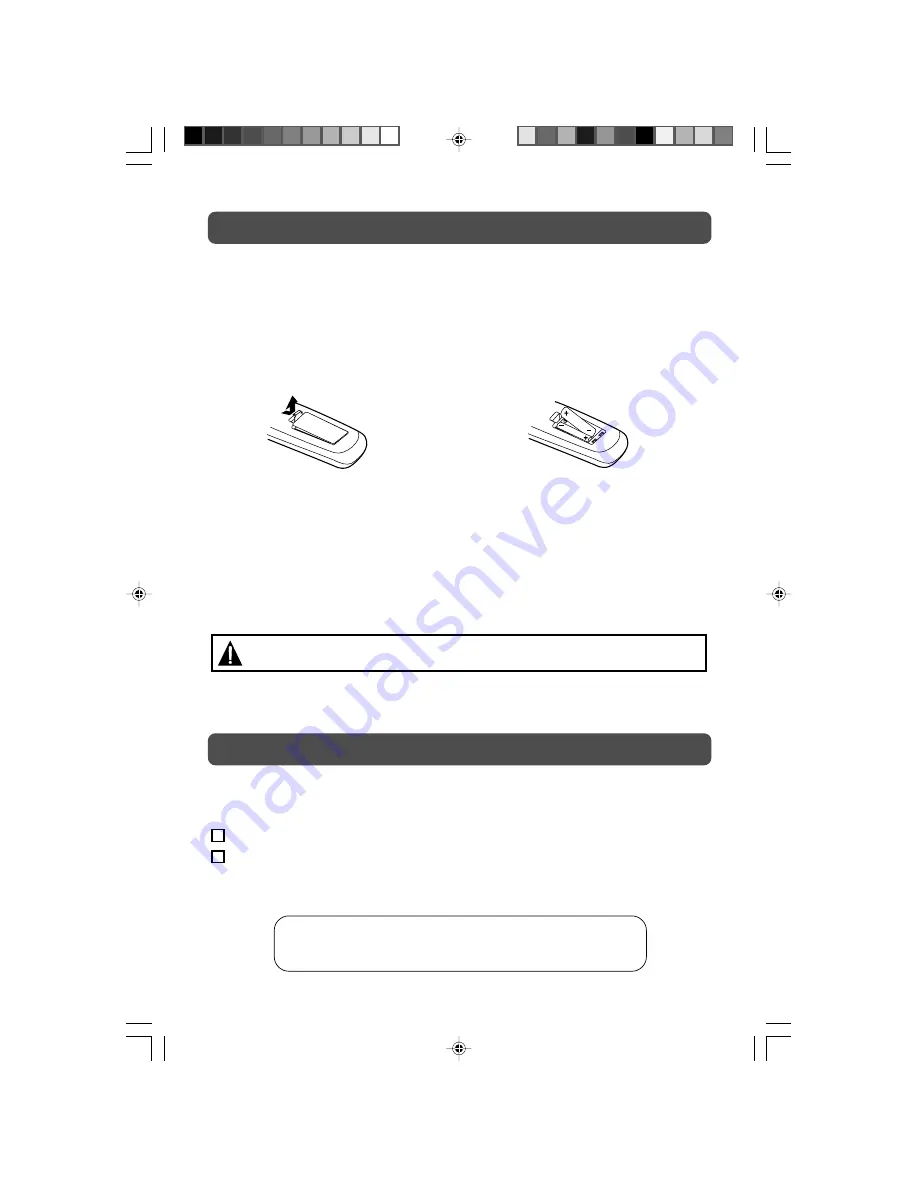
5
REMOTE CONTROL
ACCESSORIES
PLEASE LOCATE THE INCLUDED ACCESSORIES.
• To order replacement, visit http://www.1800customersupport.com.
Remote control (with battery) ............................................................................ x 1
VGA cable ...................................................................................................... x 1
Need More Help?
DO NOT RETURN THIS TO THE STORE
Please visit online help at http://www.1800customersupport.com
Specifications and appearance are subject to change without notice.
USING THE REMOTE CONTROL
• Point the remote control at the REMOTE SENSOR located on the unit.
• When using this unit in very bright light, the infrared REMOTE CONTROL SENSOR may not
work properly.
• The recommended effective distance for using the remote control is about 16 feet (5 meters).
TO CHANGE THE REMOTE CONTROL BATTERY
1. Open the battery door. 2. Insert two “AAA” batteries.
BATTERY REPLACEMENT
When the batteries become weak, the operating distance of the remote control will be greatly
reduced and you will need to replace the batteries.
Note:
• If the Remote Control is not going to be used for a long time, remove the batteries to avoid
damage caused by battery leakage corrosion.
• Do not mix old and new batteries. Do not mix ALKALINE, standard (CARBON-ZINC) or
rechargeable (NICKEL-CADMIUM) batteries.
WARNING:
Do not dispose of batteries in a fire or they may leak and/or explode.
PLV36190_ib_eng_1-14_wDVI.pmd
18/01/2007, 17:01
5






































