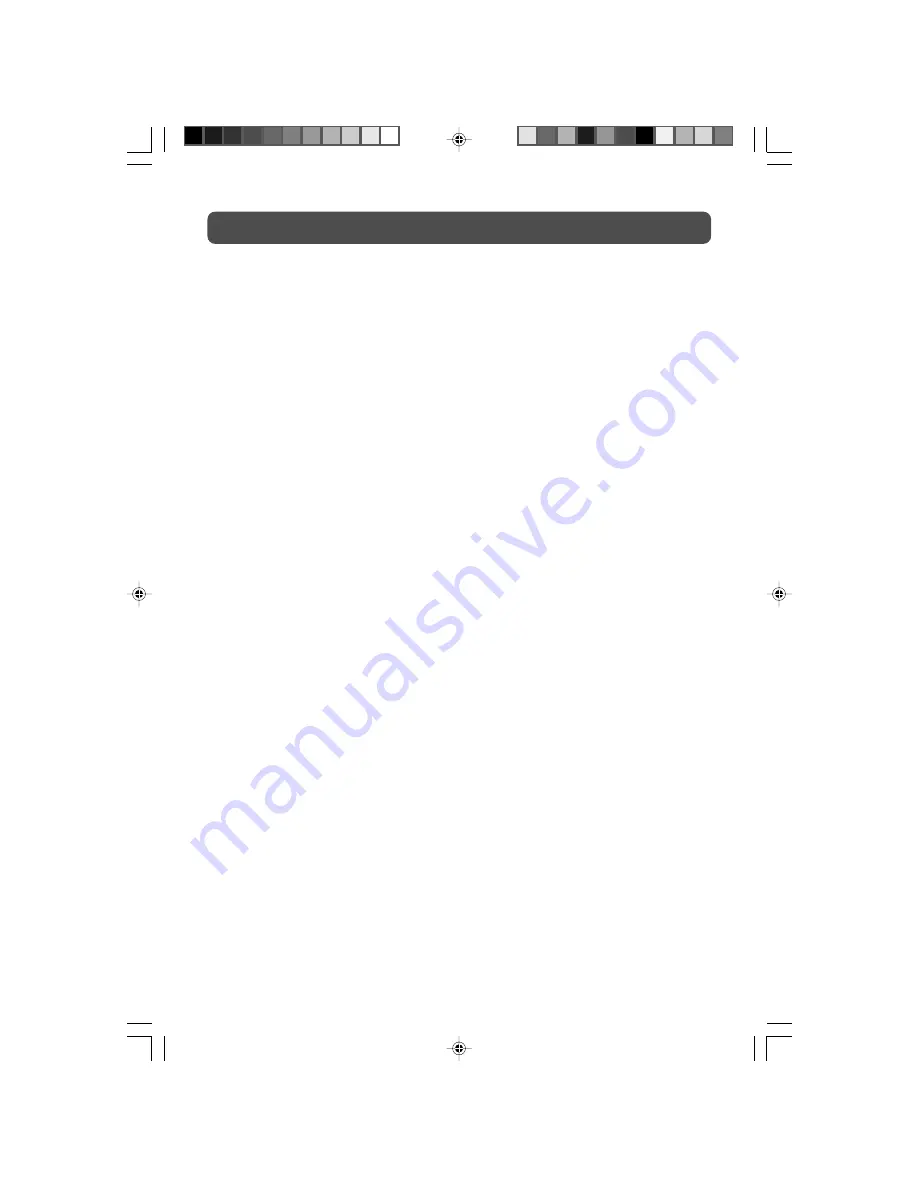
4
TABLE OF CONTENTS
SAFETY PRECAUTIONS ...................................................................................... 2
IMPORTANT SAFETY INSTRUCTIONS .............................................................. 3
REMOTE CONTROL ........................................................................................... 5
ACCESSORIES ...................................................................................................... 5
REMOTE CONTROL REFERENCE GUIDE .......................................................... 6
UNIT REFERENCE GUIDE ................................................................................. 7
CONNECTIONS ........................................................................................... 8 – 13
Connecting a TV antenna/Cable/Satellite .................................................... 8
Connecting to A/V devices (VCR, Camcorder, Game System, etc.)
.............................................................................................................. 9 – 10
Connecting a high-definition (HD) source ............................................... 11
Connecting an audio amplifier .................................................................. 11
Connecting a PC ........................................................................................ 12
Connecting to sources with DVI output (DVD - only 480i, 480p, 720p & 1080i
are supported) ........................................................................................... 12
Connecting the power cord ...................................................................... 13
INSTALLATION ...........................................................................................13 – 14
Removing the base stand .......................................................................... 13
Mounting on the wall ................................................................................ 14
USING HEADPHONE ........................................................................................ 14
TV SETUP ................................................................................................... 15 – 19
Main menu ................................................................................................ 15
Picture menu ............................................................................................. 15
Sound menu ................................................................................................ 16
Setup menu ............................................................................................... 16
Parental setting .................................................................................. 17 – 18
TV setting .................................................................................................. 19
MTS setting ................................................................................................ 19
Restore setting ........................................................................................... 19
TROUBLE SHOOTING GUIDE ......................................................................... 20
PLV36190_ib_eng_1-14_wDVI.pmd
18/01/2007, 17:01
4





































