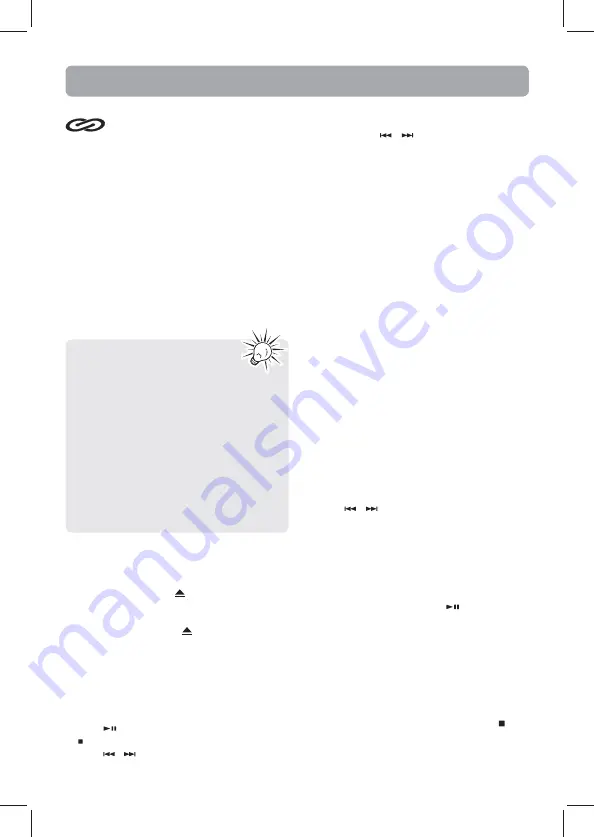
This unit is compatible with CD-RW/
CD-R discs for playback.
Notes on CD-R/RW Disc:
• Do not affix any type of labels to either side
(recordable or labeled side) of a CD-R/RW disc
as this may result in the unit malfunctioning.
• To avoid damages to the CD-R/RW disc, do not
open the disc compartment door while the
disc is being read.
• Do not load an unrecorded CD-R/RW disc into
the unit. This may take a longer time to read
the disc.
• Playback capability for CD-RW discs may vary
due to variations in the quality of the CD-RW
disc and the recorder used to create the disc.
CD Playback
CD-R / RW
Please take care when loading or
unloading discs in the disc drawer.
Read below for details.
• Remove all discs from the disc drawer
before moving or transporting the unit.
• Do not put discs in the trays of the disc
drawer when they are still moving.
• Do not push or force the rotation of the
disc trays. Always use the DISC SKIP button.
• Do not put discs in any unexposed disc
trays. Only put disc in tray that is fully
exposed.
• If an error occurs and the disc drawer does
not close, empty all disc trays and try again.
Loading discs
1. Press SOURCE repeatedly to select CD mode.
2. Press OPEN/CLOSE or to open the drawer.
3. Insert up to fi ve discs with label face up. (Press
DISC SKIP to rotate the disc carrier.)
4. Press OPEN/CLOSE or to close the drawer.
Loaded disc position icon lights.
Selecting discs
Press DISC SKIP to skip discs.
Playing discs
• Press to begin or pause playback, and press
to stop playback.
• Press
/
to select a specifi c track.
Searching through a CD
Press and hold
/
to search through a CD
while it is playing.
Shuffl
ing play order
Press SHUFFLE to turn on/off the playing of tracks
in random order.
Sampling tracks
Press INTRO to play the first 10 seconds of each
track on the current disc, all discs in the tray, or turn
INTRO mode off by pressing INTRO again.
Play mode
Press PLAY MODE to cycle between Repeat 1,
Repeat 1 Disc, Repeat All Discs, 1 Disc, and All Discs.
• Press INFO repeatedly to view elapsed track
time, track remain time and disc remain time
during playback.
You can program the CD player to play up to any
32 tracks on the CDs in the tray.
1. W h i l e t h e C D p l a y e r i s s t o p p e d , p r e s s
PROGRAM to enter program mode. The system
displays the next available program number: “-
- P 01,” with “- -” flashing, prompts you for the
fi rst track in the program list.
2. Press /
to select a track (Press DISC SKIP
to select a track from a diff erent disc).
3. Press PROGRAM to assign the selected track
to the program number. You are prompted
for the next track in the program list. (In CD
program mode, PROG icon will be lit.)
Playing a program List
While in PROGRAM mode, press
.
Displaying the program List
1. W h i l e t h e C D p l a y e r i s s t o p p e d , p r e s s
PROGRAM to enter PROGRAM mode.
2. Press PROGRAM repeatedly to list each track
assignment in the program list.
Deleting program List
While in PROGRAM mode, press and hold for 3
seconds. The unit displays the message “CLEAR”.
CD Program
- 9 -













