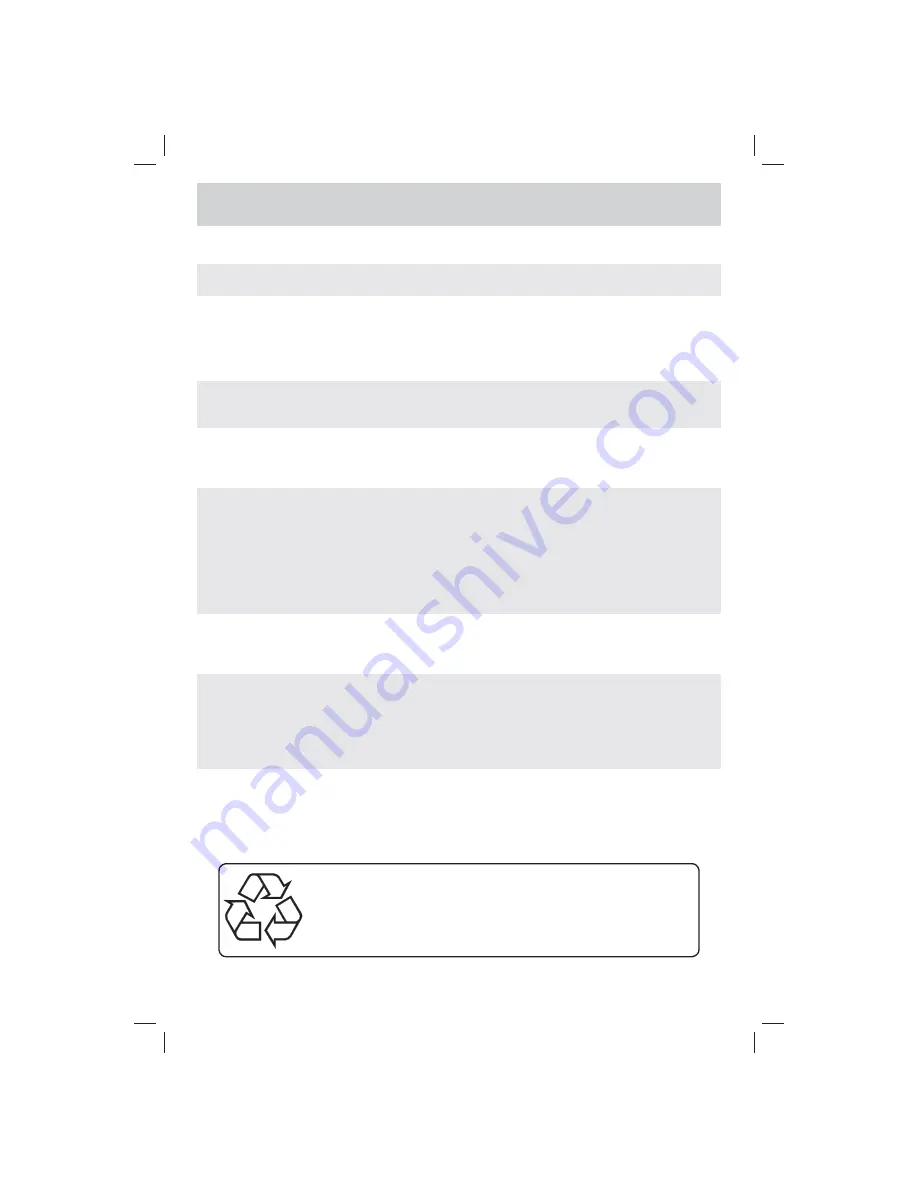
E - 13
TROUBLESHOOTING GUIDE
SYMPTOM
CAUSE (AND REMEDY)
The remote does not
function.
•
Ensure the AC power cord is connected.
• The unit is not turned on.
No power.
• Remove any obstacles between the remote and the unit.
• Use the remote near the unit.
• Point the remote at the remote sensor on the unit.
• Replace the batteries in the remote with new ones.
• Check the location of the antenna and adjust it if necessary.
• Make sure the antenna cable is fi rmly connected.
• Make sure all input cables are fi rmly connected.
TV
Bad Picture (snow,
multiple images,
distortion, blurry)
• Check the PICTURE SETTING within the TV SETUP MENU.
• Check to make sure the program you are watching is broadcast in Color
and not Black & White.
Black and white
picture.
• Make sure the unit is plugged in and turned on.
• Make sure that TV mode is selected.
• Try a new channel to check for possible station trouble.
• Make sure the antenna is connected properly.
• Increase the volume.
• Make sure the antenna or audio video source device is working
properly.
• Make sure all cables are fi rmly connected.
• Check for local interference.
No picture or sound.
• Make sure there are no unshielded electrical devices nearby that are
causing interference.
• Turn the unit off for 30 minutes, then try it again.
Colored patches of
picture.
Specifi cations and appearance are subject to change without notice.
As concerns grow about the environmental impact of outdated
electronic products, Venturer Electronics is committed to being
a part of the solution. Free of charge, Venturer Electronics
customers can return qualifying units to us for recycling. For more
details, please visit our website at www.venturer.com/recycle or
call 1-800-252-6123.
No sound is output from
the HDMI out.
• Check the connection between this unit and the HDMI out jack of other
equipment.
• See if the TV supports this 480p/576p/720p/1080i DVD system.
• Check your TV system setup correctly.
• Make sure your TV supports HDCP (High Bandwidth Digital Content
Protection).
PLV76156S7_ENG_IB_UL_091221.indd 13
PLV76156S7_ENG_IB_UL_091221.indd 13
12/22/2009 10:46:18
12/22/2009 10:46:18


































