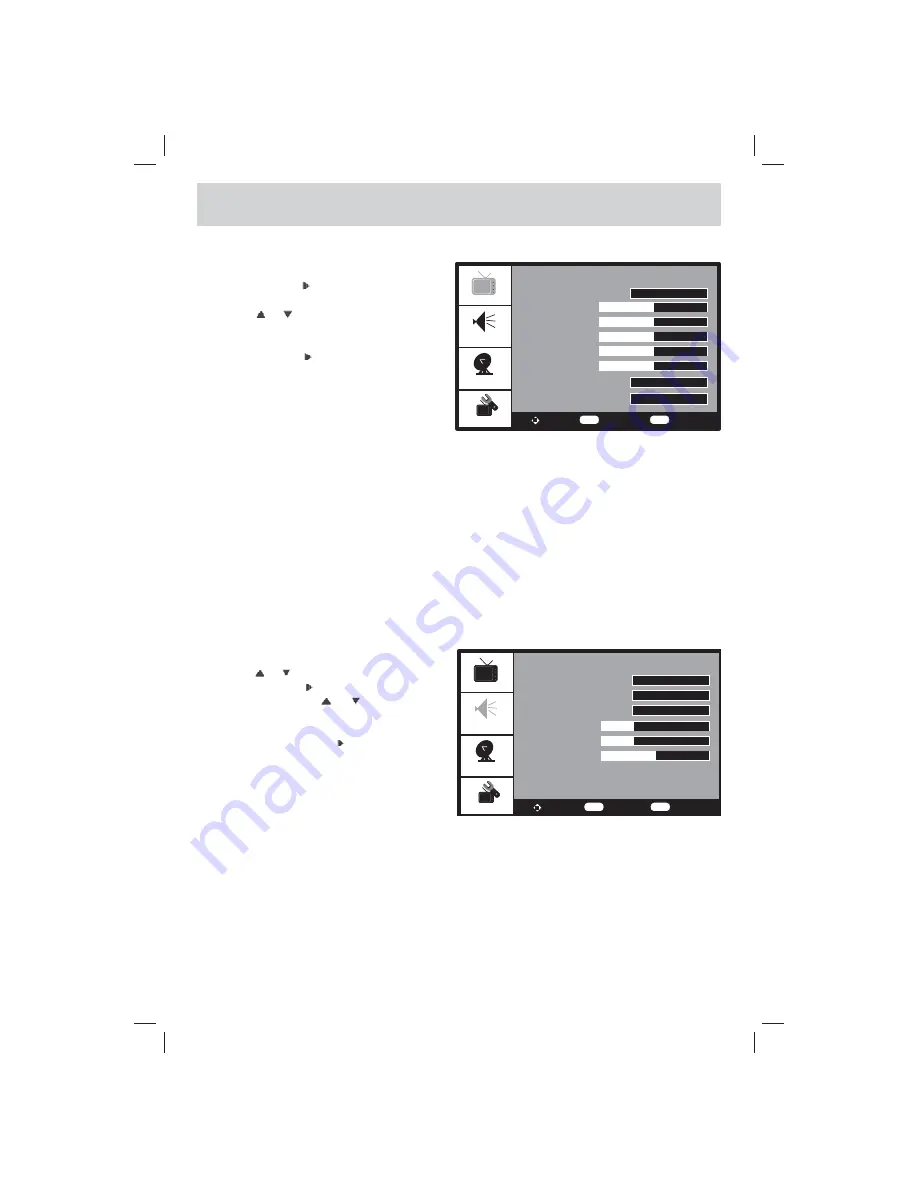
E - 10
TV SETUP
PICTURE MENU
1. Press the
MENU
button.
2. Press
ENTER
or button to highlight Picture
Mode.
3. Use the or button to select other options
(Contrast, Brightness, Sharpness, Color,
Tint, Aspect Ratio & Color Temperature)
.
4. Use the
ENTER
or button to make adjustment.
The screen will adjust to your selected setting
immediately.
5. Repeat steps 3 and 4 to adjust other options.
6. To exit the TV SETUP MENU and return to the
normal screen, press the
MENU
button.
Picture Mode
: Select from preset screen display settings to match the type of show you are watching
(Standard, Movie, Soft & Personal).
Contrast
:
Adjust to sharpen the picture quality. The dark portions of the picture become richer in
darkness and the light portions become brighter.
Brightness
:
Adjust to brighten or darken the whole picture.
Sharpness
:
Adjust the sharpness level to improve detail in the picture.
Color
:
Adjust the color of the picture.
Tint
:
Adjust natural skin tones in the picture quality.
Aspect Ratio
: Select from preset aspect ratio to match the type of show you are watching (Full-screen,
& Auto).
Color Temperature
:
Adjust the 3 color temperature of the picture. Choose from Normal (balanced),
Warm (red white) or Cool (blue white) modes.
AUDIO MENU
1. Press the
MENU
button.
2. Use the or button to select Audio setting.
3. Press
ENTER
or button to highlight Audio
Mode, then use the or button to select
other options
(Audio Language, MTS, Bass,
Treble & Balance)
.
4. U s e t h e
E N T E R
o r
b u t t o n t o m a k e
adjustment.
5. Repeat steps 3 to 4 to adjust other options.
6. To exit the TV SETUP MENU and return to the
normal screen, press the
MENU
button.
Audio Mode
:
Select from preset audio settings (Standard, Movie, Music & Personal) to match
the type of show you are watching.
Audio Language
: Select from English / Spanish / French. (Available for digital channels if multiple
audio languages are broadcasted.)
MTS (Multi Channel Television Sound)
: Select SAP (Secondary Audio Program) / Mono.
Bass
:
Adjust the bass range.
Treble
:
Adjust the treble range.
Balance
:
Adjust the balance level toward the left or right speakers.
Note:
Some TV stations broadcast audio in more than one language, the SAP (Secondary Audio Programs)
feature allows you to listen to this, if available.
Picture
Audio Mode
Balance
Treble
Audio Language
Standard
English
Mono
30
30
0
To Move
To Select
To Exit
Bass
30
MTS
Audio
TV
Setup
Enter
Menu
Picture
Picture Mode
Aspect Ratio
Color Temperature
Tint
Color
Sharpness
Contrast
50
Standard
Full-screen
50
50
55
50
To Move
To Change
To Exit
Brightness
Audio
TV
Setup
Enter
Menu
Normal
PLV76156S7_ENG_IB_UL_091221.indd 10
PLV76156S7_ENG_IB_UL_091221.indd 10
12/22/2009 10:46:16
12/22/2009 10:46:16
















