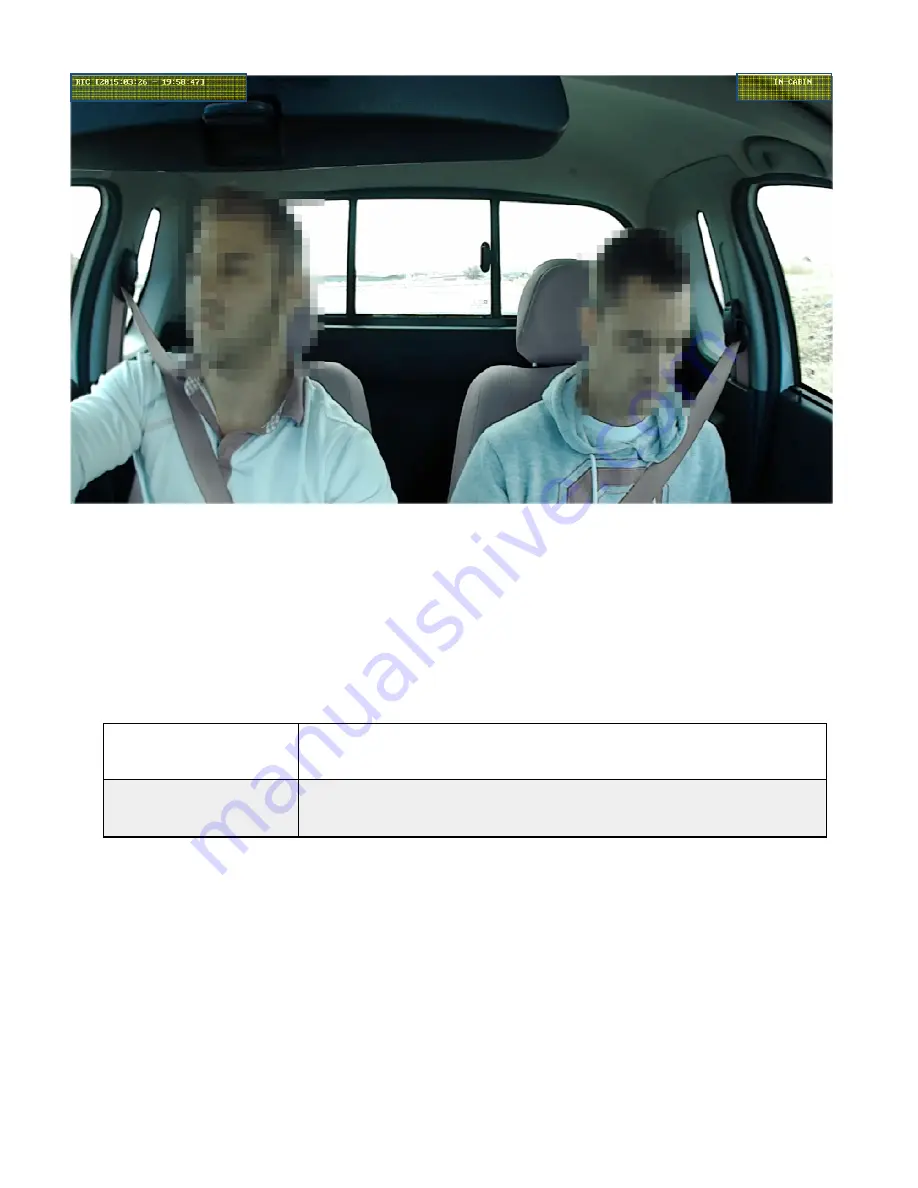
USER GUIDE V1.0.0
[ Figure 6.2.2
[Table 6.2.2 / Descriptions of
①
Camera View
“ IN-CABIN” is overlaid
②
Time Information
This field has the same value as Table 6.2.1
USER GUIDE V1.0.0
[ Figure 6.2.2 / Information overlay In-cabin Video ]
Descriptions of information overlaid on IN-CABIN
CABIN” is overlaid
This field has the same value as Table 6.2.1
USER GUIDE V1.0.0
23
CABIN Video]
















































