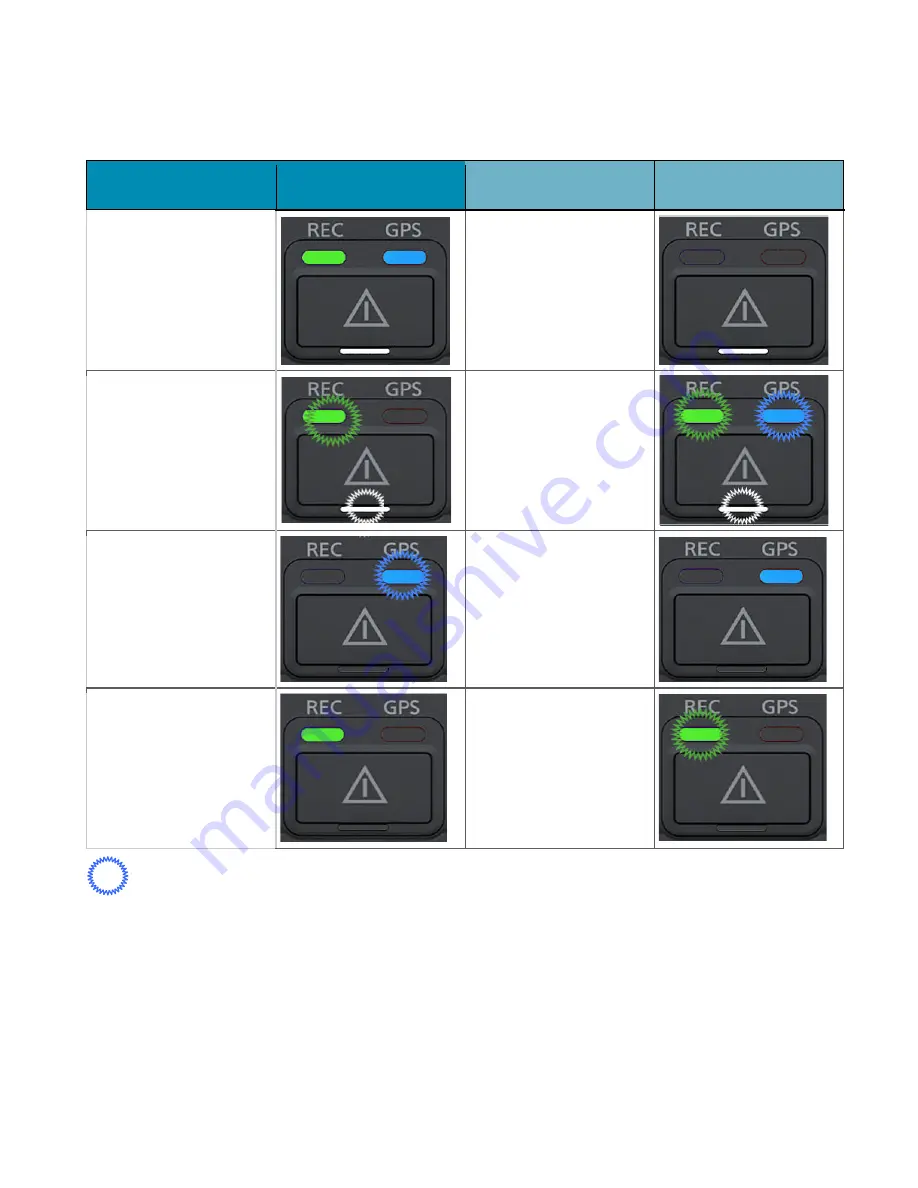
USER GUIDE V1.0.0
7. LED Signal
7.1 LED Status Indicator
Operating state
LED Signal
System Booting
( Approx. 30 sec.)
Re-Booting
(Approx. 20 sec.)
Firmware Updating
(Approx. 1 minute)
Normal Recording
: LED LAMPs Blinking state
USER GUIDE V1.0.0
LED Signal
Operating state
Connecting External
Device (Wi-Fi/3G/4G)
Memory card not
inserted / Entering
CCTV mode
GPS signal detected
Event recording
USER GUIDE V1.0.0
30
LED Signal
















































